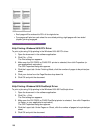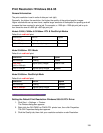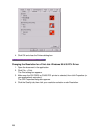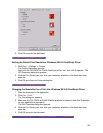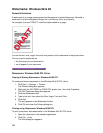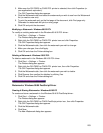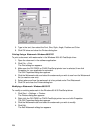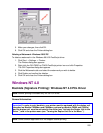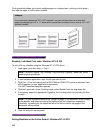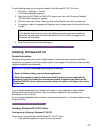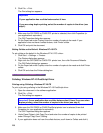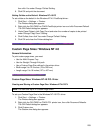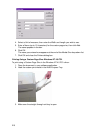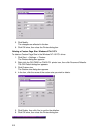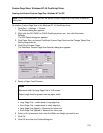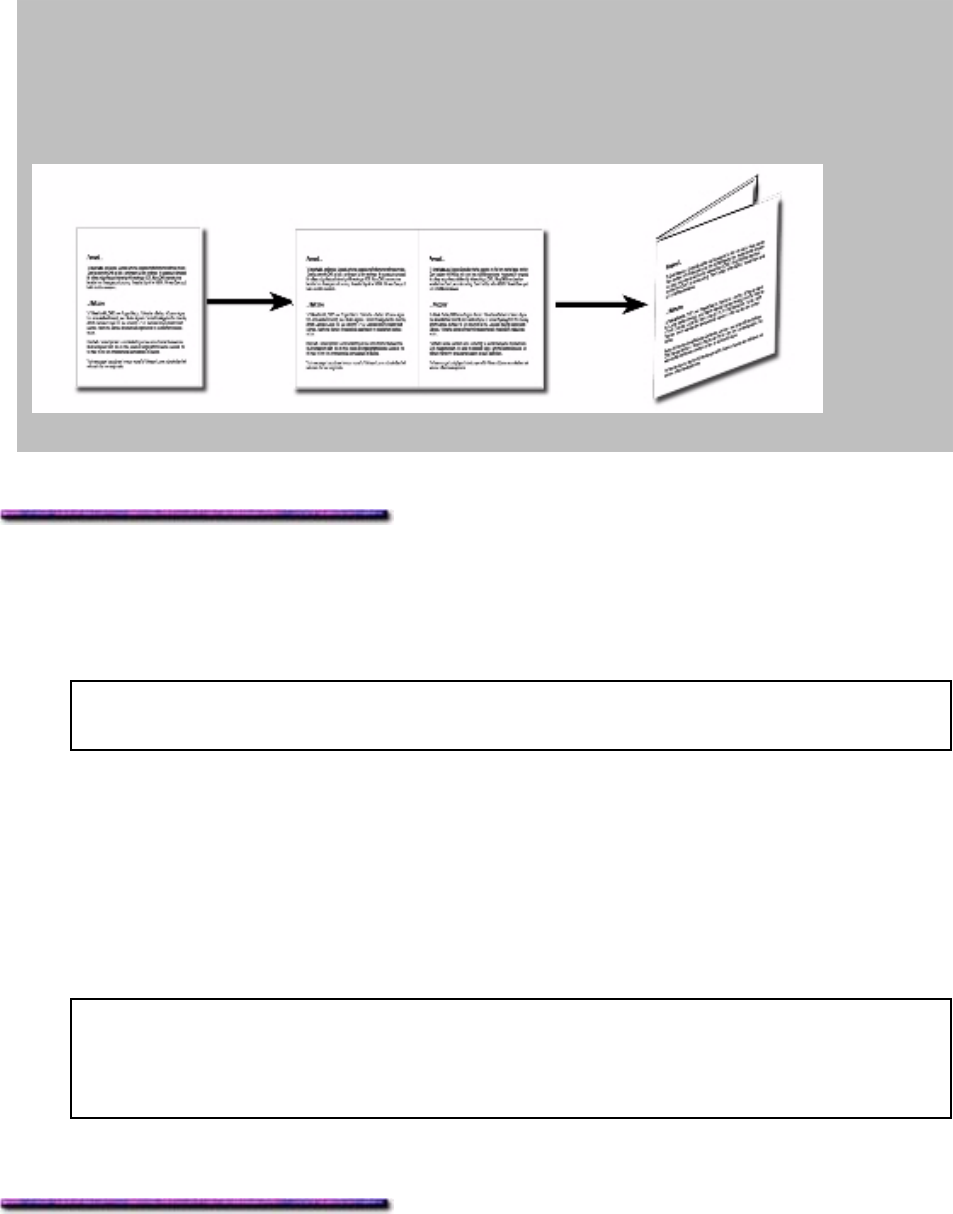
Printing booklets allows you to print multiple pages on a single sheet—printing on both sides—
then fold the paper in half to form a booklet.
Example
If your document pages are 5.5" x 8.5" (portrait), you can set the printer up to print four
pages (landscape) per 8.5" x 11" sheet which would then be folded over to form a 5.5" x 8.5"
(portrait) booklet:
Booklets, Individual Print Jobs: Windows NT 4.0 PCL
To print a file as a booklet using the Windows NT 4.0 PCL driver:
1. Load paper, print side down, in Tray 1.
Note: The Multi-Purpose Tray, Auxiliary Trays and High Capacity Feeder can not be
used for printing booklets.
2. In your software application, open the file you wish to print.
3. Click File → Print and make sure the OKI C9200 or C9400 PCL printer is selected, then
click Properties (or your application's equivalent).
The OKI Properties dialog box appears.
4. Click the Layout tab. Under Finishing mode, select Booklet from the drop-down list.
5. If necessary, select the appropriate Signature from the drop-down list (normally No limit
is used).
Note: The term signature refers to the number of pages in the document to be included
in the booklet, and does not refer to the traditional printer's signature (imposition).
Generally, the setting for this should be left at No limit so that all the pages in the
document will be printed.
6. Click OK and print the document.
Setting Booklets as the Printer Default: Windows NT 4.0 PCL
206