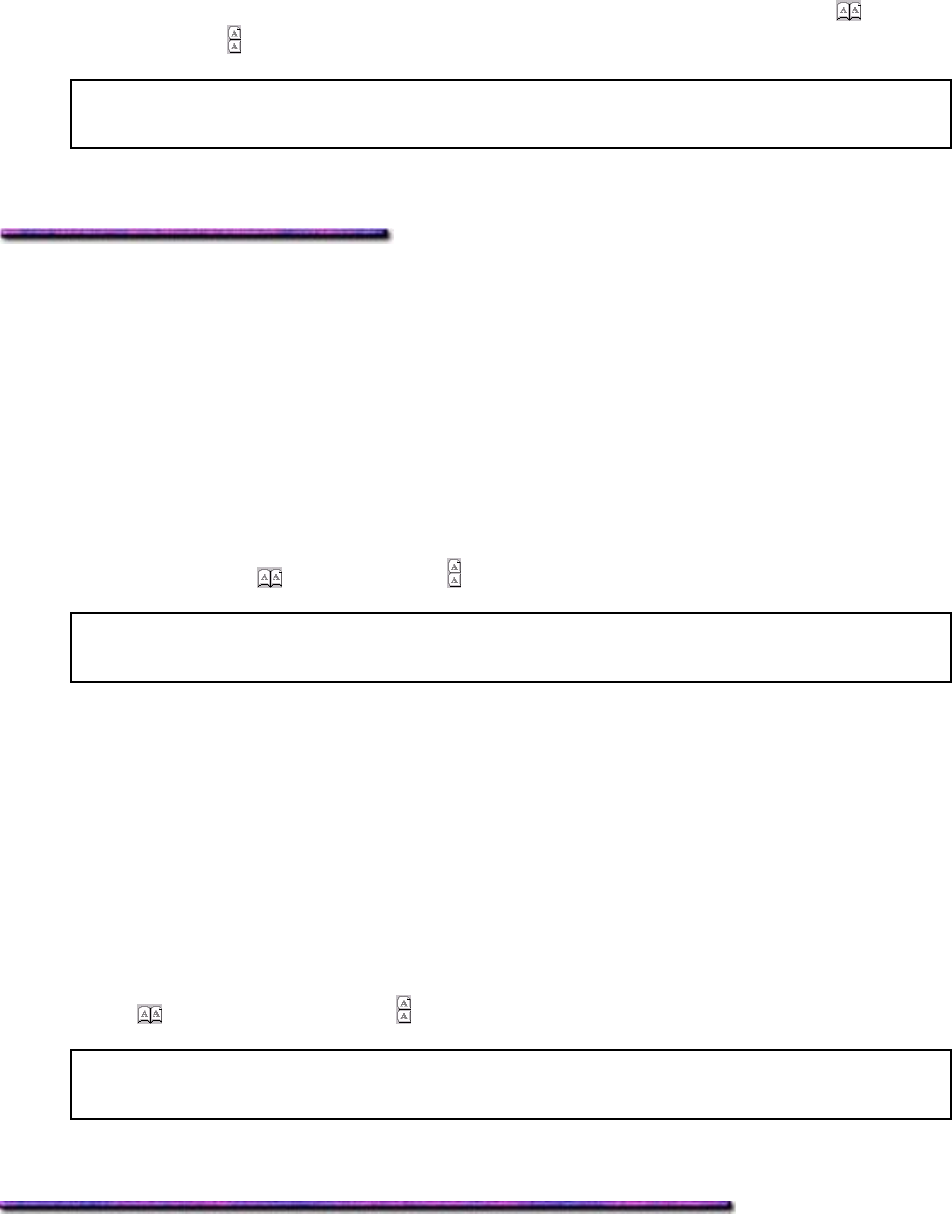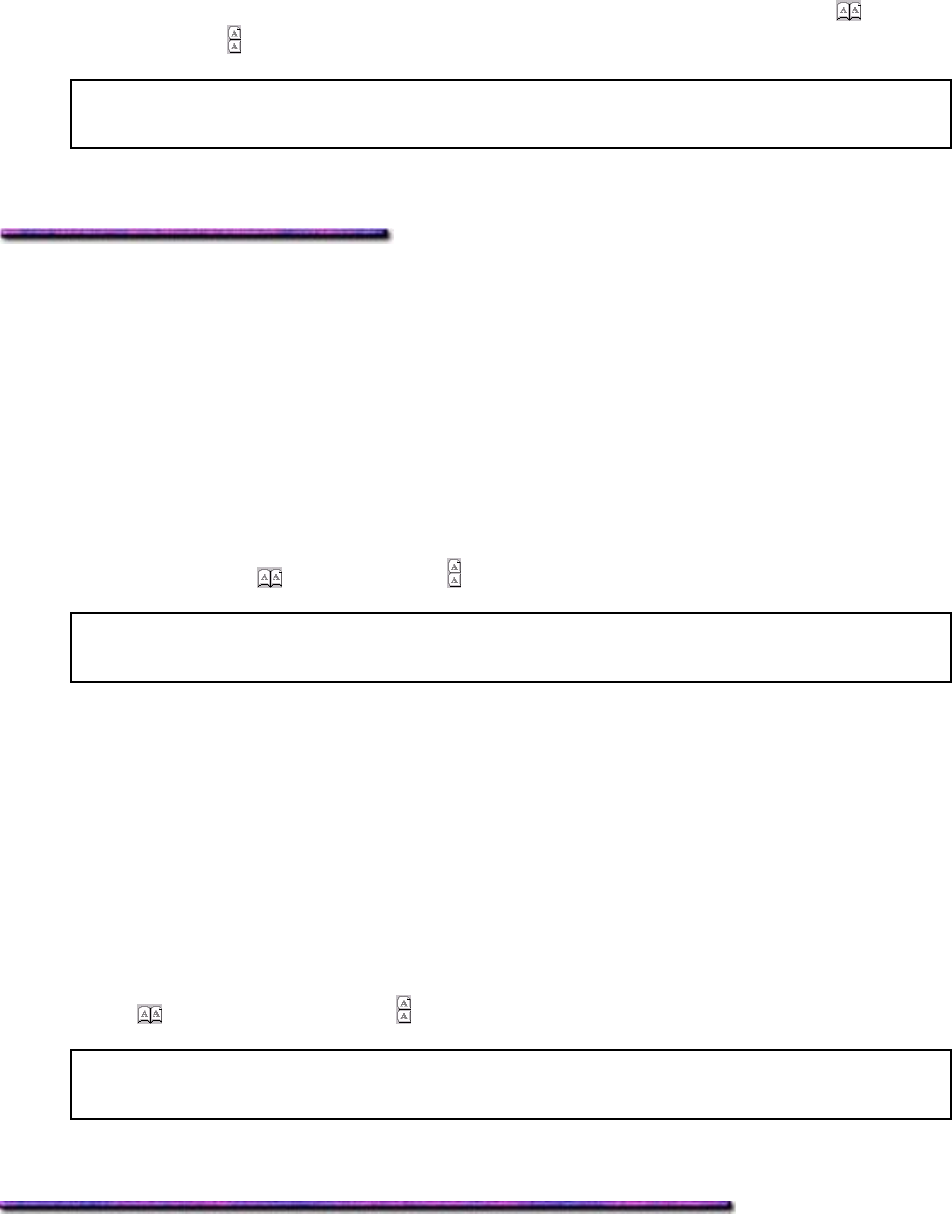
1. Open the document in your software application.
2. Click File → Print.
The Print dialog box appears.
3. On the General tab, select the OKI C9200 or C9400 PostScript printer, then click the
Layout tab.
4. Under Print on Both Sides (Duplex), click your selection of Flip on Long Edge (
) or Flip
on Short Edge (
).
Note: If these selections do not appear on the Layout tab, you need to activate the
duplex unit in the driver.
5. Click Print.
Duplex Printing as the Printer Default: Windows 2000
Setting Duplex Printing as the Default: Windows 2000 PCL
1. Change the Duplex setting in the printer menu to ON.
2. Click Start → Settings → Printers.
The Printers dialog box appears.
3. Right click the OKI C9200 or C9400 PCL printer icon, then click Printing Preferences.
The OKI Printing Preferences dialog box appears.
4. Click the Layout tab.
5. Select Long edge (
) or Short edge ( )binding in the 2-sided printing drop-down list.
Note: If these selections do not appear on the Layout tab, you need to activate the
duplex unit in the driver.
6. Click OK, then close the Printers dialog box.
Setting Duplex Printing as the Default: Windows 2000 PS
1. Change the Duplex setting in the printer menu to ON.
2. Click Start → Settings → Printers.
The Printers dialog box appears.
3. Right click the OKI C9200 or C9400 PostScript printer icon, then click Printing
Preferences.
The OKI Printing Preferences dialog box appears.
4. On the Layout tab, under Print on Both Sides (Duplex), click your choice of Flip on Long
Edge (
) or Flip on Short Edge ( ).
Note: If these selections do not appear on the Layout tab, you need to activate the
duplex unit in the driver.
5. Click OK and close the Printers dialog box.
158