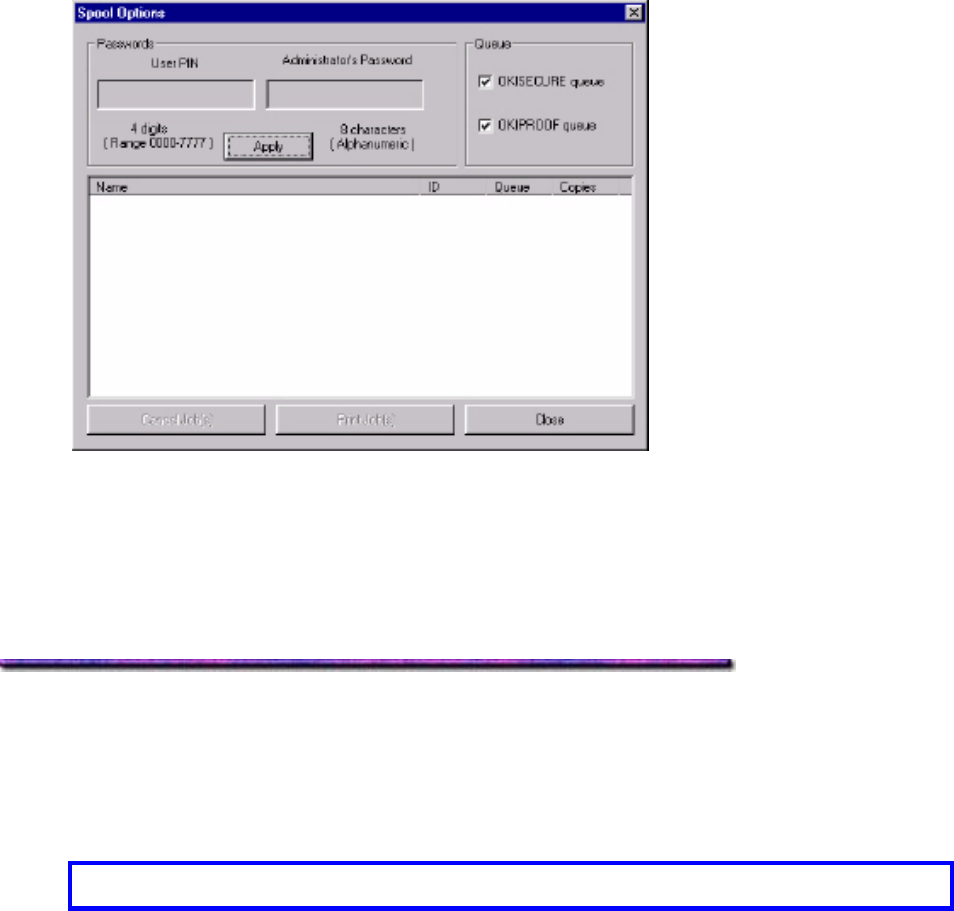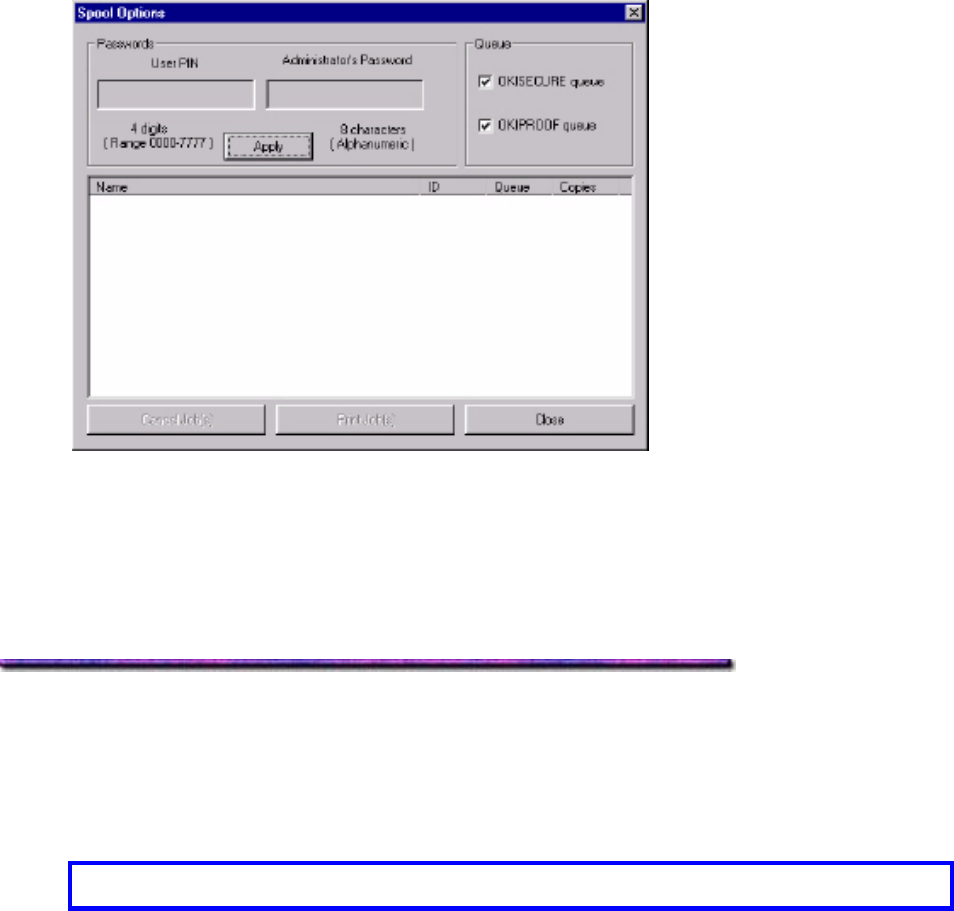
3. Under Queue, click OKISECURE queue to view Secure Print jobs and/or OKIPROOF
queue to view Proof & Print jobs.
4. To view the jobs stored for a particular client, type in the client's 4-digit User PIN, then
press Enter.
5. To view all stored jobs, type in your Administrator's Password, then press Enter.
To Delete Files:
1. Click the file(s) to be deleted (press Shift to select a span of files; press Ctrl to select
additional files).
2. Delete the files:
Careful! You will not be prompted to confirm the deletion.
• Click Cancel Jobs to delete the files without printing them.
OR
• Click Print Job(s) to print the files out before they are automatically deleted.
3. Click Close.
Deleting a Form
To delete a project component from the printer's hard disk drive or from the Flash memory:
1. If you don't have a current printout of the File List, print one.
2. Open the OKI Storage Device Manager software and click the icon for the printer from
which you wish to delete files.
3. Click Printers → Administrator Functions.
274