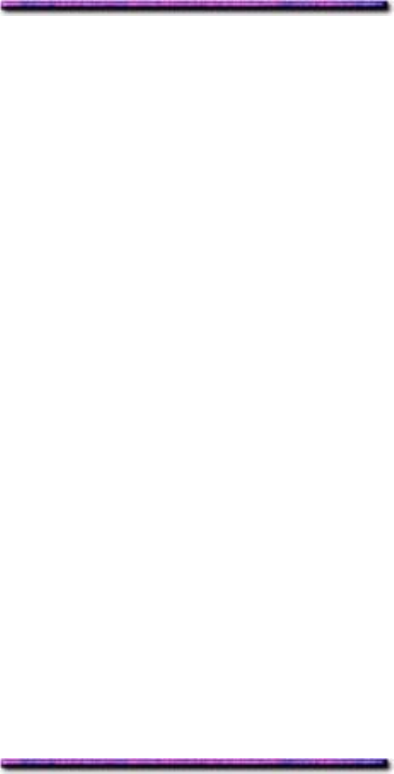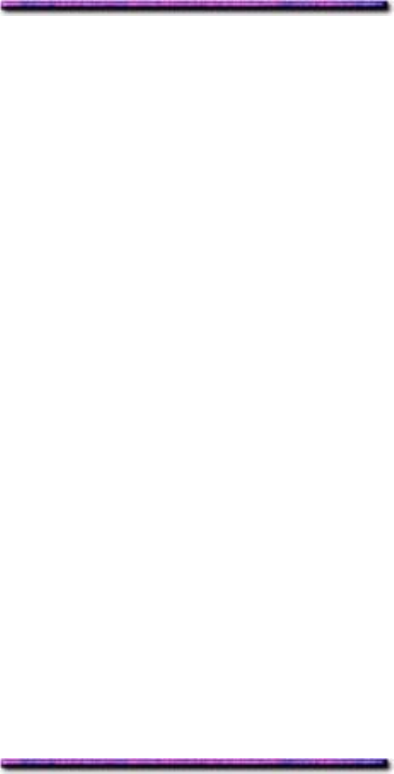
Capacity Feeder are installed) or Multi-Purpose Tray for the default feed path from the
Paper Source drop-down list.
5. Click OK and close the Printers dialog box.
Changing the Default Feed Path: Windows Me
PCL Driver
1. Click Start → Settings → Printers.
The Printers dialog box appears.
2. Right click the OKI C9200 or C9400 PCL printer icon, then click Properties.
The OKI PCL Properties dialog box appears.
3. Click the Paper tab.
4. Click your choice of Tray1 (or Tray2, Tray3, etc., if the Auxiliary Tray(s) and/or High
Capacity Feeder are installed)or Multi purpose tray for the default feed path from the
Source drop-down list.
5. Click OK and close the Printers dialog box.
PostScript Driver (factory default = AutoSelect)
1. Click Start → Settings → Printers.
The Printer dialog box appears.
2. Right click the OKI C9200 or C9400 PostScript printer icon, then click Properties.
The OKI PS Properties dialog box appears.
3. Click the Paper tab.
4. Click your choice of Tray 1 (or Tray 2, Tray 3, etc., if the Auxiliary Tray(s) and/or High
Capacity Feeder are installed) or Multi-Purpose Tray for the default feed path from the
Source drop-down list.
5. Click OK and close the Printers dialog box.
Changing the Default Feed Path: Windows 98 & 95
PCL Driver
1. Click Start → Settings → Printers.
The Printers dialog box appears.
2. Right click the OKI C9200 or C9400 PCL printer icon, then click Properties.
The OKI PCL Properties dialog box appears.
3. Click the Paper tab.
4. Click your choice of Tray1 (or Tray2, Tray3, etc., if the Auxiliary Tray(s) and/or High
Capacity Feeder are installed)or Multi purpose tray for the default feed path from the
Source drop-down list.
5. Click OK and close the Printers dialog box.
PostScript Driver (factory default = AutoSelect)
1. Click Start → Settings → Printers.
76