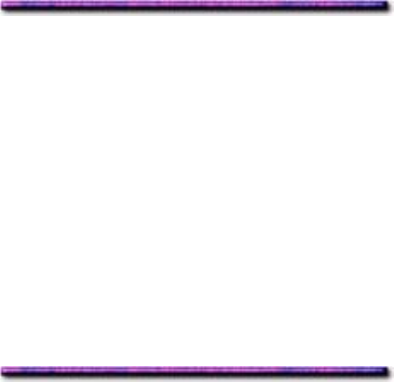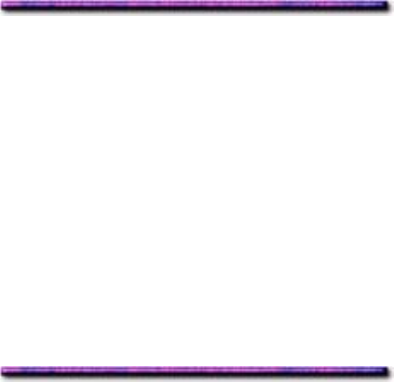
2. Click File → Print.
The Print dialog box appears.
3. Make sure the OKI C9200 or C9400 PCL printer is selected, then click Properties (or
your application's equivalent).
The OKI Properties dialog box appears.
4. Click the Watermark tab and select the watermark you wish to use from the Watermark
list (or create a new one).
5. To print the watermark only on the first page of the document, click First page only.
Otherwise the watermark will print on every page.
6. Click OK and print the document.
Modifying a Watermark: Windows NT 4.0 PCL
To edit an existing watermark:
1. Click Start → Settings → Printers.
The Printers dialog box appears.
2. Right click the OKI C9200 or C9400 PCL printer icon, then click Document Defaults.
The OKI Default dialog box appears.
3. Click the Watermark tab, then click the watermark you wish to change:
4. Make your changes, then click Apply.
5. Click OK and close the Printers dialog box.
Deleting a Watermark: Windows NT 4.0 PCL
To delete a watermark:
1. Click Start → Settings → Printers.
The Printers dialog box appears.
2. Right click the OKI C9200 or C9400 PCL printer icon, then click Document Defaults.
The OKI Default dialog box appears.
3. Click the Watermark tab.
4. Click the watermark you wish to delete, then click Remove.
5. Click Yes to confirm the removal.
6. Click OK and close the Printers dialog box.
224