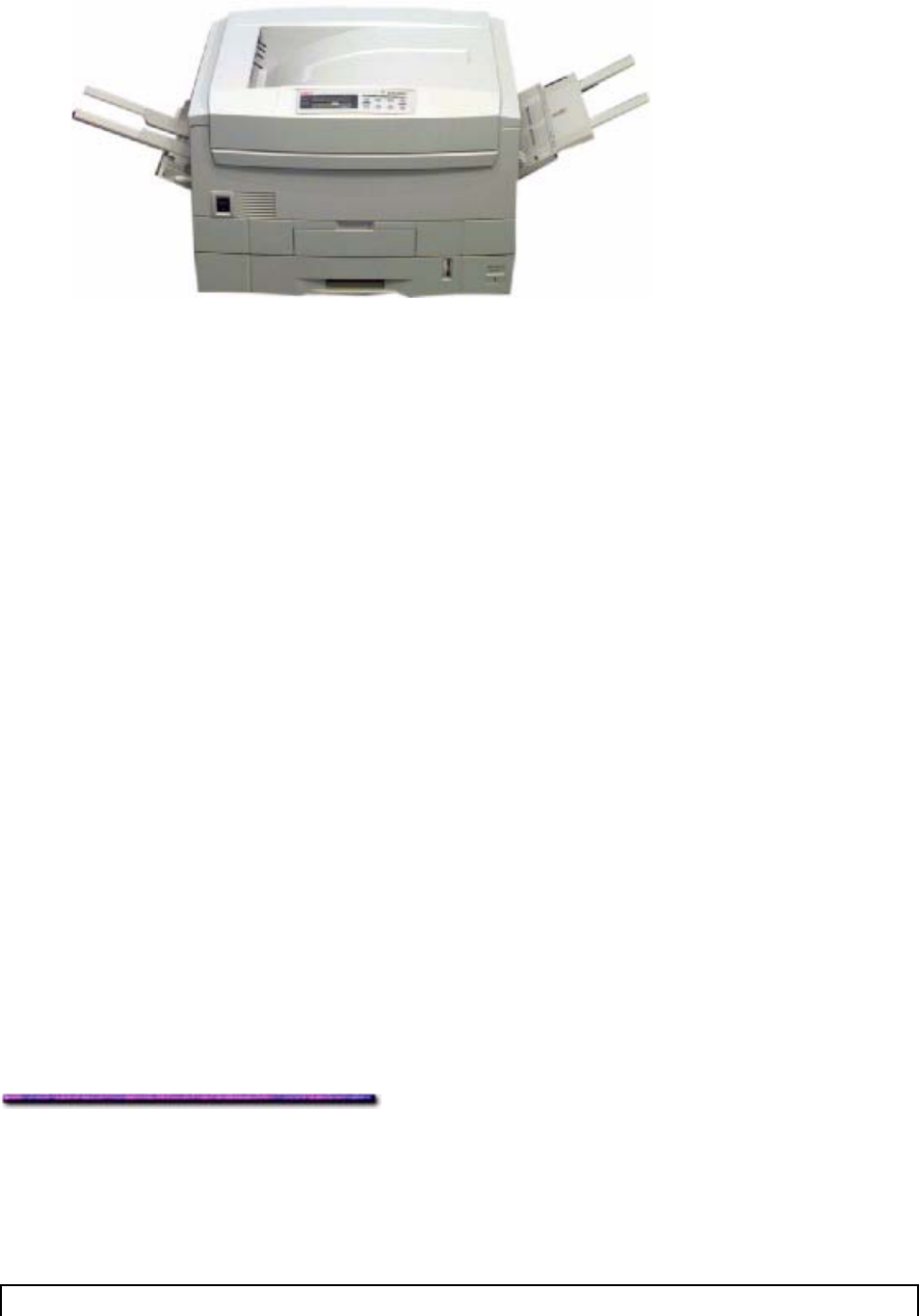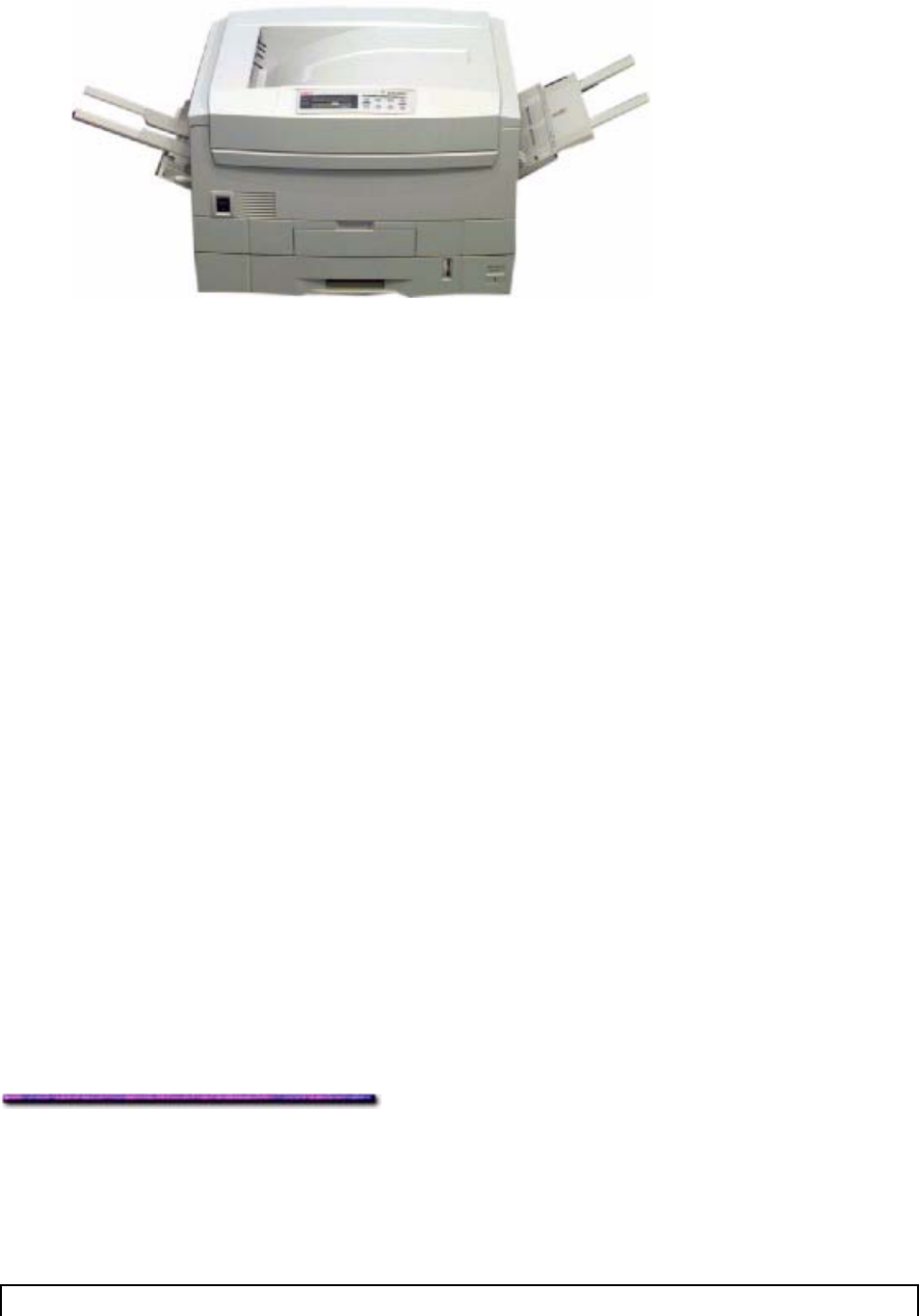
4. From your software application, select File → Print.
5. Make sure the OKI C9200 or C9400 PostScript printer is selected, then click the
Paper/Quality tab.
6. Click Advanced.
The OKI Advanced Options dialog box appears.
7. If you have set the custom page size as the default, skip to step 9. Otherwise, click
PostScript Custom Page Size in the Paper Size drop-down list.
The PostScript Custom Page Size Definition dialog box appears.
8. If you're using your preset default, click OK; otherwise, make your settings, then click
OK.
9. Click OK, then click Print.
Modifying the Default Custom Page Size: Windows 2000 PS
To modify the default Custom Page Size in the Windows 2000 PostScript driver:
1. Click Start → Settings → Printers.
The Printers dialog box appears.
2. Right click the OKI C9200 or C9400 PostScript printer icon, then click Printing
Preferences.
The OKI Printing Preferences dialog box appears.
3. On the Layout tab, click Advanced.
The OKI PS Default dialog box appears.
4. If you've set the custom page size as the default, click Edit Custom Page Size; otherwise
click PostScript Page Size in the Paper Size drop-down list.
The PostScript Custom Page Size Definition dialog box appears.
5. Make any changes you wish to make in the settings, then click OK.
6. Click OK twice, then close the Printers dialog box.
Duplex Printing (Printing on Both Sides): Windows 2000
General Information
Models equipped with the duplex unit can be used to print on both sides of the paper.
Note: Models C9200dxn and C9400dxn include the duplex unit; Models C9200 and C9200n
156