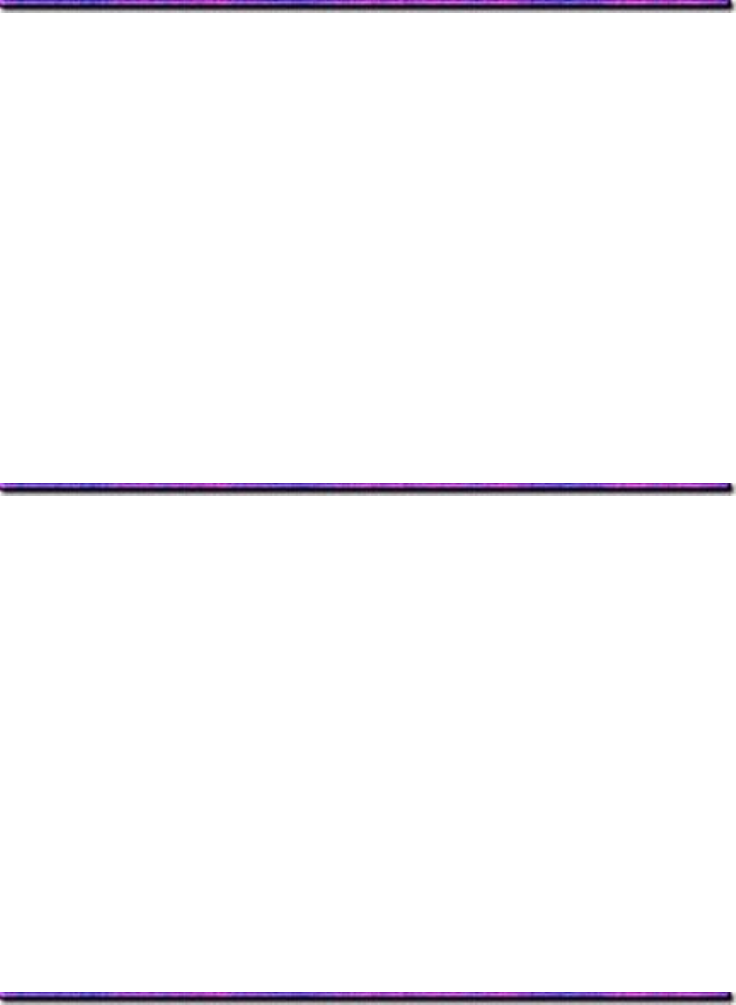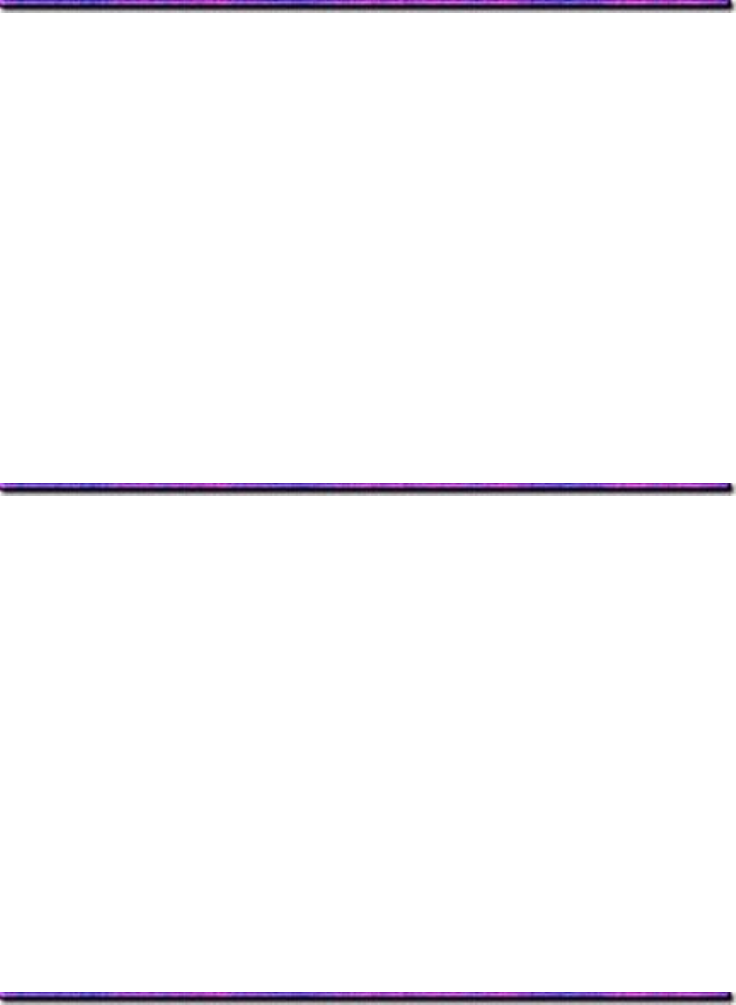
Printing Using Overlays: Windows NT 4.0 PostScript Driver
1. Open the document in the software application.
2. Click File → Print.
The Print dialog box appears.
3. Make sure the OKI C9200 or C9400 PostScript printer is selected, then click Properties
(or your application's equivalent).
The OKI Properties dialog box appears.
4. Scroll down to Layout, then click Use Overlay.
5. Click Setting of Overlay.
The Setting of Overlay dialog box appears.
6. Click the Overlay group(s) you wish to print, then click Add.
The group will appear in the Active Overlay Groups list.
7. Click OK twice and print the document.
Editing Defined Overlays: Windows NT 4.0 PostScript Driver
1. Click Start → Settings → Printers.
The Printers dialog box appears.
2. Right click the OKI C9200 or C9400 PostScript printer icon, then click Document
Defaults.
The OKI Defaults dialog box appears.
3. Scroll down to Layout, and click Overlay.
4. Click Setting of Overlay.
The Setting of Overlay dialog box appears.
5. Under Defined Overlay Groups, click the name of the group you wish to modify, then
click Edit.
The Define Overlays dialog box appears.
6. Make your changes, then click OK.
7. Click OK twice and close the Printers dialog box.
Deleting Defined Overlays: Windows NT 4.0 PostScript Driver
1. Click Start → Settings → Printers.
The Printers dialog box appears.
2. Right click the OKI C9200 or C9400 PostScript printer icon, then click Document
Defaults.
The OKI Default dialog box appears.
3. Scroll down to Layout, and click Overlay.
4. Click Setting of Overlay.
The Setting of Overlay dialog box appears.
5. Click the name of the Defined Overlay Group you wish to remove, then click Delete and
263