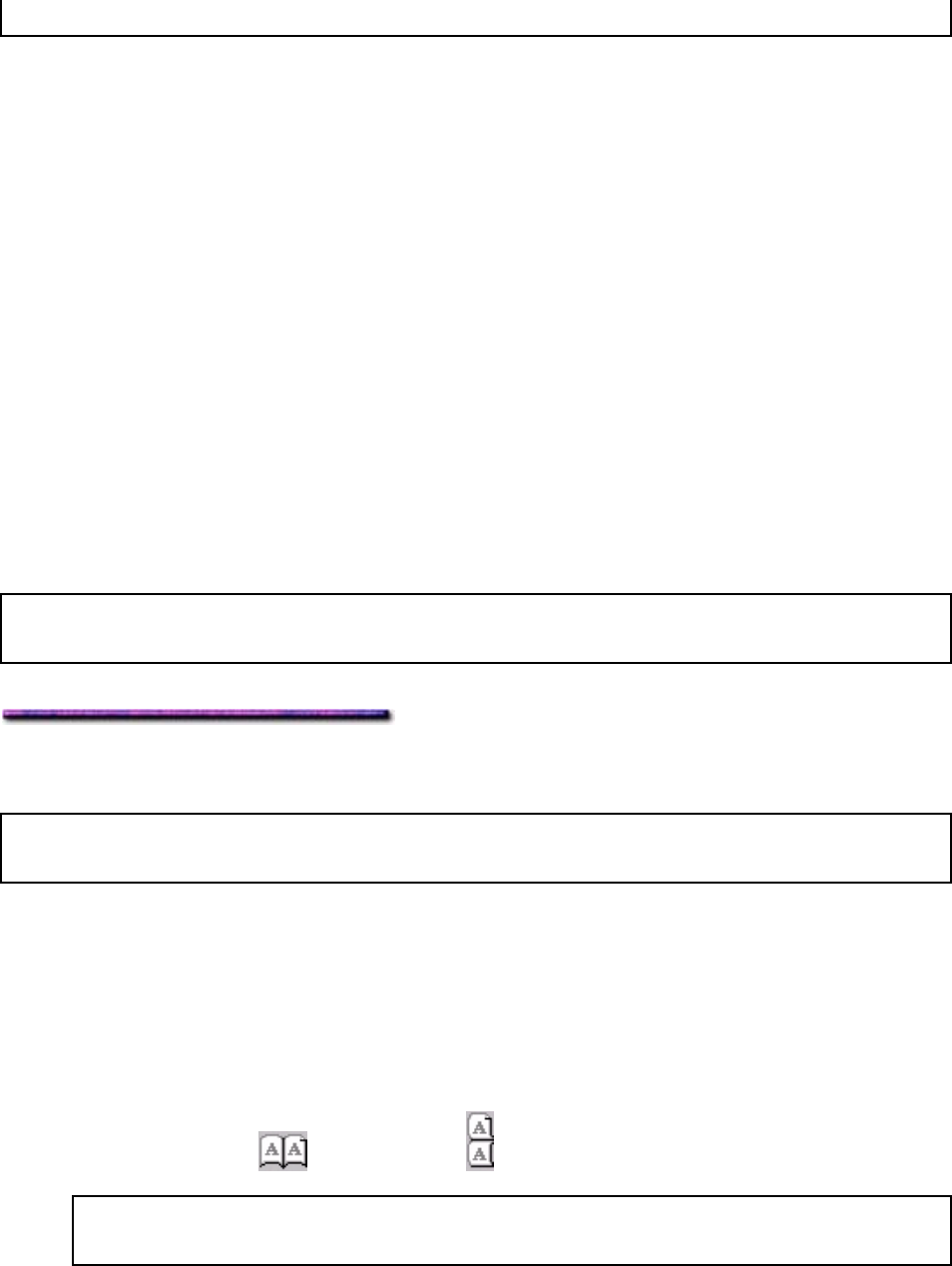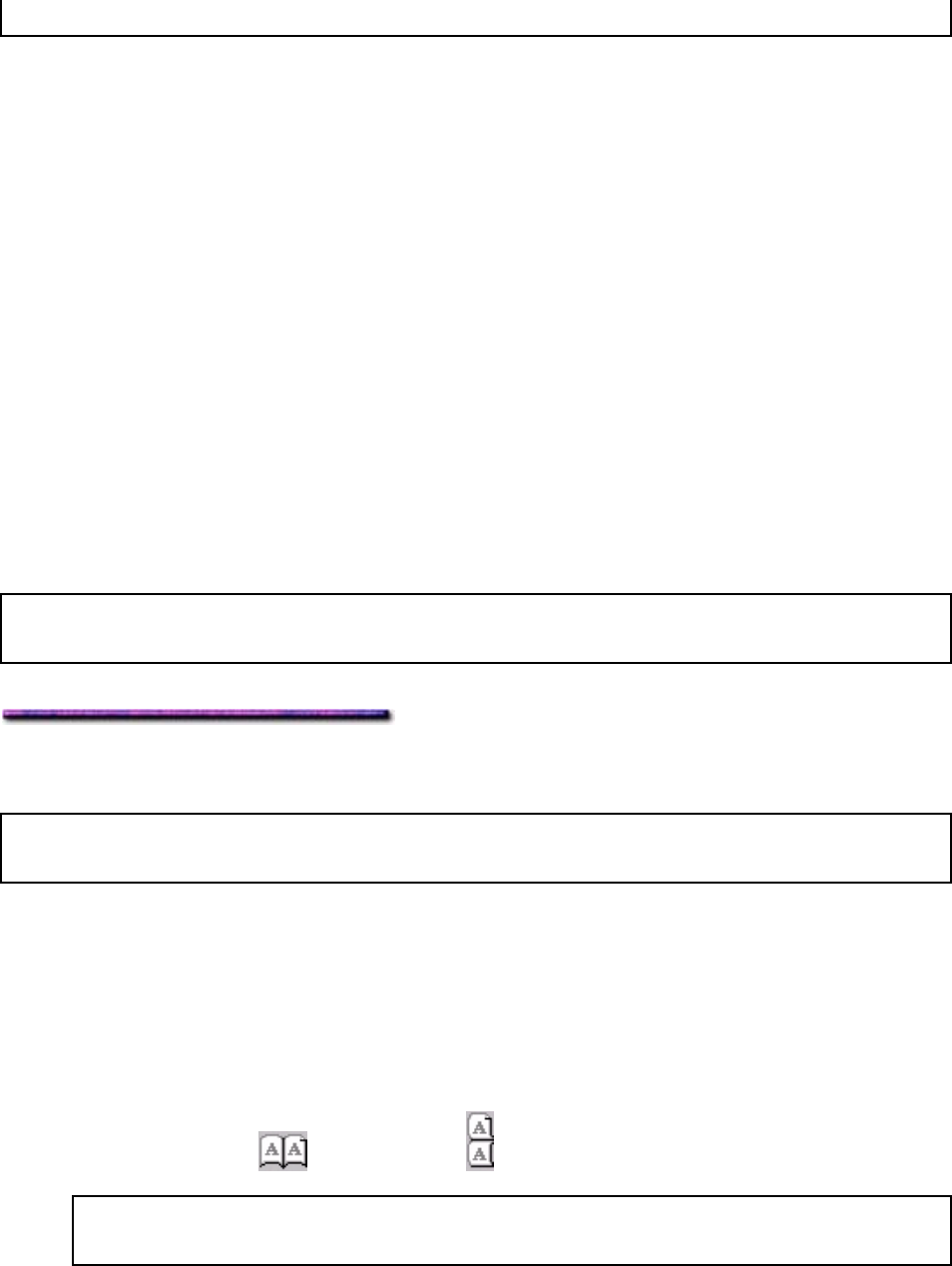
must have the optional duplex unit installed before they can be used for duplex printing.
To use duplex printing:
The duplex unit must be activated in the driver.
Paper must be fed from Tray 1 (or one of the optional Auxiliary Trays or the optional High
Capacity Feeder trays)
Paper weight must be 20 to 28 lb (74 to 108 g/m
2
)
Paper sizes supported:
- Letter (long or short edge)
- Legal-14
- Legal-13.5
- Legal-13
- Tabloid
- Tabloid Extra
- Executive
- A3
- A3 Wide
- A4 (long or short edge)
- A5
- B4
- B5 (long or short edge).
Note: If you experience significant curling when printing in the duplex mode and you're using
20 or 24-lb. paper, switch to 28-lb. paper.
Duplex Printing from a Software Application: Windows 2000
Note: If you haven't already done so, before attempting duplex printing you must activate the
duplex unit in the driver (PCL, PostScript).
Duplex Printing: Windows 2000 PCL Driver
1. Open the document in your software application,
2. Click File → Print.
The Print dialog box appears.
3. On the General tab, select the OKI C9200 or C9400 PCL printer, then click the Layout
tab.
4. Select Long edge (
) or Short edge ( ) binding under 2-sided printing.
Note: If these selections are grayed out, you need to activate the duplex unit in the
driver.
5. Click Print.
Duplex Printing: Windows 2000 PostScript Driver
157