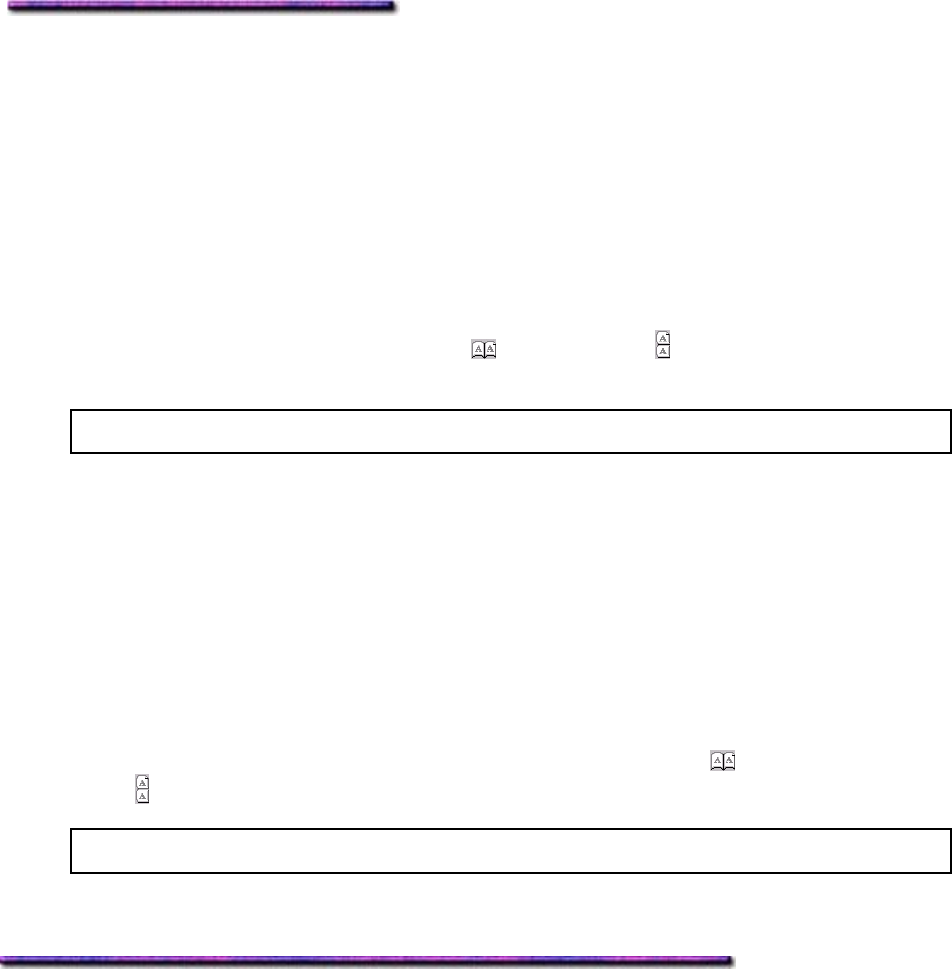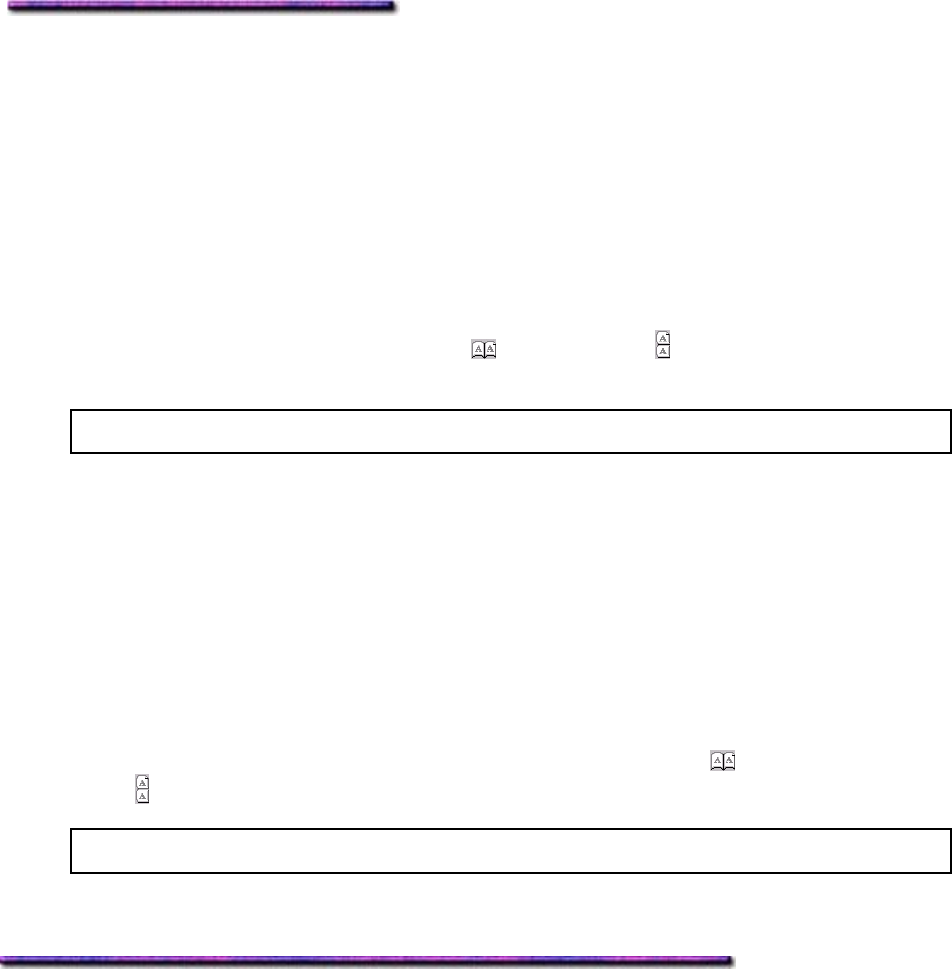
Duplex Printing Set as Default: Windows Me
Setting Duplex Printing as the Default: Windows Me PCL
To set Duplex printing as the default in the Windows Me PCL Driver:
1. Click Start → Settings → Printers.
The Printers dialog box appears.
2. Right click the OKI C9200 or C9400 PCL printer icon, then click Properties.
The OKI Properties dialog box appears.
3. Click the Layout tab.
4. Under 2-Sided printing, click Long edge (
) or Short edge ( ) binding from the drop-
down list.
Note: If these items are grayed out, you need to turn the duplex unit on in the driver.
5. Click OK and close the Printers dialog box.
Setting Duplex Printing as the Default: Windows Me PS
To set Duplex printing as the default in the Windows Me PostScript Driver:
1. Click Start → Settings → Printers.
The Printers dialog box appears.
2. Right click the OKI C9200 or C9400 PostScript printer icon, then click Properties.
The OKI PS Properties dialog box appears.
3. Click the Layout tab.
4. Under 2-sided printings, click your selection of Flip on long edge (
) or Flip on short
edge (
) from the drop-down list.
Note: If these items are grayed out, you need to turn the duplex unit on in the driver.
5. Click OK and close the Printers dialog box.
N-Up: Windows Me
General Information
This feature is handy for saving paper when proofing a multi-page document. You can print up
to 16 reduced-size pages on one sheet of paper.
Choices include:
2-up
4-up
6-up
9-up
16-up
177