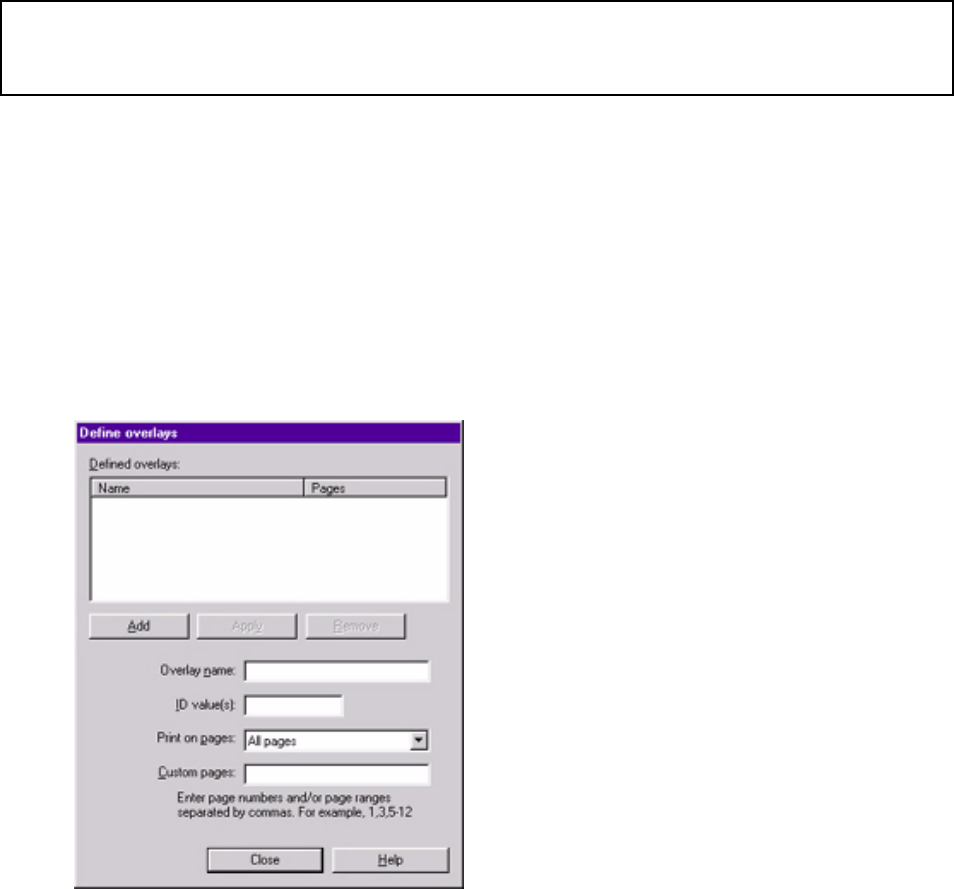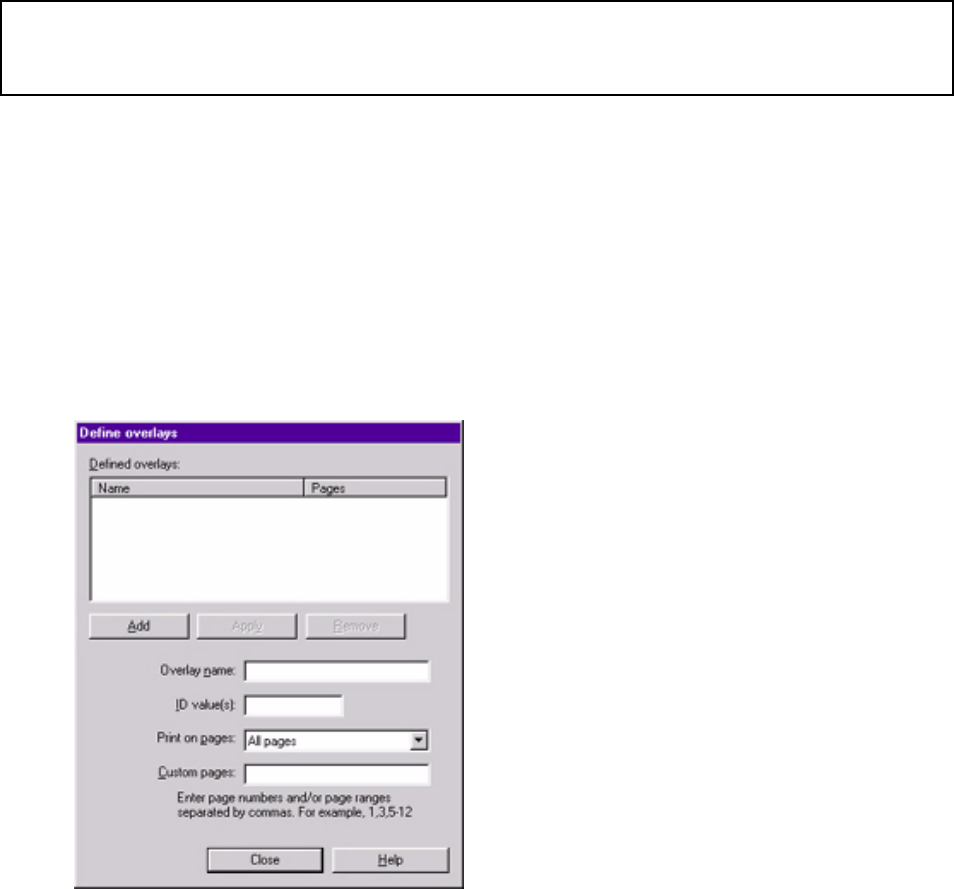
4. Under Defined Overlay, click the name of the group you wish to remove, then click
Delete.
5. Click OK and close the Printers dialog box.
Printing with Overlays: Windows 98 & 95
Note: Before overlays can be printed, they must be created in a software application and
saved as a print file, then downloaded to the printer's internal hard disk drive using the OKI
Device Storage Manager software.
Defining Overlays:
Windows 98 & 95 PCL Driver
1. Click Start → Settings → Printers.
The Printers dialog box appears.
2. Right click the OKI C9200 or C9400 PCL printer icon, then click Properties.
The OKI Properties dialog box appears.
3. Click the Overlay tab.
4. Click Define overlays.
5. Under Overlay Name, enter a name for the overlay.
6. Under ID Value, enter the ID number for the file saved using the OKI Storage Device
Manager software (see the File List printout).
7. In the Print on Pages drop-down list, select on which pages the overlay is to be printed,
or select Custom and enter specific page numbers under Custom pages.
8. Click Add, then click Close. The overlay(s) you defined appears in the Defined overlay
list.
9. Click OK and close the Printers dialog box.
255