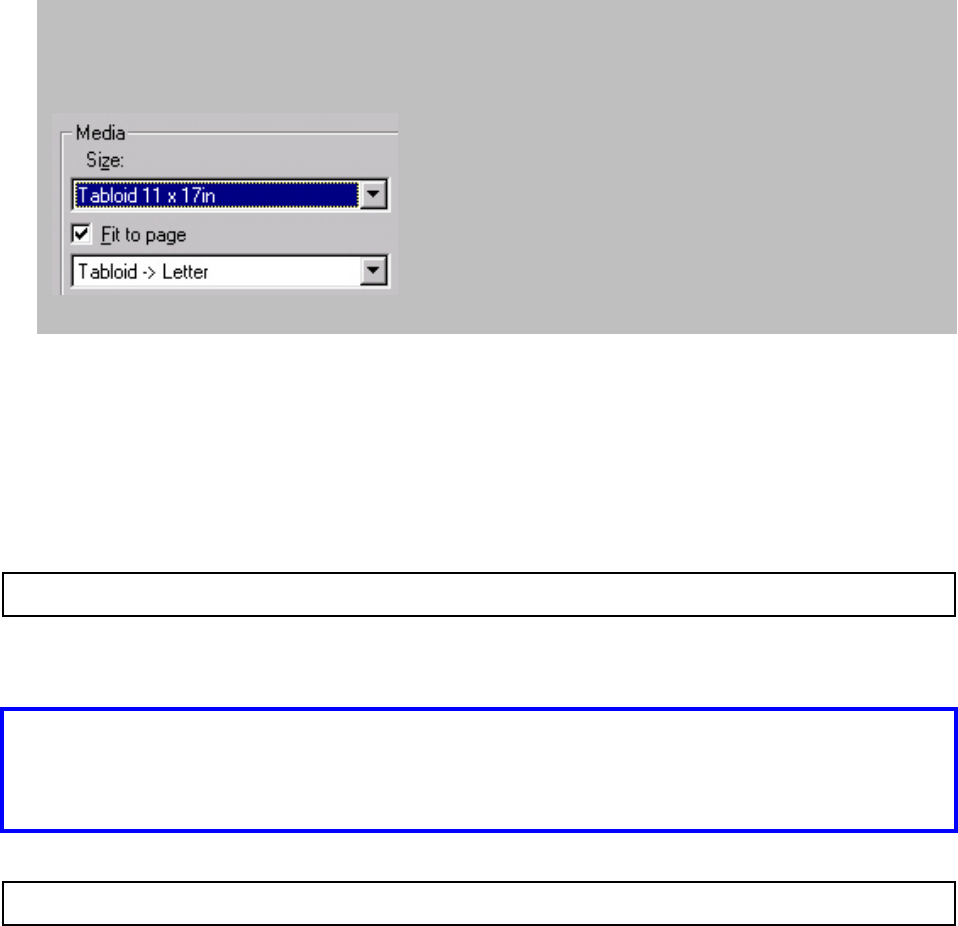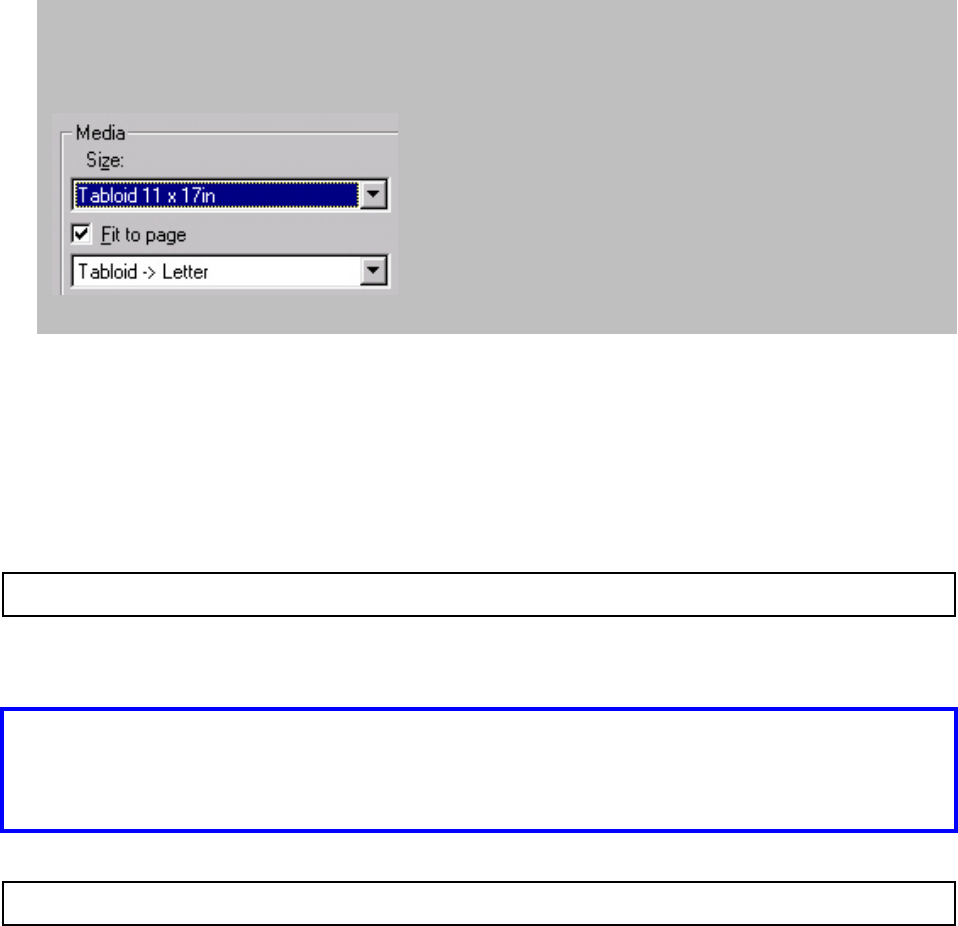
1. With the document you wish to print open in your software application, click File → Print.
The Print dialog box appears.
2. Make sure the OKI C9200 or C9400 PCL driver is selected, then click Properties (or your
application's equivalent).
3. Click the Paper tab.
4. If necessary, select the Source.
5. Click the checkbox beside Fit to Page.
A drop-down list appears below Fit to Page.
6. Under Size, click the paper size representing the document you wish to print, then select the
size conversion you wish to use from the drop-down list.
Example
To print a tabloid size document on letter-size paper:
7. Click Print.
Windows Me
Booklets (Signature Printing): Windows Me PCL Driver
Note: Booklet printing is available only for the PCL driver.
General Information
Important! In order to print booklets, your printer must be equipped with the duplex unit
(standard on Models C9200dxn and C9400dxn, optional on Models C9200 and C9200n)
and the duplex unit must be activated in the driver (see "Activate the Duplex Unit in the
Driver ") and in the printer menu (see "Turning the Duplex Unit On in the Menu ").
Note: Some software applications do not support booklet printing.
Printing booklets allows you to print multiple pages on a single sheet—printing on both sides—
then fold the paper in half to form a booklet.
166