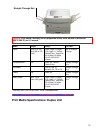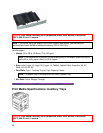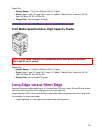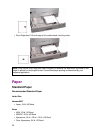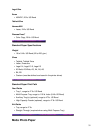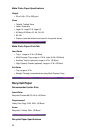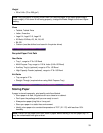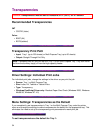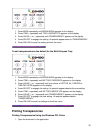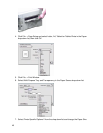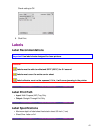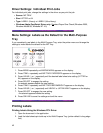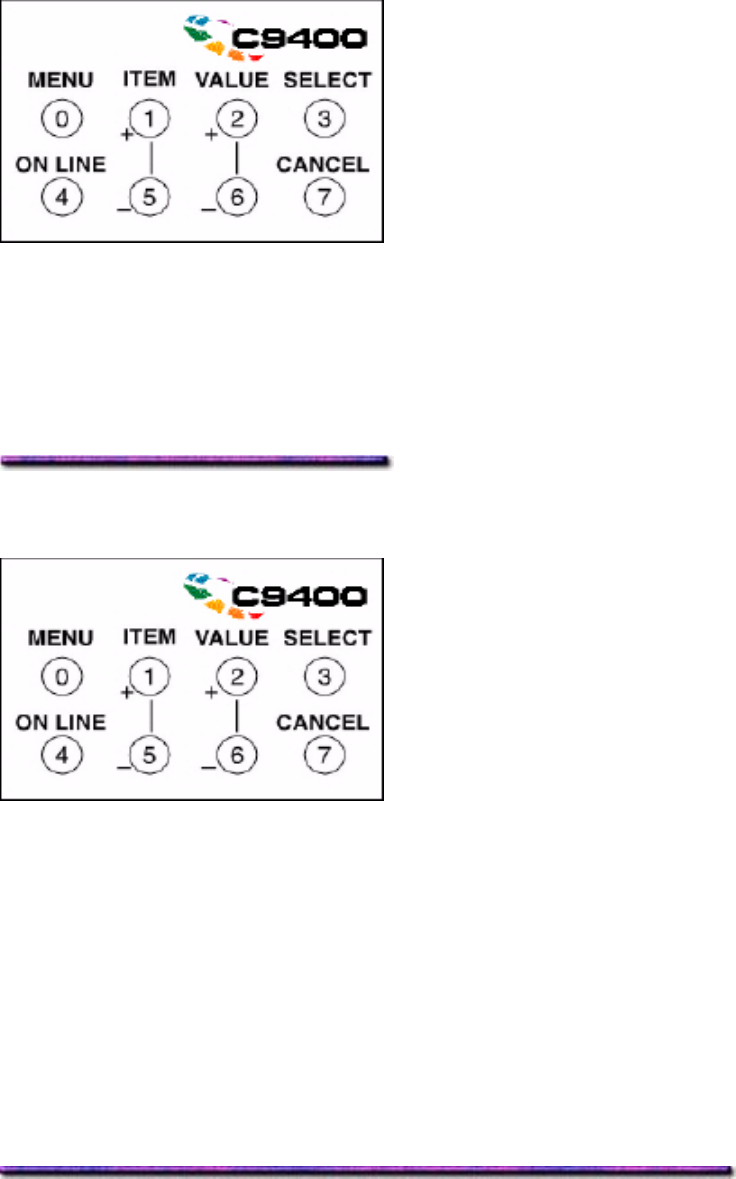
1. Press MENU repeatedly until MEDIA MENU appears on the display.
2. Press ITEM + repeatedly until TRAY1 MEDIATYPE appears on the display.
3. Press VALUE (+ or -) repeatedly until TRANSPARENCY appears on the display.
4. Press SELECT to engage the setting. An asterisk appears next to TRANSPARENCY.
5. Press ON LINE to save the setting and exit the menu.
To set transparencies as the default for the Multi-Purpose Tray:
1. Press MENU repeatedly until MEDIA MENU appears on the display.
2. Press ITEM + repeatedly until MP TRAY PAPERSIZE appears on the display.
3. Press VALUE (+ or -) repeatedly until your choice of LETTER, A4, TABLOID or
TABLOID EXTRA appears on the display.
4. Press SELECT to engage the setting. An asterisk appears beside the new setting.
5. Press ITEM + repeatedly until MP TRAY MEDIATYPE appears on the display.
6. Press VALUE (+ or -) repeatedly until TRANSPARENCY appears on the display.
7. Press SELECT to engage the new setting. An asterisk appears beside
TRANSPARENCY.
8. Press ON LINE to save the settings and exit the menu.
Printing Transparencies
Printing Transparencies Using the Windows PCL Driver
1. Open the document in the application.
35