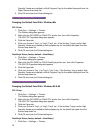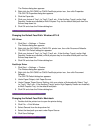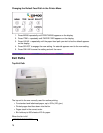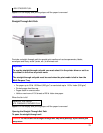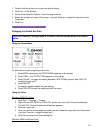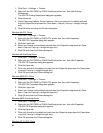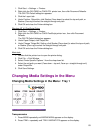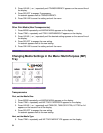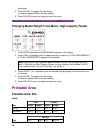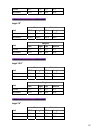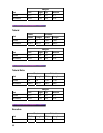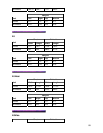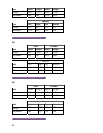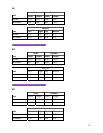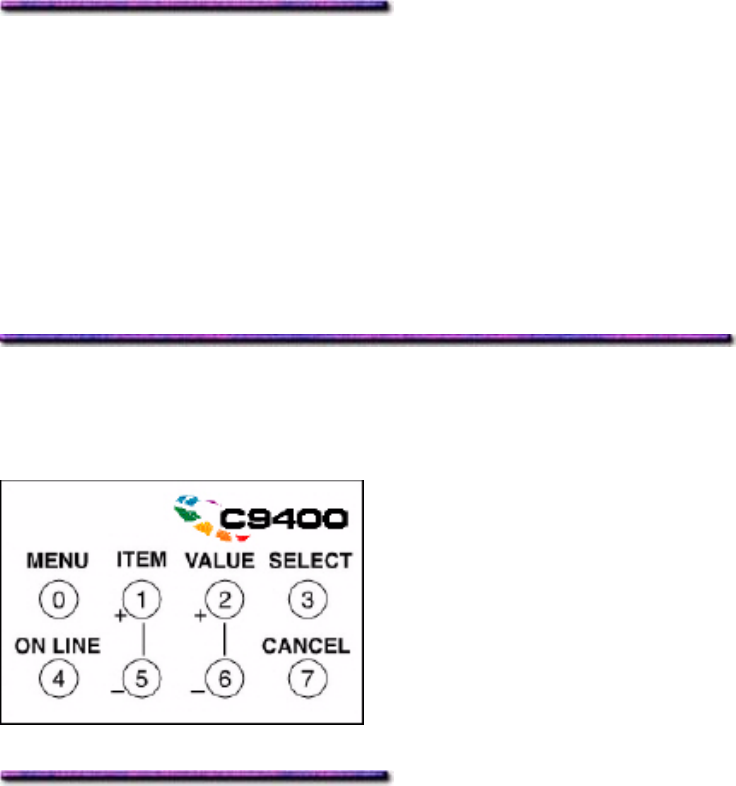
3. Press VALUE (+ or -) repeatedly until TRANSPARENCY appears on the second line of
the display.
4. Press SELECT to engage Transparency.
An asterisk appears next to TRANSPARENCY.
5. Press ON LINE to save the setting and exit the menu.
Other Print Media (Non-Transparencies)
1. Press MENU repeatedly until MEDIA MENU appears on the display.
2. Press ITEM + repeatedly until TRAY1 MEDIAWEIGHT appears on the display.
3. Press VALUE (+ or -) repeatedly until the desired setting appears on the second line of
the display.
4. Press SELECT to engage the new setting.
An asterisk appears next to the new setting.
5. Press ON LINE to save the setting and exit the menu.
Changing Media Settings in the Menu: Multi-Purpose (MP)
Tray
Transparencies
First, set the Media Size:
1. Press MENU repeatedly until MEDIA MENU appears on the display.
2. Press ITEM + repeatedly until MP TRAY PAPERSIZE appears on the display.
3. Press VALUE (+ or -) repeatedly until TABLOID, TABLOID EXTRA, LETTER or A4
appears on the second line of the display.
4. Press SELECT to engage the new setting.
An asterisk appears next to the new setting.
Next, set the Media Type
5. Press ITEM + repeatedly until MP TRAY MEDIATYPE appears on the display.
84