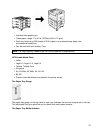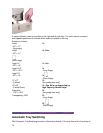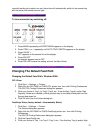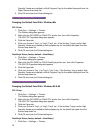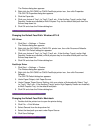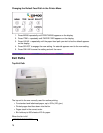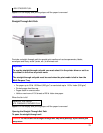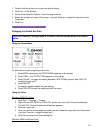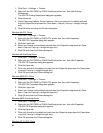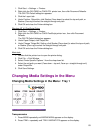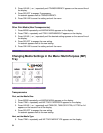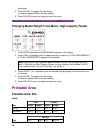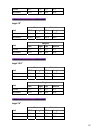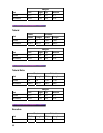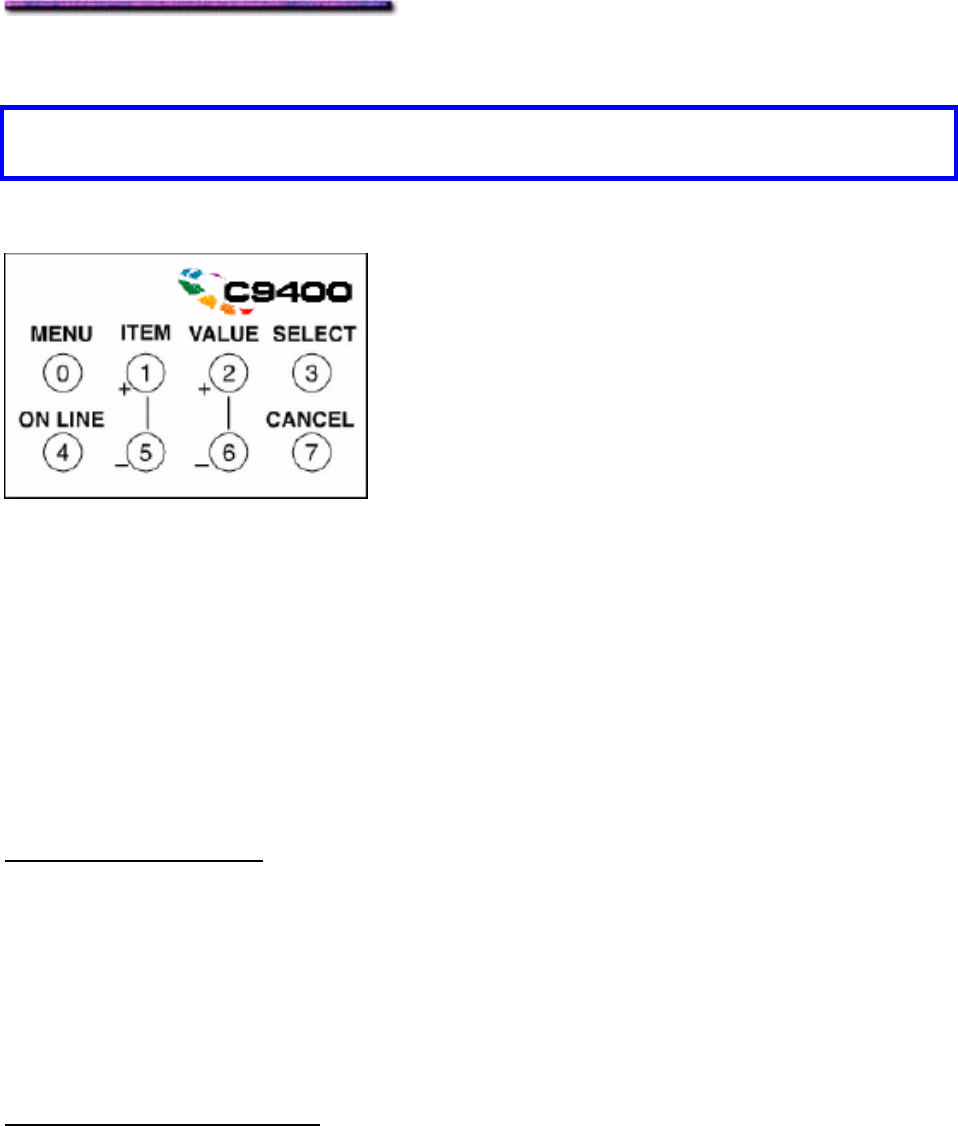
1. Double-click the printer icon to open the printer dialog.
2. Click File → Print Window.
3. Select Printer Specific Options 1 from the drop-down list.
4. Select the exit path you want (Face-down = top exit; Face-up = straight-through exit) under
Output Bin.
5. Click Print.
Changing the Default Exit Path
Important! Normally, settings made in the driver override settings made in the printer
menu.
Using the Printer Menu
To select the exit path using the printer menu:
1. Press MENU repeatedly until PRINT MENU appears on the display.
2. Press ITEM + until OUTPUT BIN appears on the display.
3. Press VALUE + to toggle the setting between FACE DOWN (top exit) and FACE UP
(straight-through exit).
4. Press SELECT.
An asterisk appears beside the new setting.
5. Press ON LINE to save the setting and exit the menu.
Using the Driver
Windows 2000 PCL Driver
1. Click Start → Settings → Printers.
2. Right click the OKI C9200 or C9400 PCL printer icon, then click Printing Preferences.
The OKI PCL Printing Preferences dialog box appears.
3. Click the Layout tab.
4. Click your choice for the default exit path from the Output bin drop-down list (Face-down
= top exit; Face-up = straight-through exit).
5. Click OK and close the Printers dialog box.
Windows 2000 PostScript Driver
81