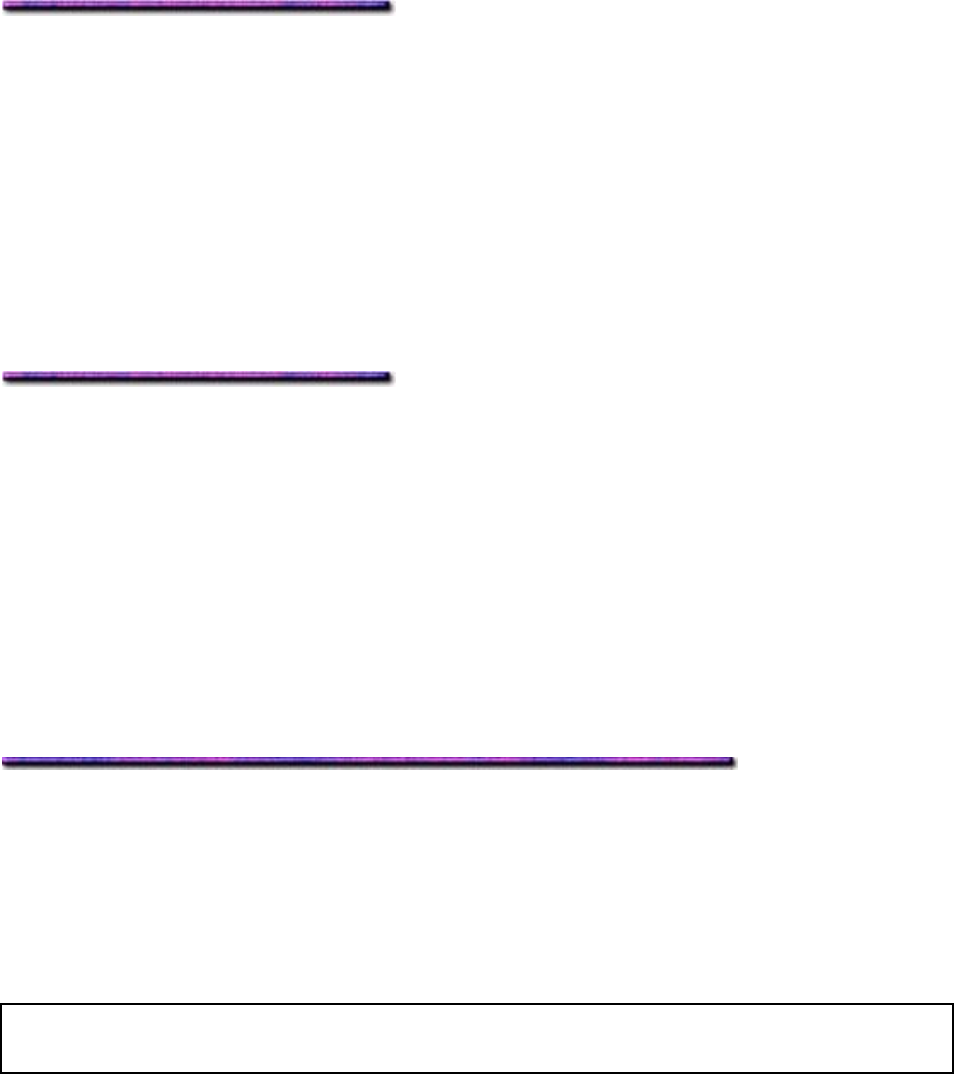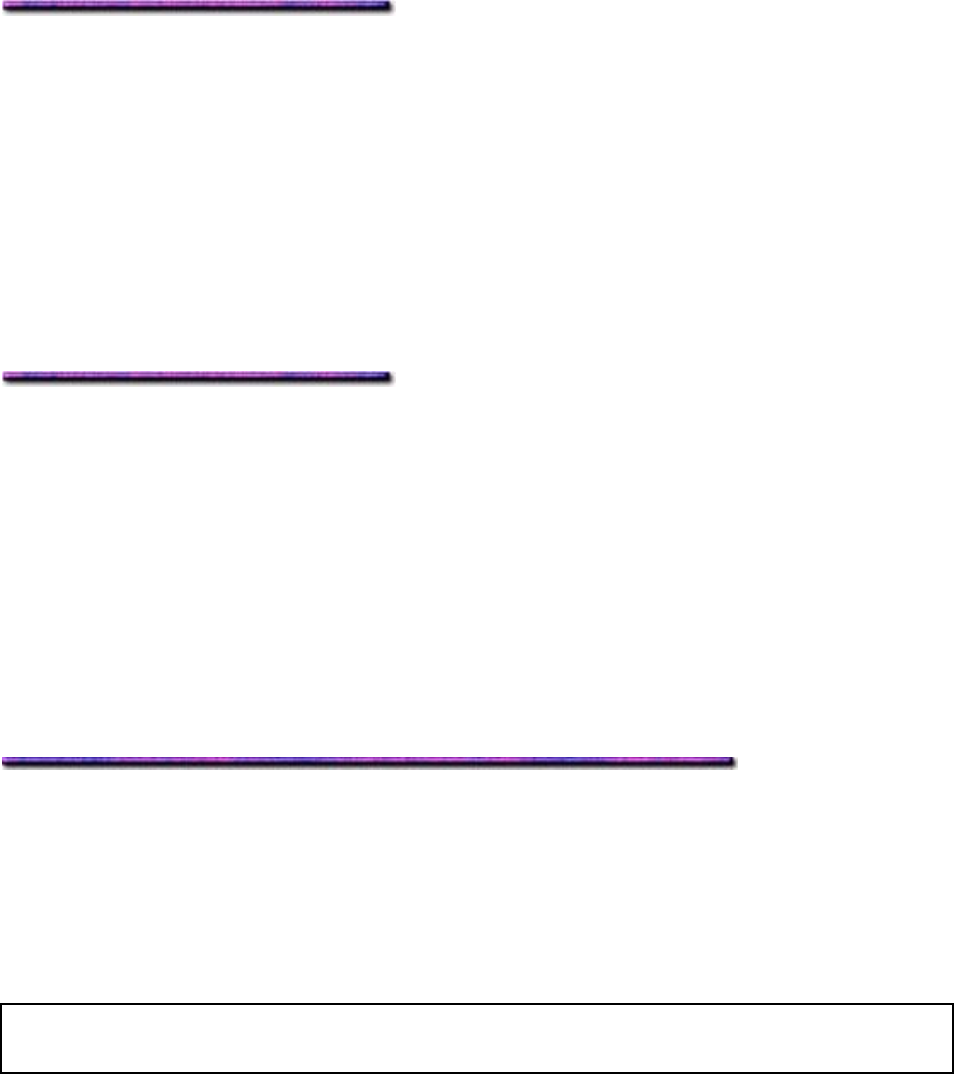
2. Click File → Print.
The Print dialog box appears.
3. On the General tab, click the OKI C9200 or C9400 PCL printer icon.
4. Click the Watermark tab and select the watermark you wish to use from the Watermark
list (or create a new one).
5. To print the watermark only on the first page of the document, click First page only.
Otherwise the watermark will print on every page.
6. Click Print.
Modifying a Watermark: Windows 2000 PCL
To edit an existing watermark:
1. Click Start → Settings → Printers.
The Printers dialog box appears.
2. Right click the OKI C9200 or C9400 PCL printer icon, then click Printing Preferences.
The OKI Printing Preferences dialog box appears.
3. Click the Watermark tab, then click the watermark you wish to change.
4. Make any changes.
5. When you're done making changes, click Apply.
6. Click OK and close the Printers dialog box.
Deleting a Watermark: Windows 2000 PCL
To delete a watermark:
1. Click Start → Settings → Printers.
The Printers dialog box appears.
2. Right click the OKI C9200 or C9400 PCL printer icon, then click Printing Preferences.
The PCL Printing Preferences dialog box appears.
3. Click the Watermark tab.
4. Click the watermark you wish to delete, then click Remove.
5. Click Yes to confirm the removal.
6. Click OK and close the Printers dialog box.
Fit to Page: Windows 2000, PCL Only
This feature allows you to print a document on a different size media by reducing or enlarging it
to fit on the page. For example, you can proof a custom-size document on standard size paper,
reserving the special custom-size paper for use only for the final printing.
Using Fit to Page:
Note: If the document size is significantly larger than the print media, portions of the edge of
the document will be cut off to fit it on the page.
165