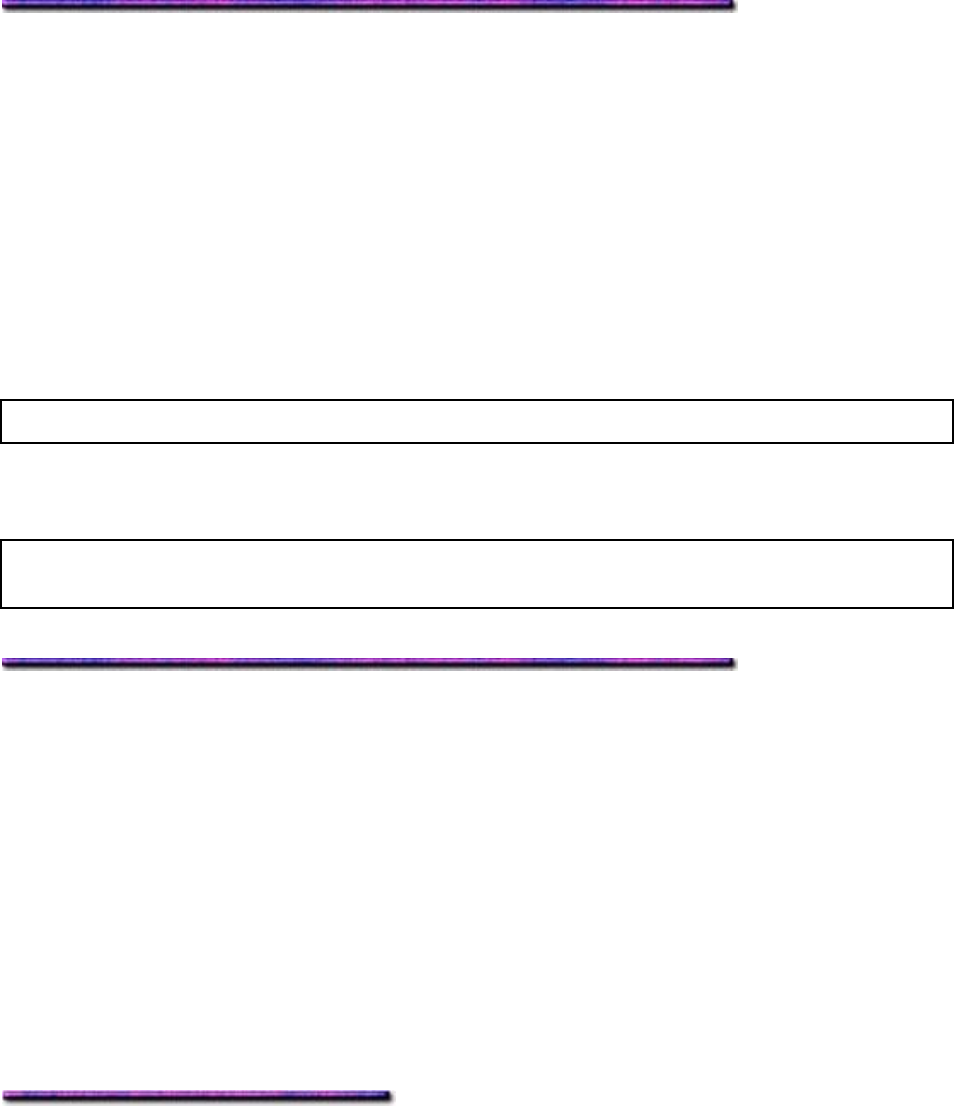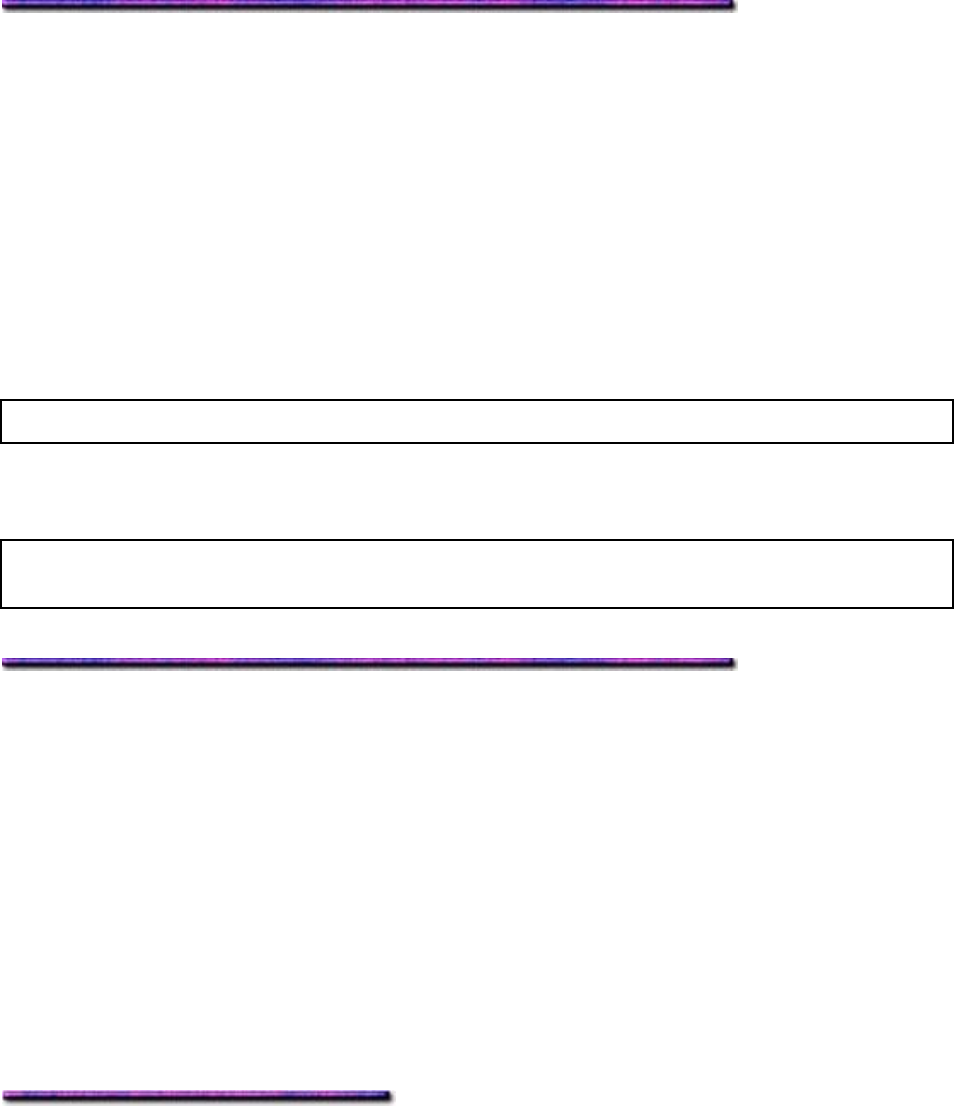
Accessing the Color Swatches in the Windows 95 PCL Driver
1. Click Start → Settings → Printers.
2. Right click the OKI C9200 or C9400 PCL printer icon, then click Properties.
The OKI PCL Properties dialog box appears.
3. Click the Color tab.
4. Click Print color swatch, then make your selection of swatches to print and click OK.
Windows ICM (Image Color Matching)
Note: Windows ICM is not available for Windows NT 4.0.
If you prefer, you can use Windows Image Color Matching to provide consistency between the
color of images displayed on the screen and the color of images generated by the printer.
Note: For additional information on Windows color management, see
http://www.microsoft.com/hwdev/devdes/icmwp.htm.
ICM: Windows 2000
Activating the ICM Files in the Windows 2000 PCL Driver
To activate the OKI ICM files in the Windows 2000 PCL driver:
1. Click Start → Settings → Printers.
The Printers dialog box appears.
2. Right click the OKI C9200 or C9400 PCL printer icon then click Properties.
3. Click the Color Management tab.
4. Click Add, then go to the Windows\System32\Color directory.
5. Select the OKI C9200 or C9400 ICM files and click Add.
6. Click Apply, then click OK and close the Printers dialog box.
Activating the OKI ICM Files in the Windows 2000 PostScript Driver
To activate the OKI ICM files in the Windows 2000 PostScript driver:
1. Click Start → Settings → Printers.
The Printers dialog box appears.
2. Right click the OKI C9200 or C9400 PostScript printer icon then click Properties.
3. Click the Color Management tab.
343