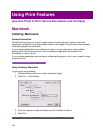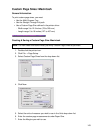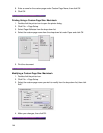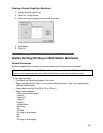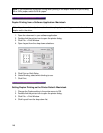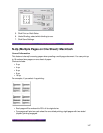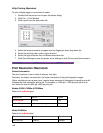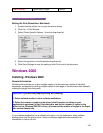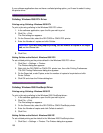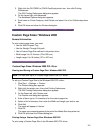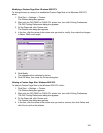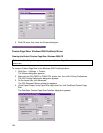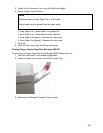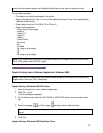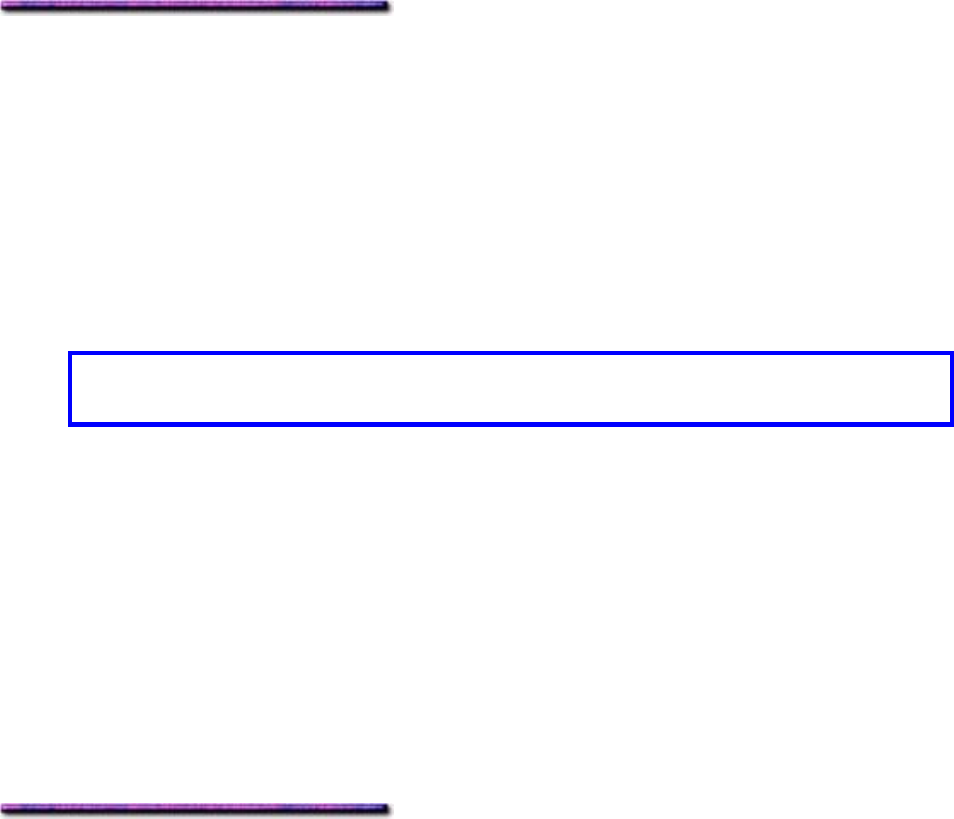
If your software application does not have a collated printing option, you'll need to select it using
the printer driver.
Collating: Windows 2000 PCL Driver
Printing using Collating: Windows 2000 PCL
To print a job using collating in the Windows 2000 PCL driver:
1. In the software application, open the file you wish to print.
2. Click File → Print.
The Print dialog box appears.
3. On the General tab, select the OKI C9200 or C9400 PCL printer.
4. Enter the Number of copies and click Collate.
Important! If you are using duplex printing, set the number of copies in the Paper
tab, not the General tab.
5. Click Print.
Setting Collate as the Default: Windows 2000 PCL
To set collated printing as the printer default in the Windows 2000 PCL driver:
1. Click Start → Settings → Printers.
The Printers dialog box appears.
2. Right click the OKI C9200 or C9400 PCL printer icon, then click Printing Preferences.
The OKI Printing Preferences dialog box appears.
3. On the Paper tab, under Copies, enter the number of copies to be printed and click
Printer Collate.
4. Click OK and close the Printers dialog box.
Collating: Windows 2000 PostScript Driver
Printing using Collating: Windows 2000 PS
To print a job using collating in the Windows 2000 PostScript driver:
1. In the software application, open the file you wish to print.
2. Click File → Print.
The Print dialog box appears.
3. On the General tab, select the OKI C9200 or C9400 PostScript printer.
4. Enter the Number of copies and click Collate to select it.
5. Click Print.
Setting Collate as the Default: Windows 2000 PS
To set collated printing as the default in the Windows 2000 PostScript driver:
1. Click Start → Settings → Printers. The Printers dialog box appears.
150