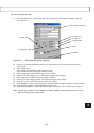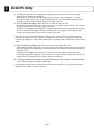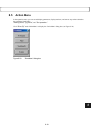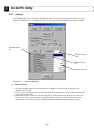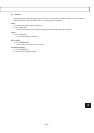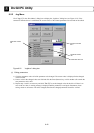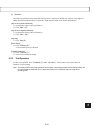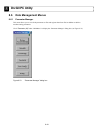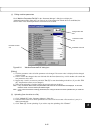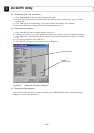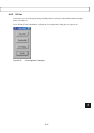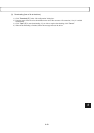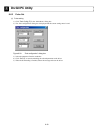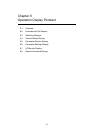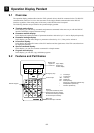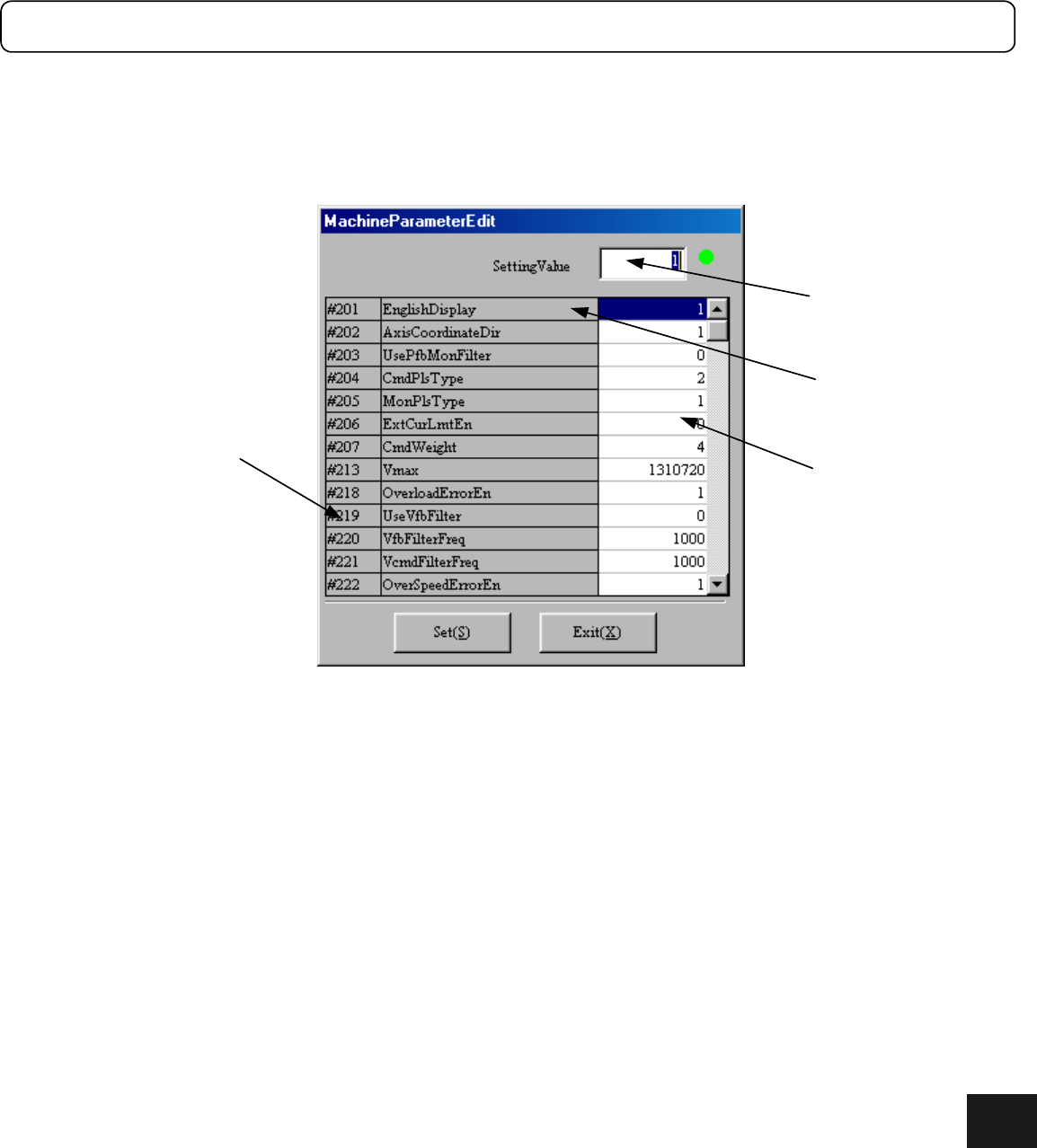
8-25
(1) Editing machine parameters
Click “Machine Parameter Edit (M)” in the “Parameter Manager” dialog box to display the
“MachineParameterEdit” dialog box (see Figure 8.24). If the connection with the driver is established, the
current values of the machine parameters are read and can be edited.
Figure 8.24 “MachineParameterEdit” dialog box
[Editing]
1) Click the parameter value cell of the parameter to be changed. The current value is displayed in the changed
value text field.
2) Enter a value in the changed value text field and click the Enter (Return) key or click another cell to make the
new parameter value valid.
3) Repeat steps 1) and 2) as necessary and click “Set (S)” to start downloading to the driver. (If you click “Exit
(X),” the parameter values are not changed.)
4) When the downloading is finished, follow the message and reset the driver.
Note: If any erroneous data are set, the parameters that could not be downloaded are displayed. In this case,
reset the driver once and set the parameters again.
Note: In the case of the machine setting parameters, the changed values cannot be updated until you reset the
driver.
(2) Uploading (from the driver to a file)
1) Click “Upload (U)” in the “Parameter Manager” dialog box.
2) Enter the name of the file to which parameters are to be saved. Do not enter a file extension (*.prm); it is
added automatically.
3) Click “Save (S)” to start uploading. If you wish to stop the uploading, click “Cancel.”
Parameter number
cell
Changed value text
field
Parameter content
cell
Parameter value cell
8