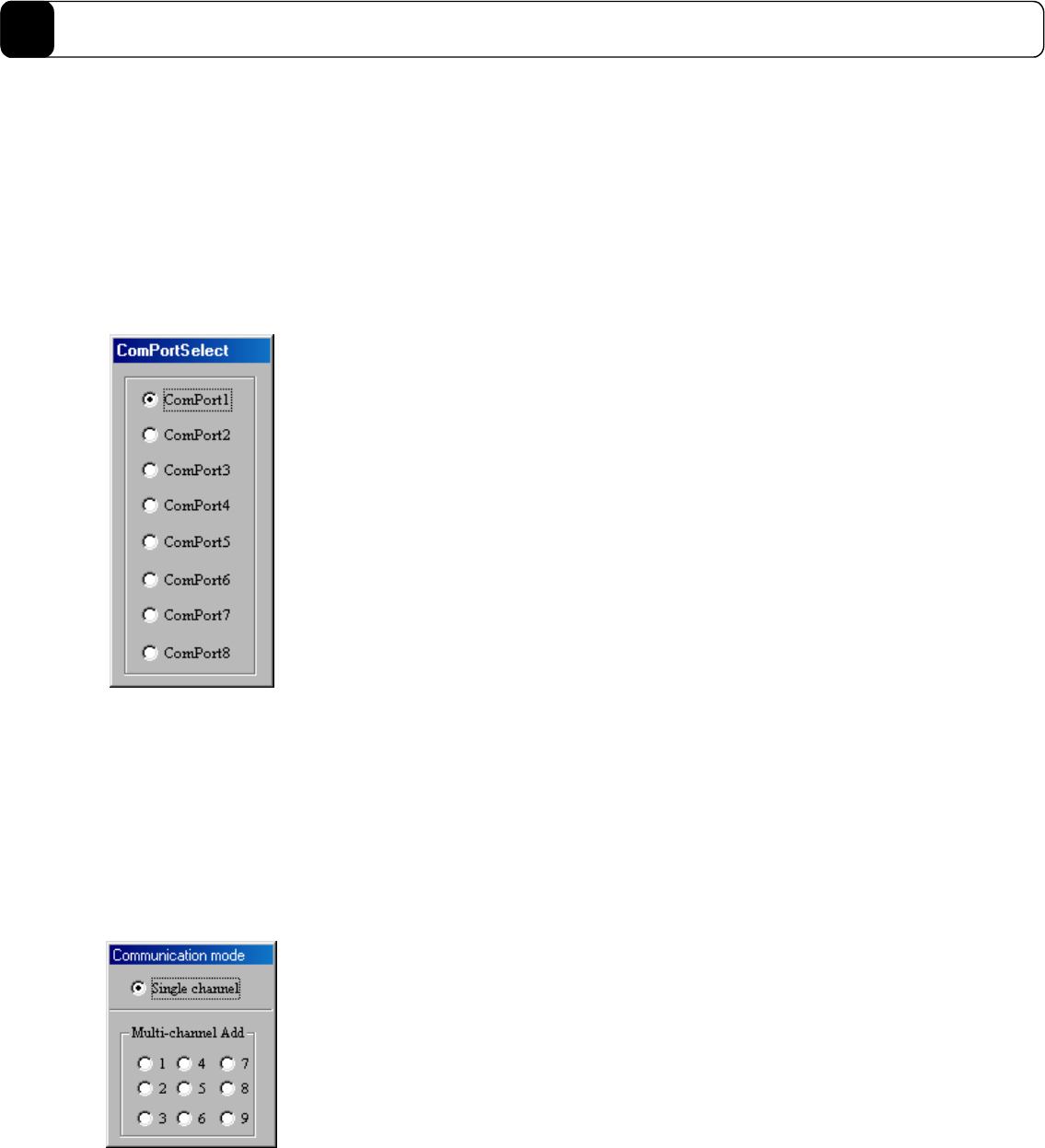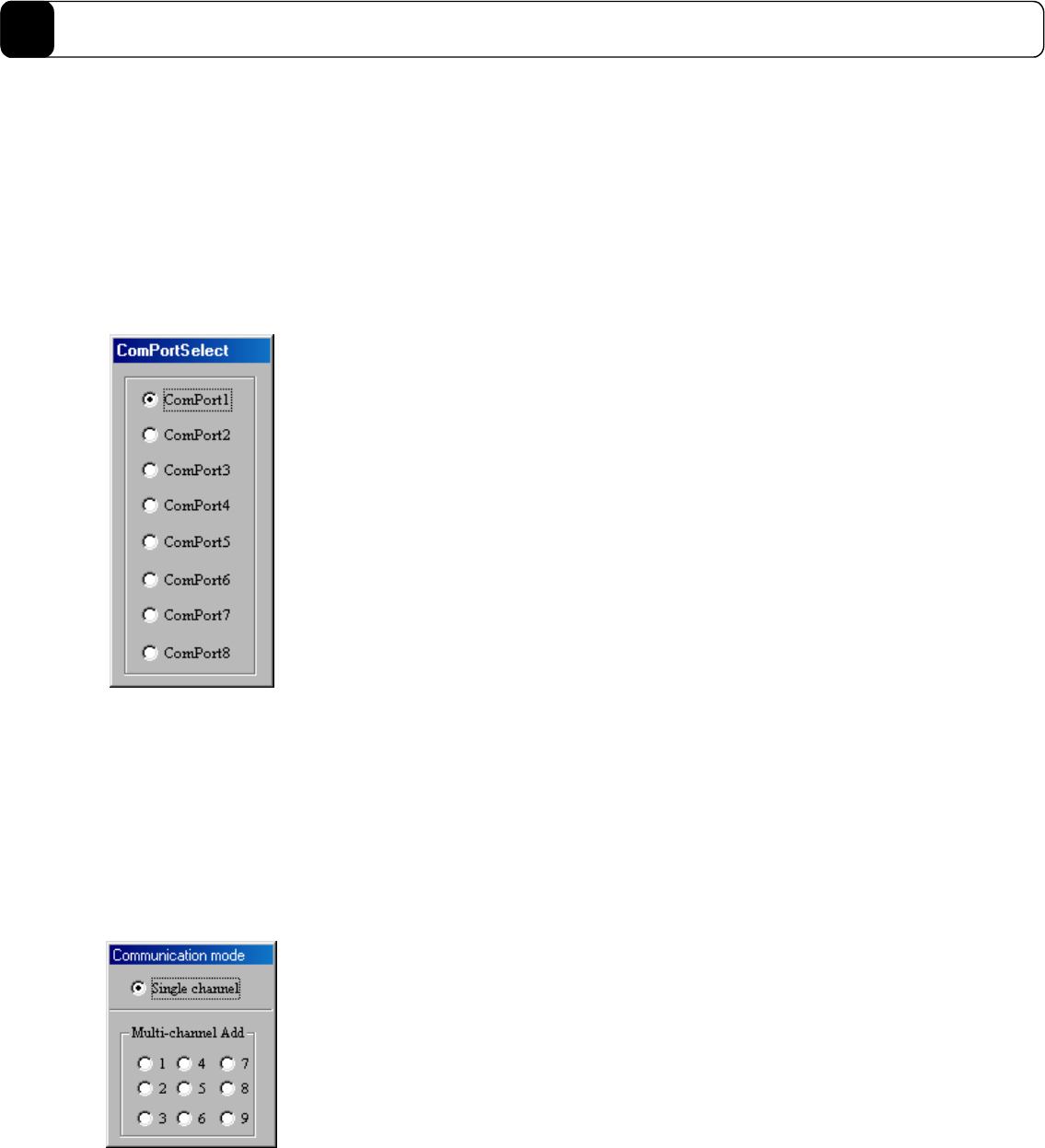
8-6
DrvGII PC Utility
8
8.3 Preparation
Connect the serial port of the PC with the serial port of the driver with a dedicated cable.
(Do not use any of commercially available cables. Since 5V power is being output from the driver as the power
supply for the operation display pendant, a breakdown may occur in the PC if such cable is used.)
8.3.1 Selecting a Communication Port
When you start the PC utility, the “ComPortSelect” dialog box appears in the left side of the screen (see Figure
8.5). Change the setting according to the communication port of the connected PC.
Figure 8.5 “ComPortSelect” dialog box
Note: Settings made in the “ComPortSelect” dialog box are stored in a file. It is not necessary to make settings
from the next time you start the PC utility. Change the setting as necessary.
8.3.2 Selecting Channels
When you start the PC utility, the “Communication mode” dialog box appears in the upper left corner of the
screen (see Figure 8.6). If you are using one driver, select a single channel, and if you are using multiple drivers,
select multi-channel addresses. (See Chapter 7 for how to make setting on the driver side.)
Figure 8.6 “Communication mode” dialog box
Note: The settings made in the “Communication mode” dialog box are not stored. When the PC utility is started up,
a single channel is always set.