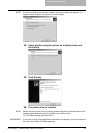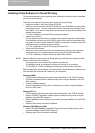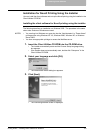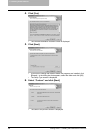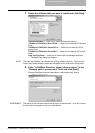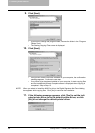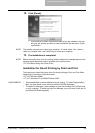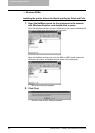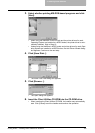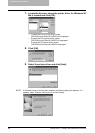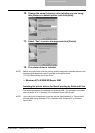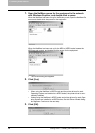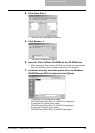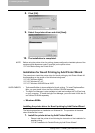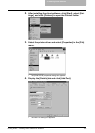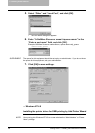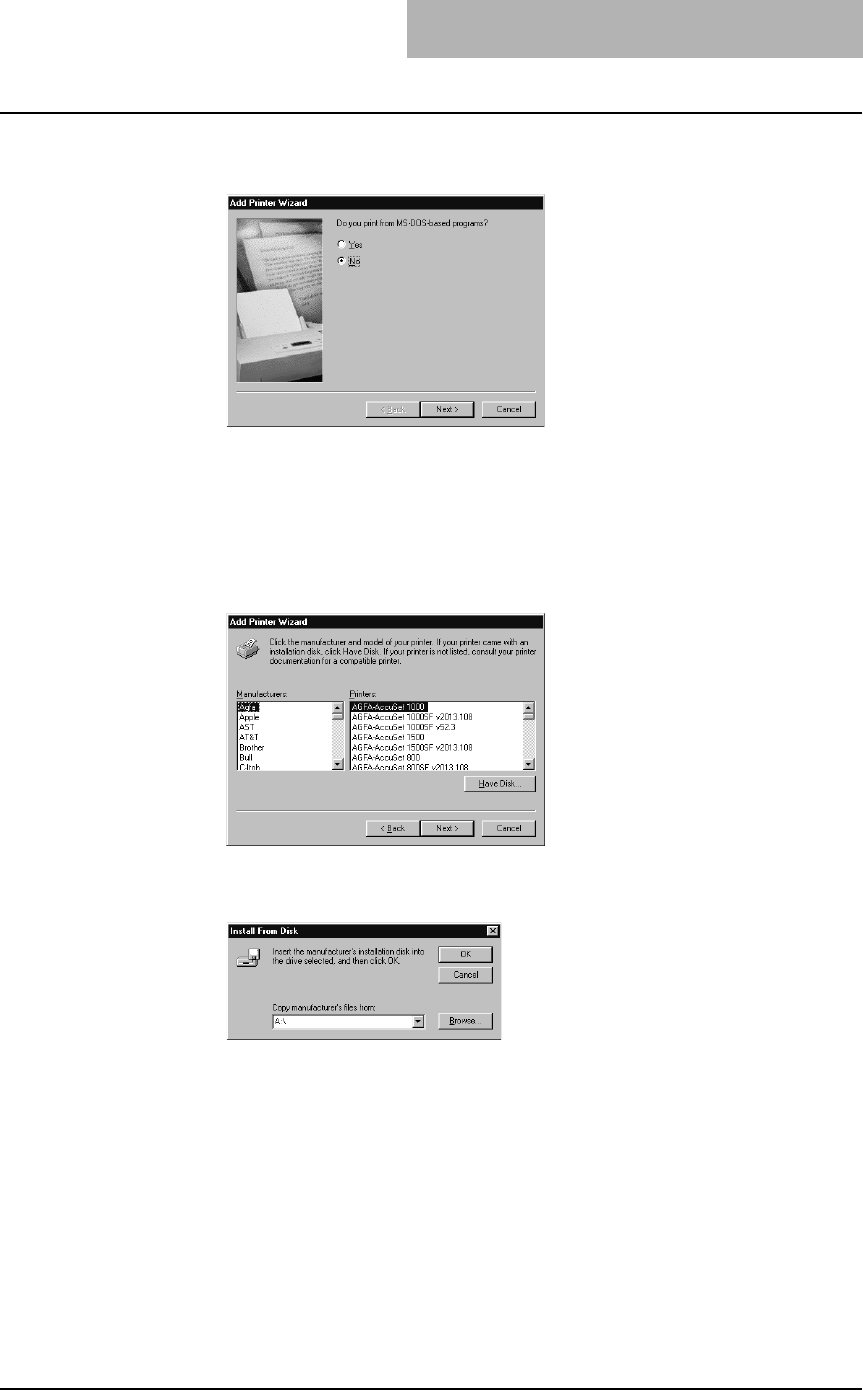
2. Installing Client Software
Printing Guide — Installing Client Software for Windows 125
3. Select whether printing MS-DOS-based programs and click
[Next].
• When using the NetWare in NDPS mode and the printer drivers for each
Operating System are installed to a NDPS broker, the printer driver is auto-
matically installed. Skip to Step 10.
• Unless using the NetWare in NDPS mode and printer drivers for each Oper-
ating System are installed to a NDPS broker, the Add Printer Wizard dialog
box appears. Continue to the next step.
4. Click [Have Disk...].
• The Install From Disk dialog box appears.
5. Click [Browse...].
• The Open dialog box appears.
6. Insert the Client Utilities CD-ROM into the CD-ROM drive.
• When inserting the Client Utilities CD-ROM, the installer may automatically
start. Click [Cancel] to exit the installer and continue the operation.