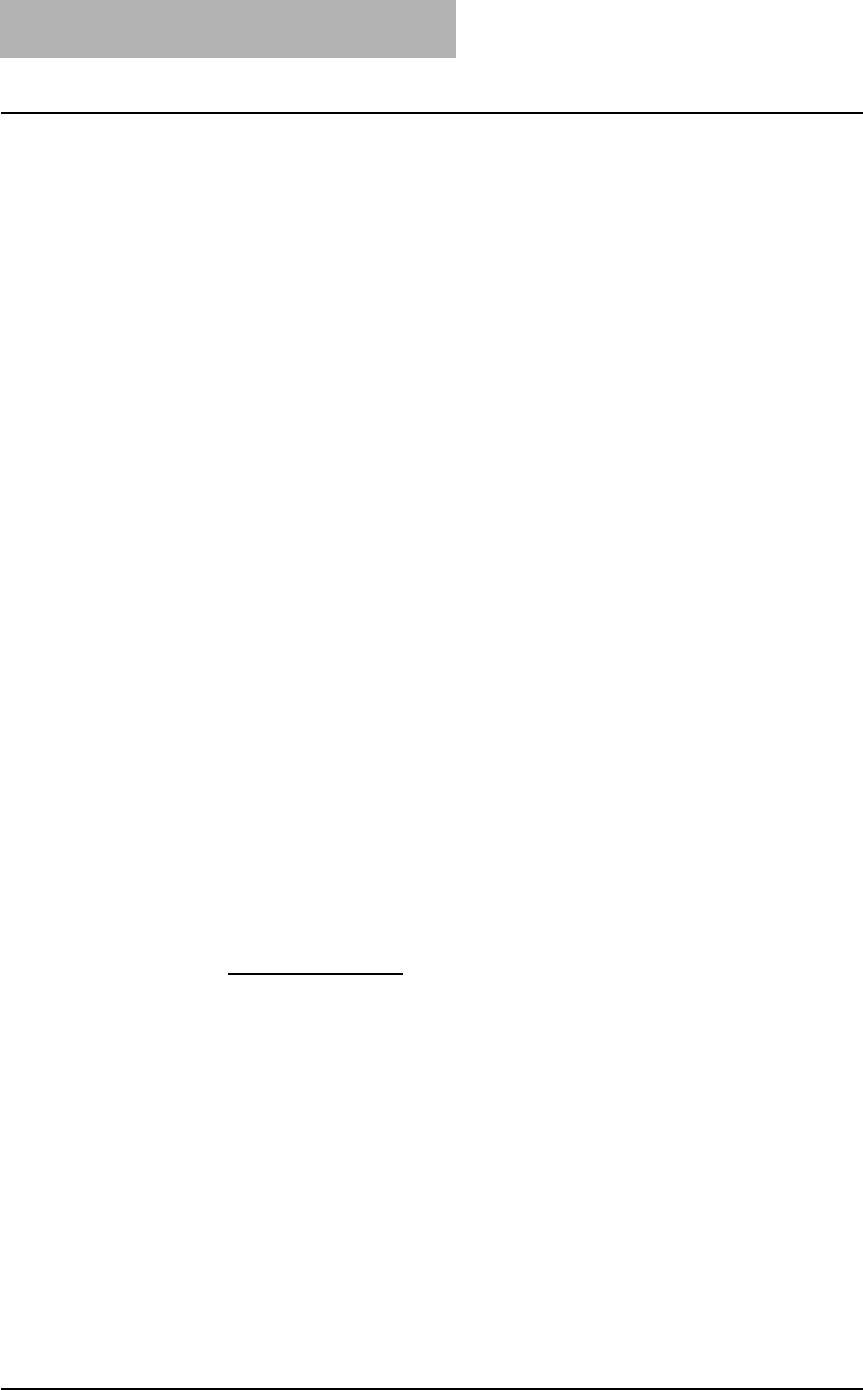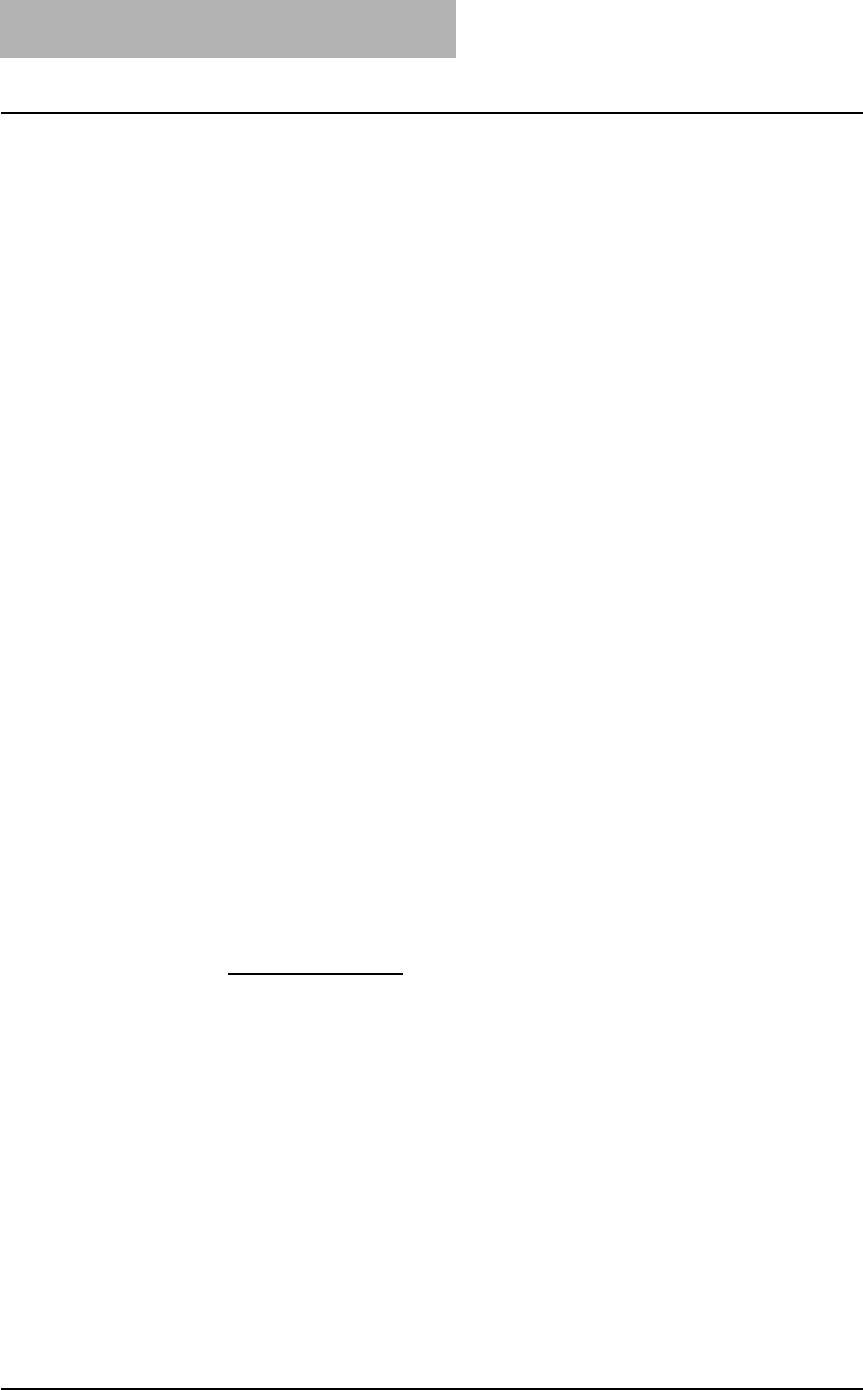
3. Printing
224 Printing Guide — Printing from Windows
- 16K on 8K — Select this to print a 16K size booklet. Every 2 pages are printed
on 8K paper to fit on half a sheet.
2) Center Margin
This sets the gutter on the center of two sided page. You can enter up to 0.500 inch
(12.700 mm).
3) Outer Margin
This sets the gutter on the right side and left side on the paper. You can enter up to
1.00 inch (25.40 mm).
4) Units
Select the unit for the Center Margin and Outer Margin option. The default unit var-
ies depending on the regional setting in the Windows.
5) Staple Down the Center
Check this to staple double in the center.
NOTE: “Staple Down the Center” is available only when “A5 on A4”, “A4 on A3”, “B5 on B4”,
“Letter - Half on Letter”, “LT on LD”, “1/2 LG on LG”, or “16K on 8K” is selected at the
Output Document Layout drop down box and the Saddle-stitch finisher is installed.
6) Number Pages from Right to Left
Check this to print a booklet that can be read from right to left.
7) Use Front Cover
This sets front cover printing for a booklet which allows you to insert or print a cover
on a sheet fed from a different tray than the Paper Source option selected on the
Setup tab.
To enable cover printing, check on the box and select the location from where a
cover sheet is to be fed and the print style.
Source
Select the location from where a cover sheet is to be fed. When “Automatic” is
selected, the paper is automatically selected according to the printed document
size.
NOTE: The selectable values in the Source drop down box vary depending on the optional
devices installed on this equipment and their configuration on the Configuration tab.
Print Style
This selects how you want to print a cover.
- Do not print on page
— Select this to insert a blank cover.
- Print on both sides of page — Select this to print the first two pages and last
two pages on both sides of a cover.
NOTE: If “Print on both sides of page” is selected but there is only one page for the last page
printed on the cover, the last page is printed inside of the back cover page and the back
cover page will be blank.