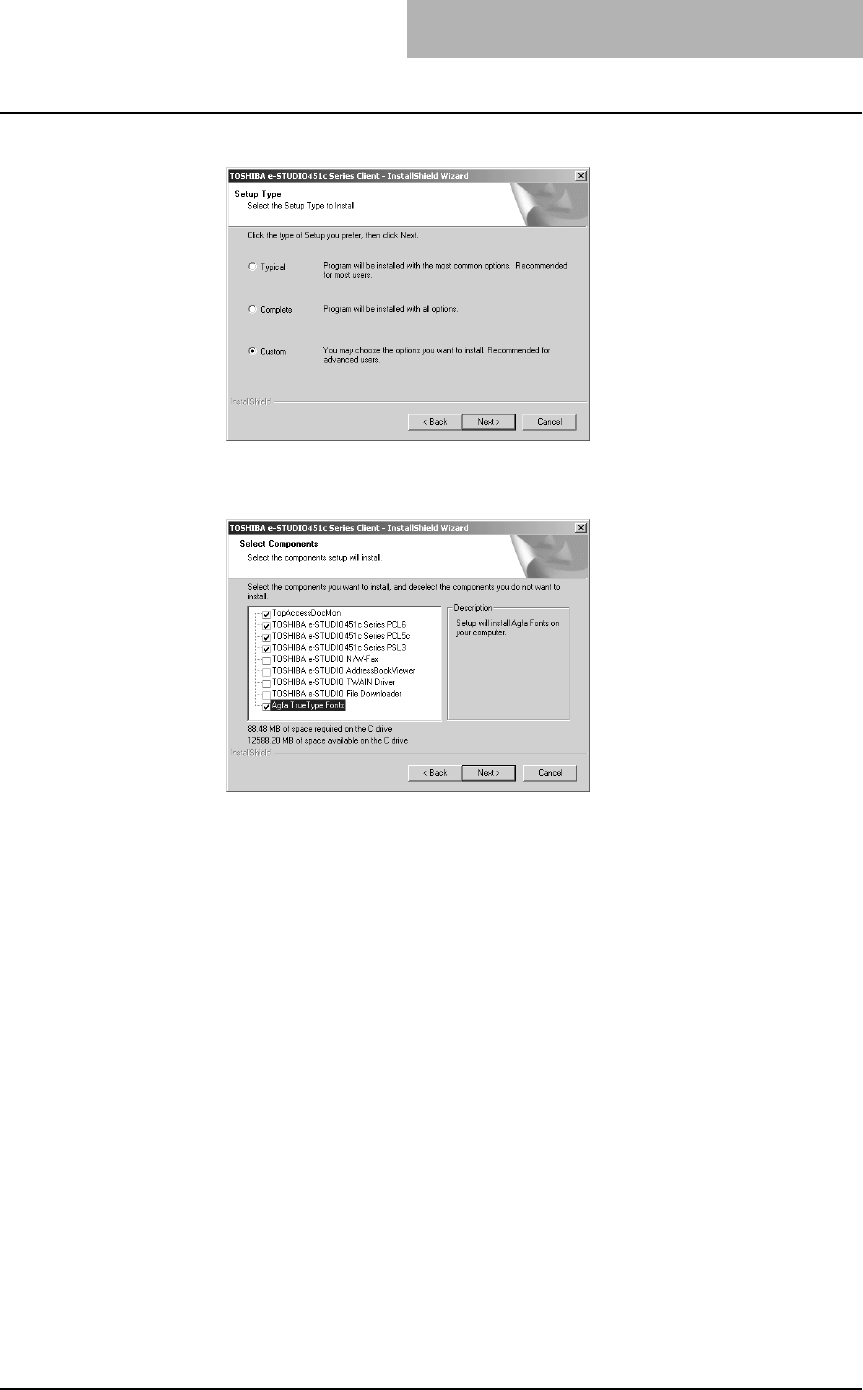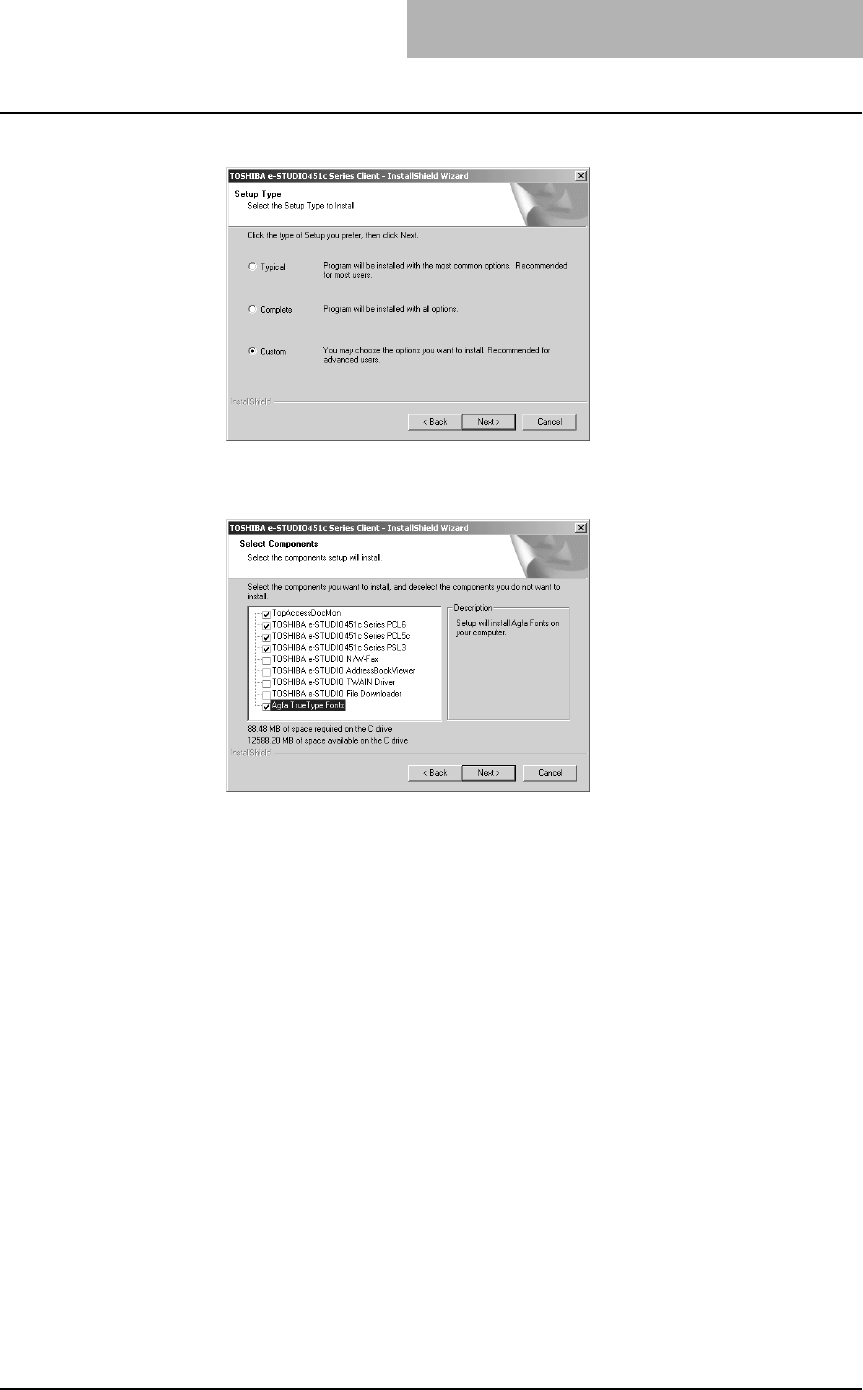
2. Installing Client Software
Printing Guide — Installing Client Software for Windows 29
6. Select “Custom” and click [Next].
• The Select Components screen is displayed.
7. Check the software that you want to install and click [Next].
TopAccessDocMon — Check this to install the Document Monitor.
TOSHIBA e-STUDIO451c Series PCL6 — Check this to install the PCL6 printer
driver.
TOSHIBA e-STUDIO451c Series PCL5c — Check this to install the PCL5c
printer driver.
TOSHIBA e-STUDIO451c Series PSL3 — Check this to install the PS3 printer
driver.
Agfa TrueType Fonts — Check this to install Agfa Font Manager and fonts.
• The Select Port dialog box appears.
NOTE: The TopAccessDocMon is not available for parallel printing. Do not check this item.
However, when this equipment and your computer are connected to the TCP/IP local
area network and this equipment is connected to the parallel port of your computer, you
can use TopAccessDocMon to monitor your print jobs.
NOTE: There are also Network Fax software and e-Filing software in the list. For more infor-
mation about these software, please see the Network Fax Guide and e-Filing Guide.