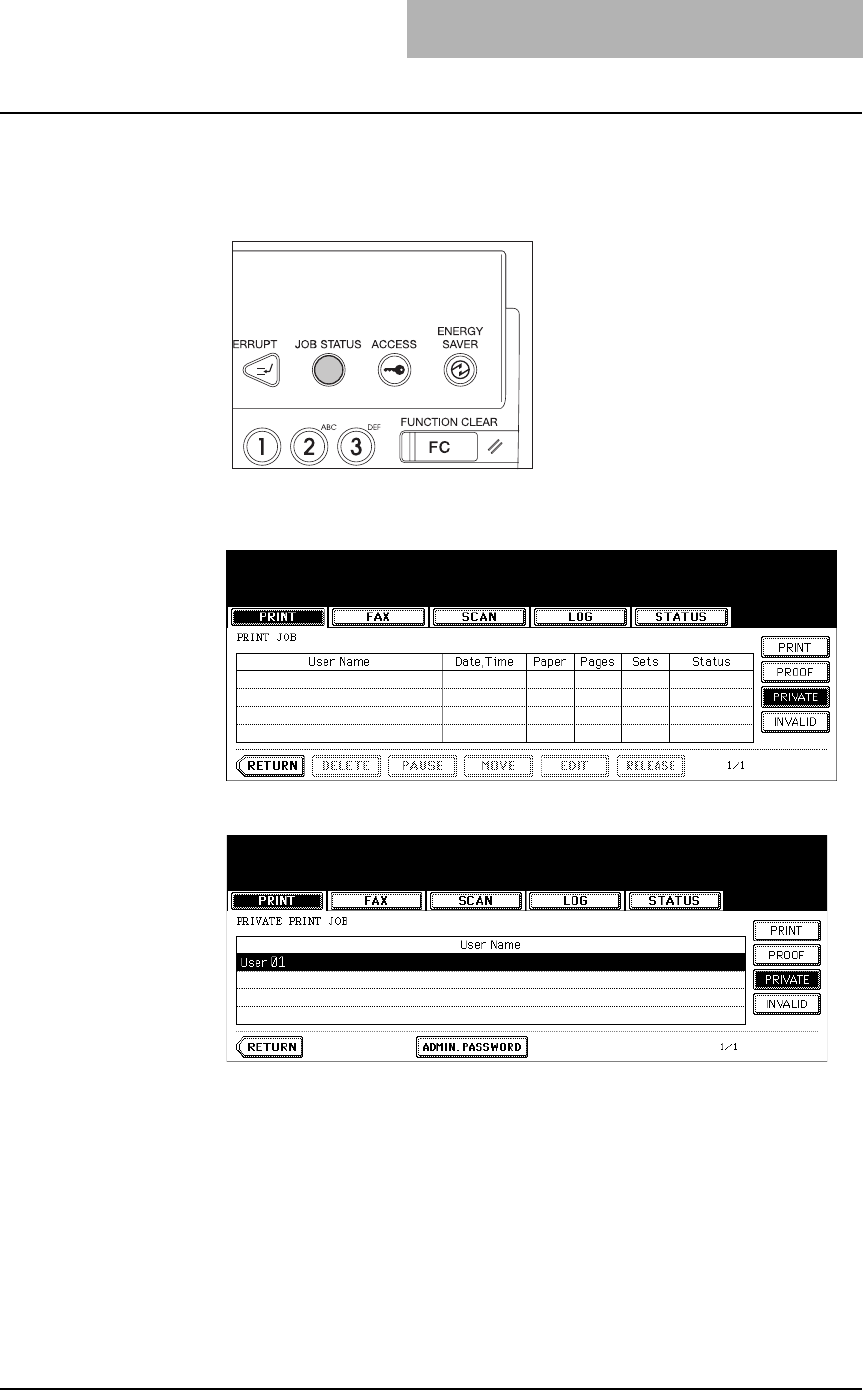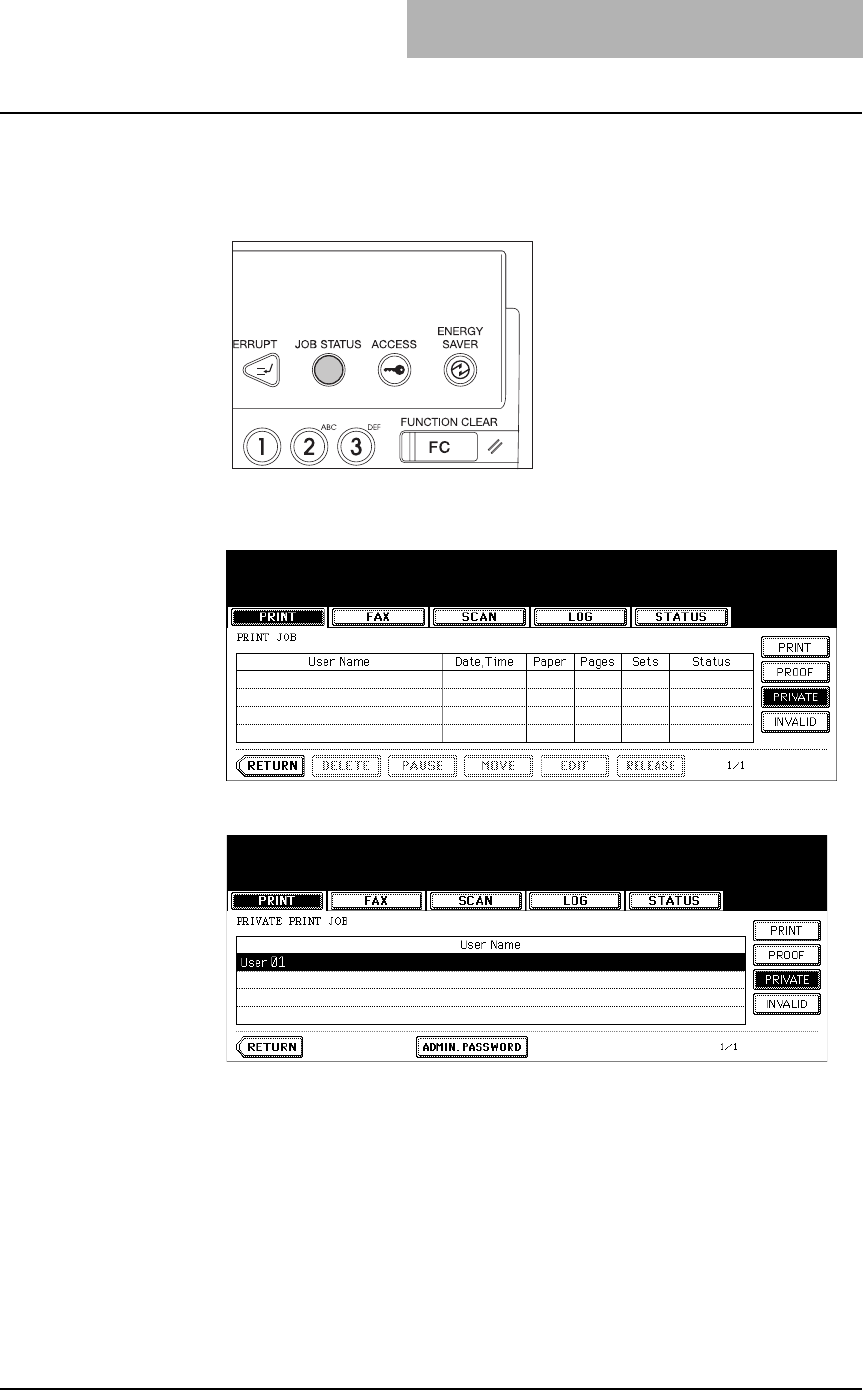
3. Printing
Printing Guide — Printing from Windows 241
3. Click [OK] or [Print] to send a print job.
• The print job is stored in the Private Job list in the Touch Panel Display.
4. Press the [JOB STATUS] button on the control panel.
• The print job list is displayed.
5. Press the [PRIVATE] button.
6. Select the appropriate user name.
• The letter entry menu is displayed. Key in the password, which has previ-
ously been set from the client PC, and then press the [ENTER] button.
• You can key in the Admin Password by pressing the [ADMIN. PASSWORD]
button instead of keying in the password, previously set from the client PC.
In this case, jobs can be deleted but not printed.
• The private print job list is displayed.
NOTE: If private print jobs are submitted using different password from the same user, the user
names will be displayed for each password.