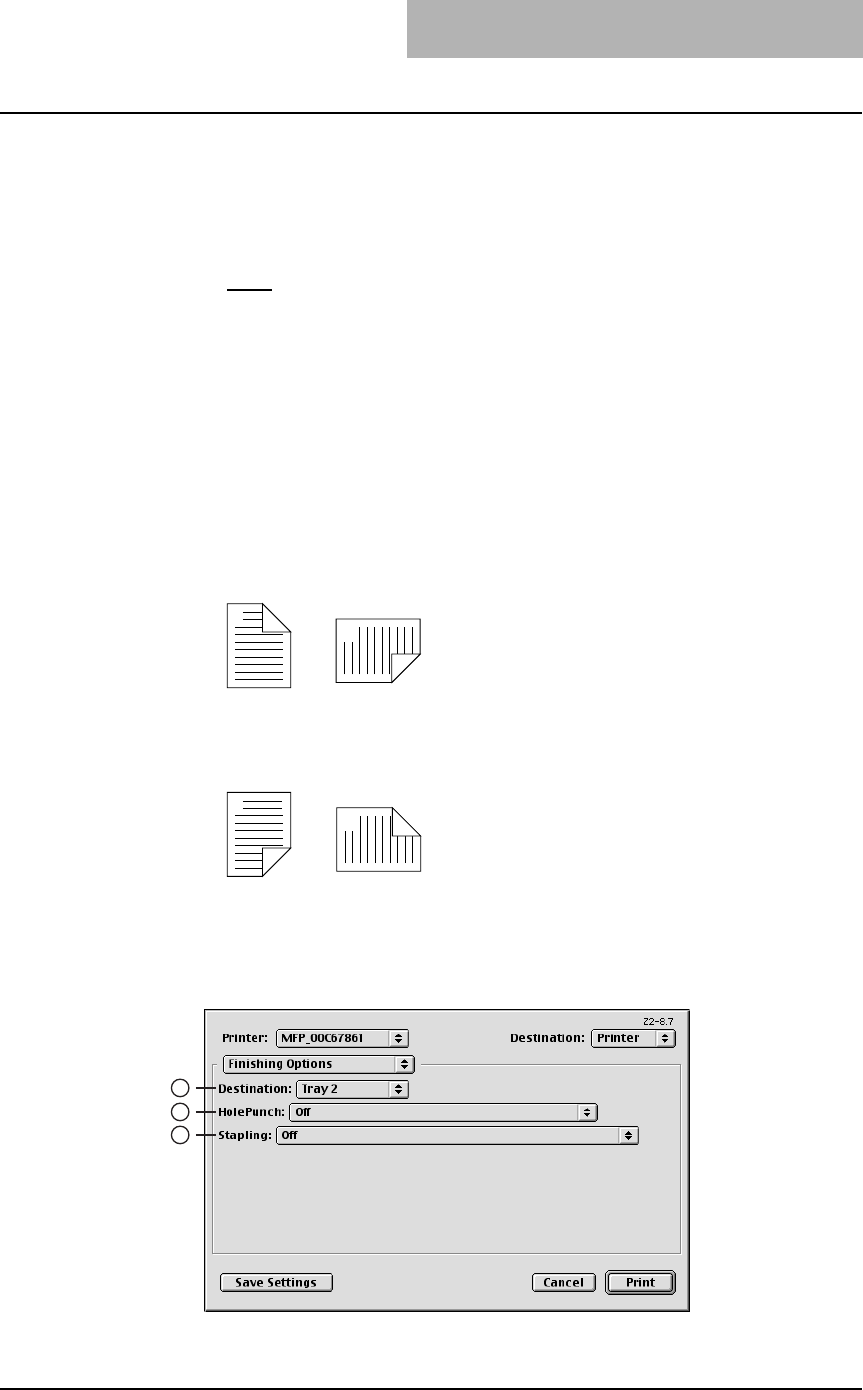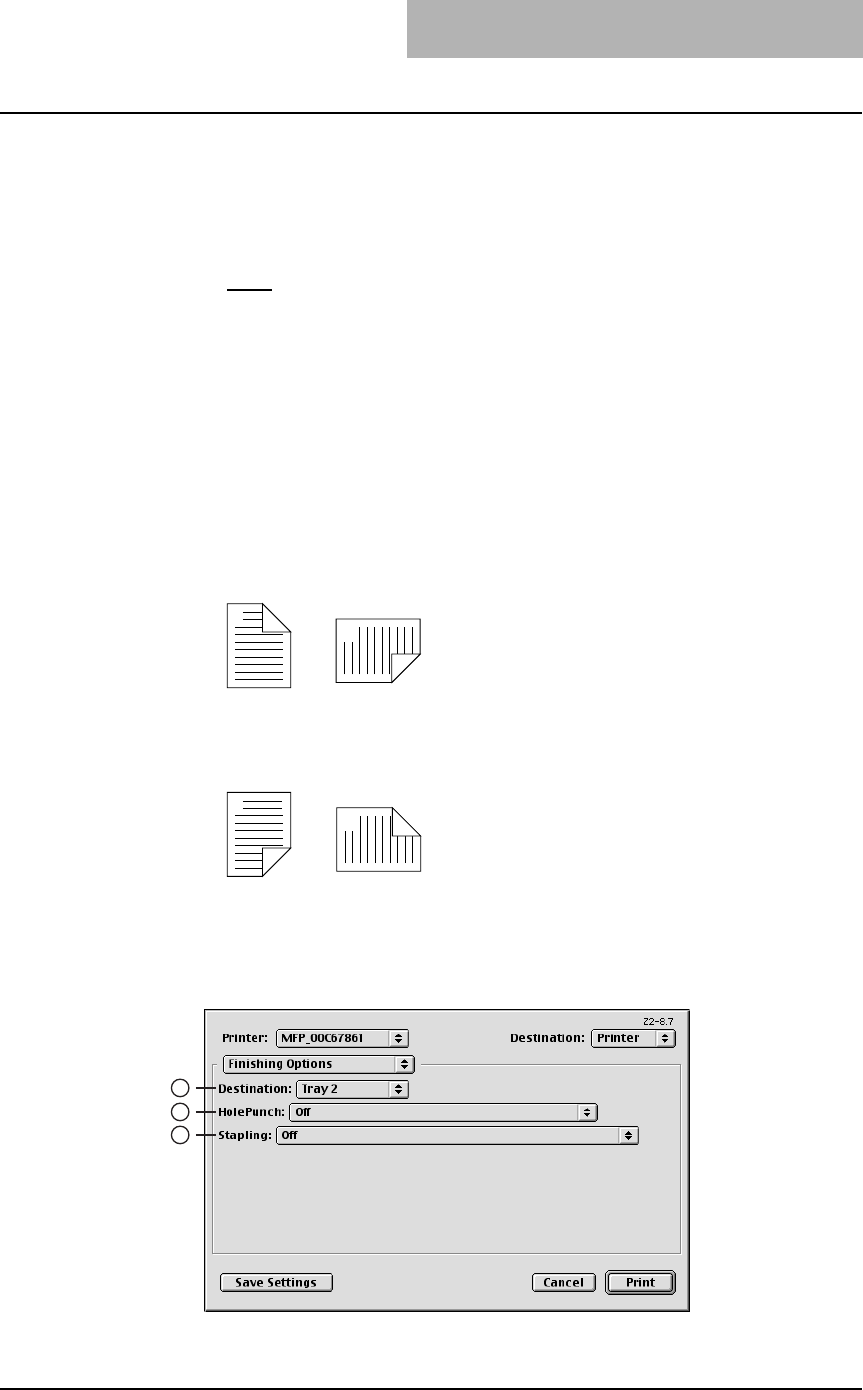
3. Printing
Printing Guide — Printing from Macintosh 269
2) Layout direction
This sets pages to be printed from left to right or right to left. It is available only
when the N-up printing (printing a page on multiple sheets) is set.
3) Border
Select whether a border line is to be drawn on each page. It is available only when
the N-up printing (printing a page on multiple sheets) is set.
- None
— Select this if no border line to be drawn.
- Single hairline — Select this to draw a single hairline for the border.
- Single thin line — Select this to draw a single thin line for the border.
- Double hairline — Select this to draw a double hairline for the border.
- Double thin line — Select this to draw a double thin line for the border.
4) Print on Both Sides
Check this to print on both sides of the paper. When checked, select the binding
direction at the “Binding” option.
5) Binding
This sets the type of binding for 2-sided-printed pages.
- Long Edge Binding — Select this to bind along the long edge side of paper.
The direction to be printed on the back side of the paper differs depending on
the orientation.
- Short Edge Binding — Select this to bind along the short edge side of paper.
The direction to be printed on the back side of the paper differs depending on
the orientation.
— Finishing Options
In the Finishing Options menu, you can set the destination, hole punching and stapling
features.
1
2
Landscape
1
2
Portrait
1
2
Landscape
1
2
Portrait
1
2
3