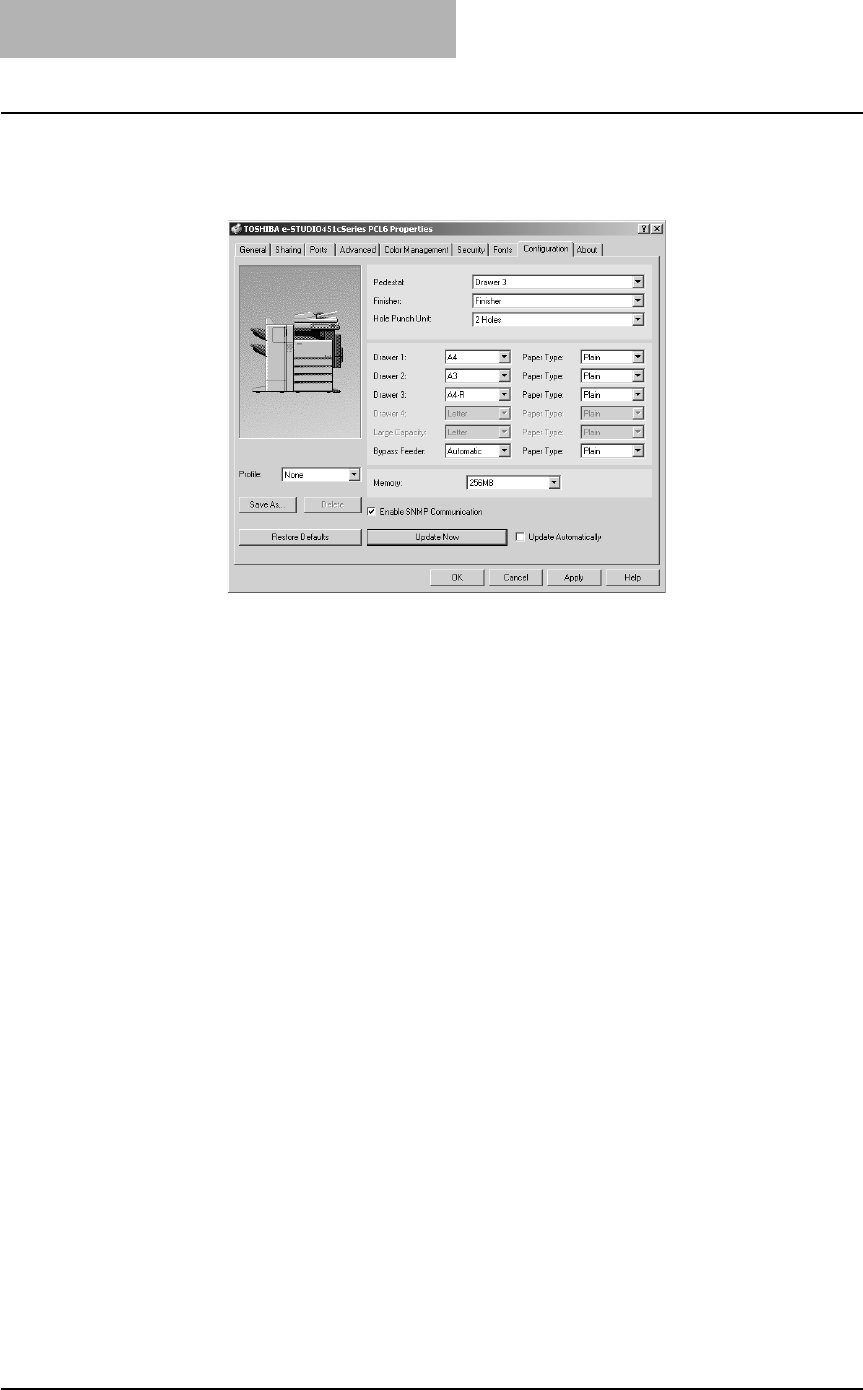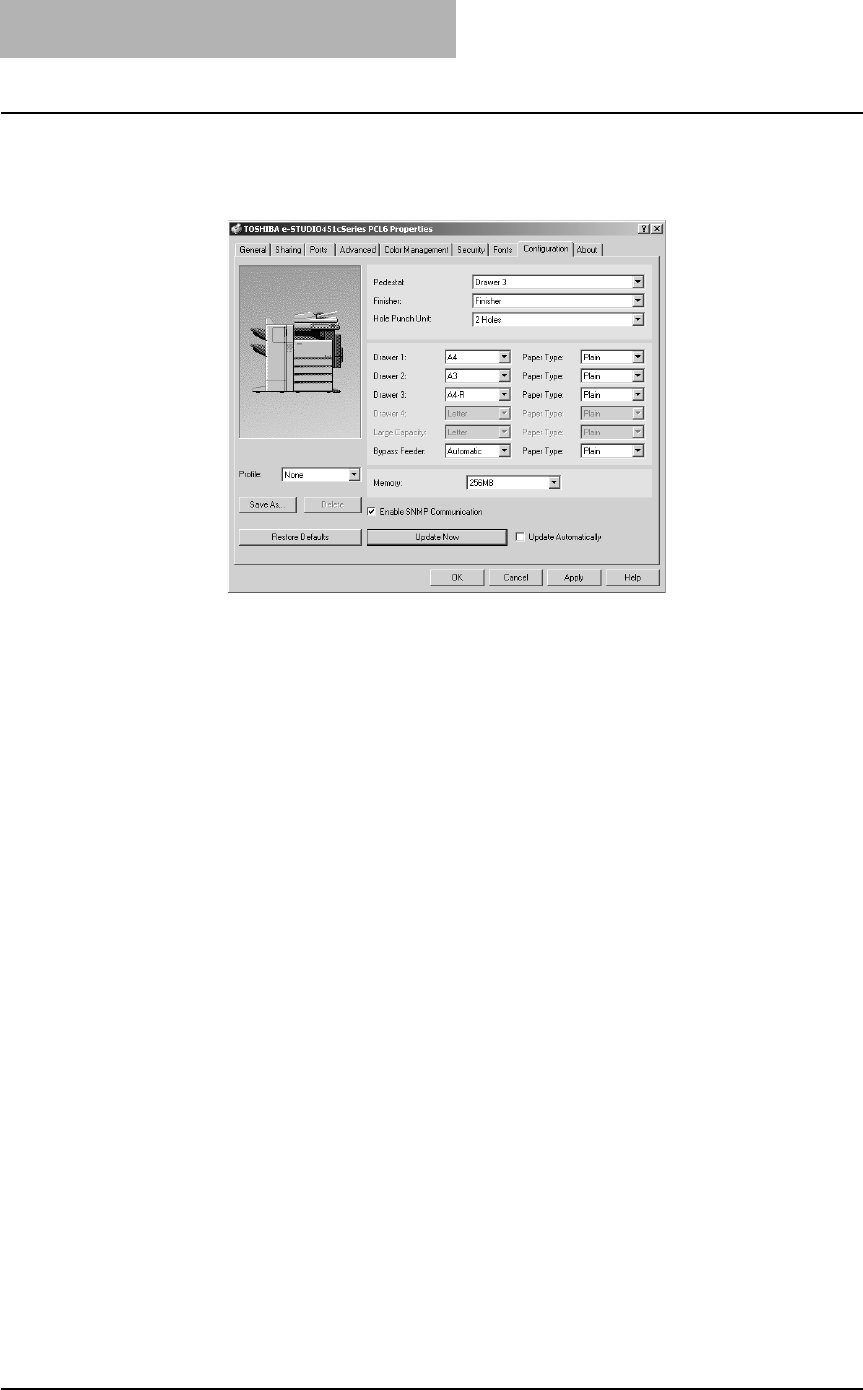
3. Printing
198 Printing Guide — Printing from Windows
3. If you want to update option settings automatically when the
[Configuration] tab is opened, check on “Update Automati-
cally”.
4. Click [Apply] and [OK] to save settings.
SUPPLEMENT: For more information about each item, see descriptions about the Configuration Tab.
Setting the Department Code
When this equipment is managed by department codes, you have to enter your depart-
ment code on the printer driver.
This allows a network administrator to check the number of copies printed from specific
department members. Also users can check to see who submitted the print jobs, by
using the Touch Panel Display and monitoring tools.
Please ask your administrator whether or not you should enter the Department Code.
NOTES: • When the User Authentication is enabled on the equipment, the User Authentication
is used to manage the print jobs instead of the department code. In that case, the
user name that is entered to login to your computer is used for the authentication of
the print job. Therefore, you do not need to enter the department code in the printer
driver but your user name must be registered in the equipment. If the user name is
not registered, your print job is proceeded as the invalid job according to the Depart-
ment Code Enforcement settings.
• If the No Limit Black function is enabled, you do not have to specify the department
code when you print a document with selecting “Mono” in the “Color” option in the
Setup tab of printer driver.