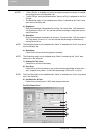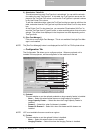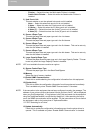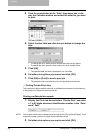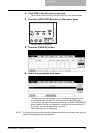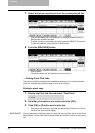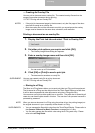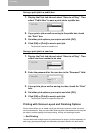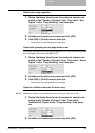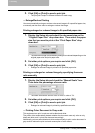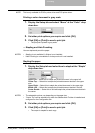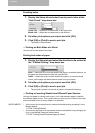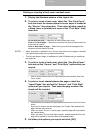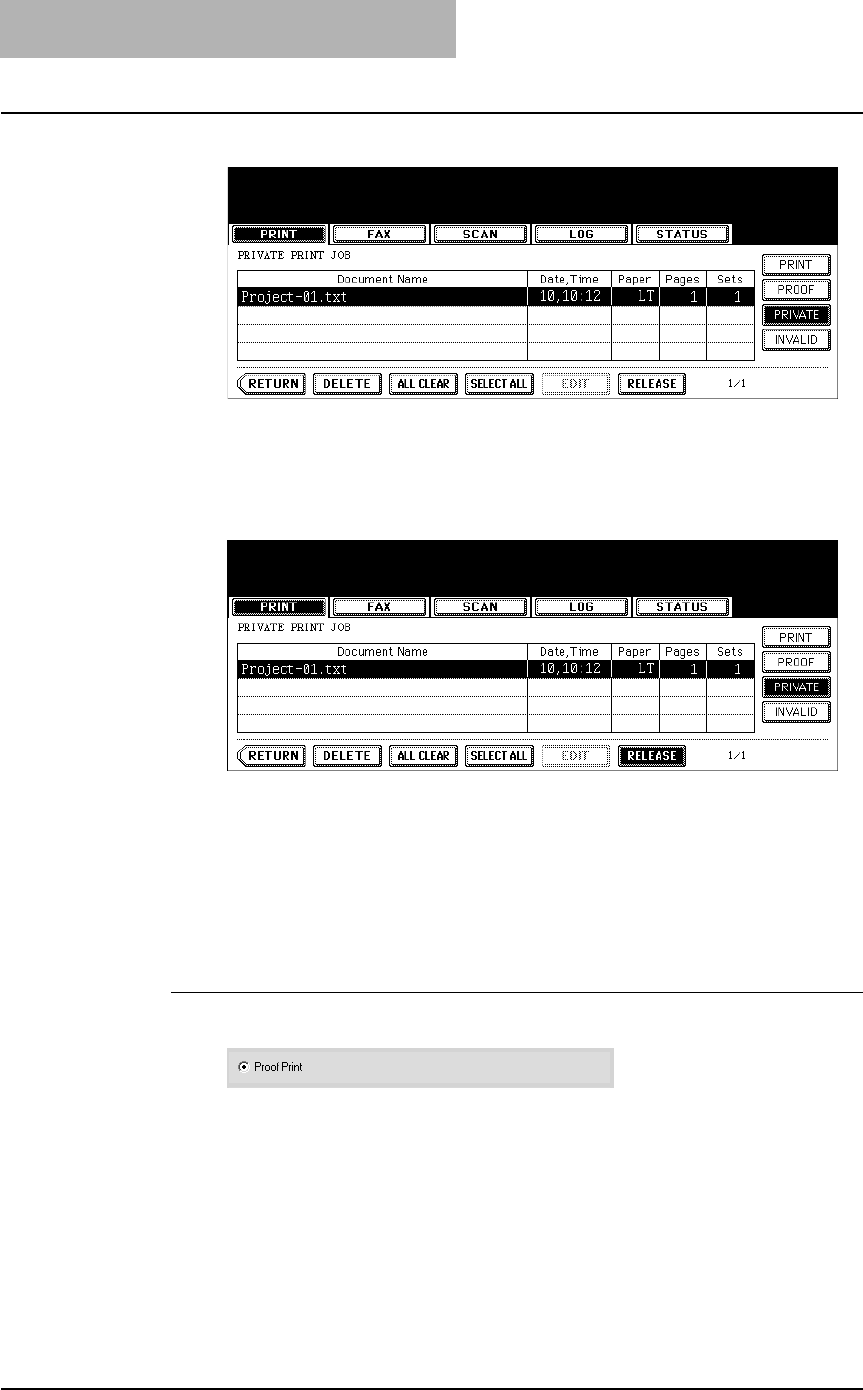
3. Printing
242 Printing Guide — Printing from Windows
7. Select the job you want to print on the private print job list.
• If the corresponding job is not displayed on the page, press the [Prev] or
[Next] button to switch the page.
• To select all jobs on the private print job list, press the [SELECT ALL] button.
To clear the selection, press the [ALL CLEAR] button.
8. Press the [RELEASE] button.
• Printing starts.
• The printing status can be confirmed on the print job list.
— Printing Proof Print Jobs
The proof print feature prevents costly mistakes by allowing you to check the printed
output on a sample copy before printing an entire multi-copy job
Printing a proof copy
1. Display the Print Job tab and select “Proof Print”.
2. Set other print options you require and click [OK].
3. Click [OK] or [Print] to send a print job.
• One copy of the document is printed and the print job is stored in the Proof
Job list in the Touch Panel Display.
SUPPLEMENT: You can release the remaining copies of a proof job from the Proof Job list in the Touch
Panel Display. Please refer to the Operator’s Manual for Basic Function for this instruc-
tion.