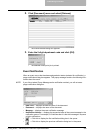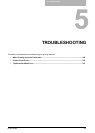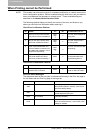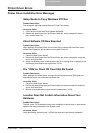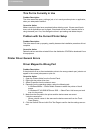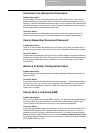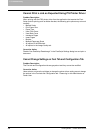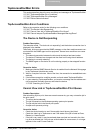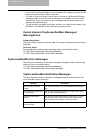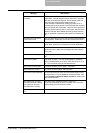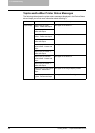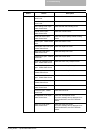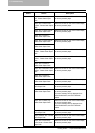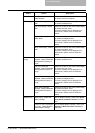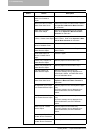5. Troubleshooting
Printing Guide — TopAccessDocMon Errors 347
TopAccessDocMon Errors
This section describes about the error conditions and messages of TopAccessDocMon.
P.347 "TopAccessDocMon Error Conditions"
P.348 "TopAccessDocMon Error Messages"
P.355 "Device Status Indicators"
TopAccessDocMon Error Conditions
Refer to the corrective action for the following error conditions.
P.347 "The Device is Not Responding"
P.347 "Cannot View Job in TopAccessDocMon Print Queue"
P.348 "Cannot Interpret TopAccessDocMon Messages/Warning/Errors"
The Device is Not Responding
Problem Description
The status bar reads, “The device is not responding” and the broken connection icon is
displayed in the taskbar.
Technically, this icon means that the SNMP manager on the client machine cannot com-
municate with the SNMP agent on this equipment. Several error conditions can cause
this status:
• The network connection between the client and the device has been broken.
• The device IP Address has changed and the client is still using the old address.
• The device is currently rebooting.
• The SNMP agent on the device is not functioning properly or has stopped function-
ing.
Corrective Action
1. Make sure that the SNMP Network Service is enabled from the Network Setup page
in the TopAccess Administrator mode.
2. Wait for a couple of minutes. Most of the time, the connection is reestablished auto-
matically.
3. If the broken connection condition persists, exit and restart TopAccessDocMon.
4. If, upon restarting TopAccessDocMon, you receive a message that the address can-
not be resolved, manually discover and select the device.
P.323 "Searching for a Printer"
Cannot View Job in TopAccessDocMon Print Queue
Problem Description
After submitting a job to print, there are several reasons why you may not see the job in
the print queue:
• The wrong device selected.
• The job is queued on the Windows operating system print spooler.
• The job may be held in the Novell print queue.
• A copier error prevents printing.
Corrective Action
• Check the device location to see if there really should be any jobs listed.
• Check the Jobs Log in TopAccess to see if the status of the job is listed as Done,
Deleted, or Unserviceable.
• If the job is very small, it may have already been serviced and moved to the Jobs
Log as a terminated job. If the job was unserviceable for some reason, it no longer
appears in the under Current Jobs list.