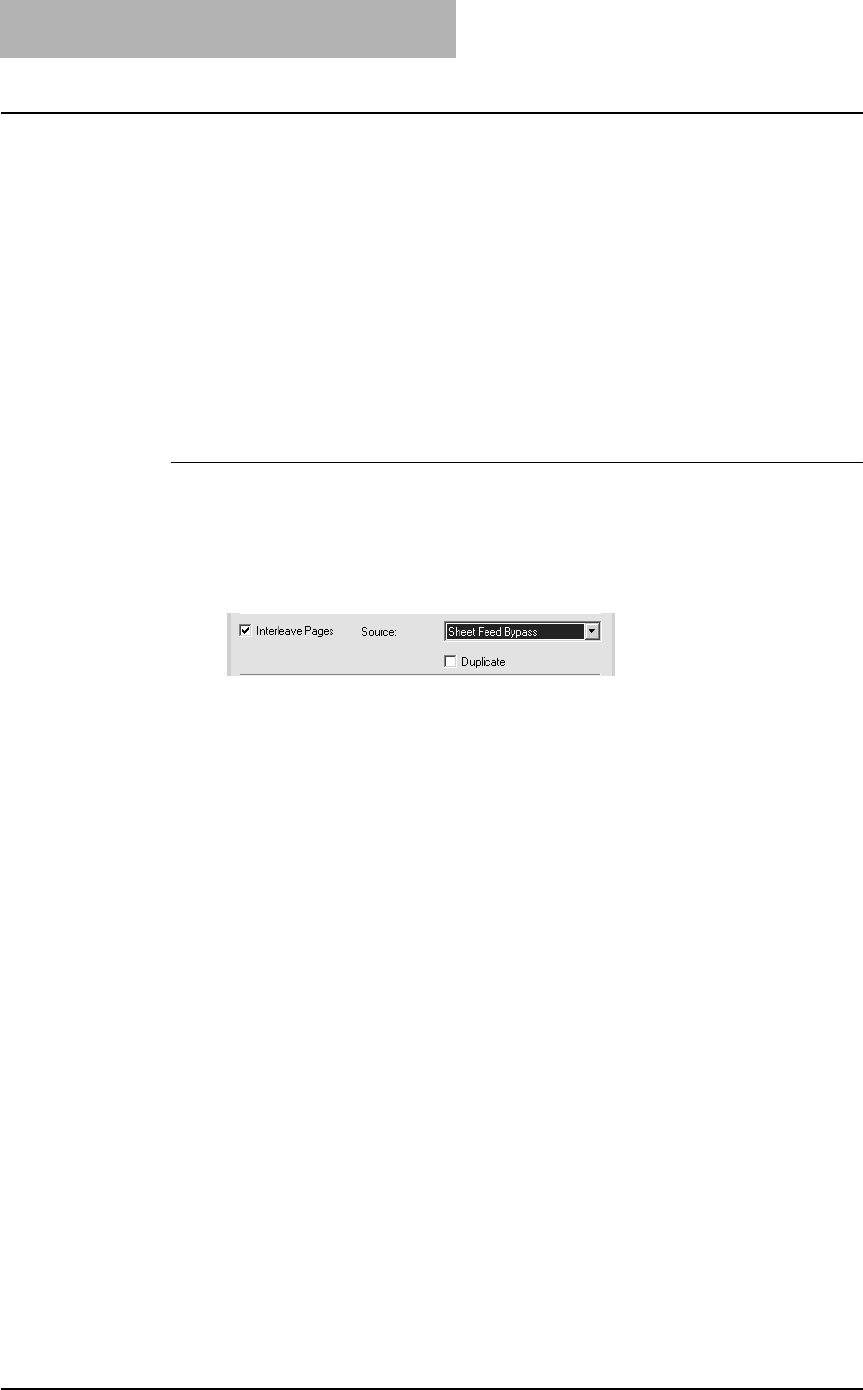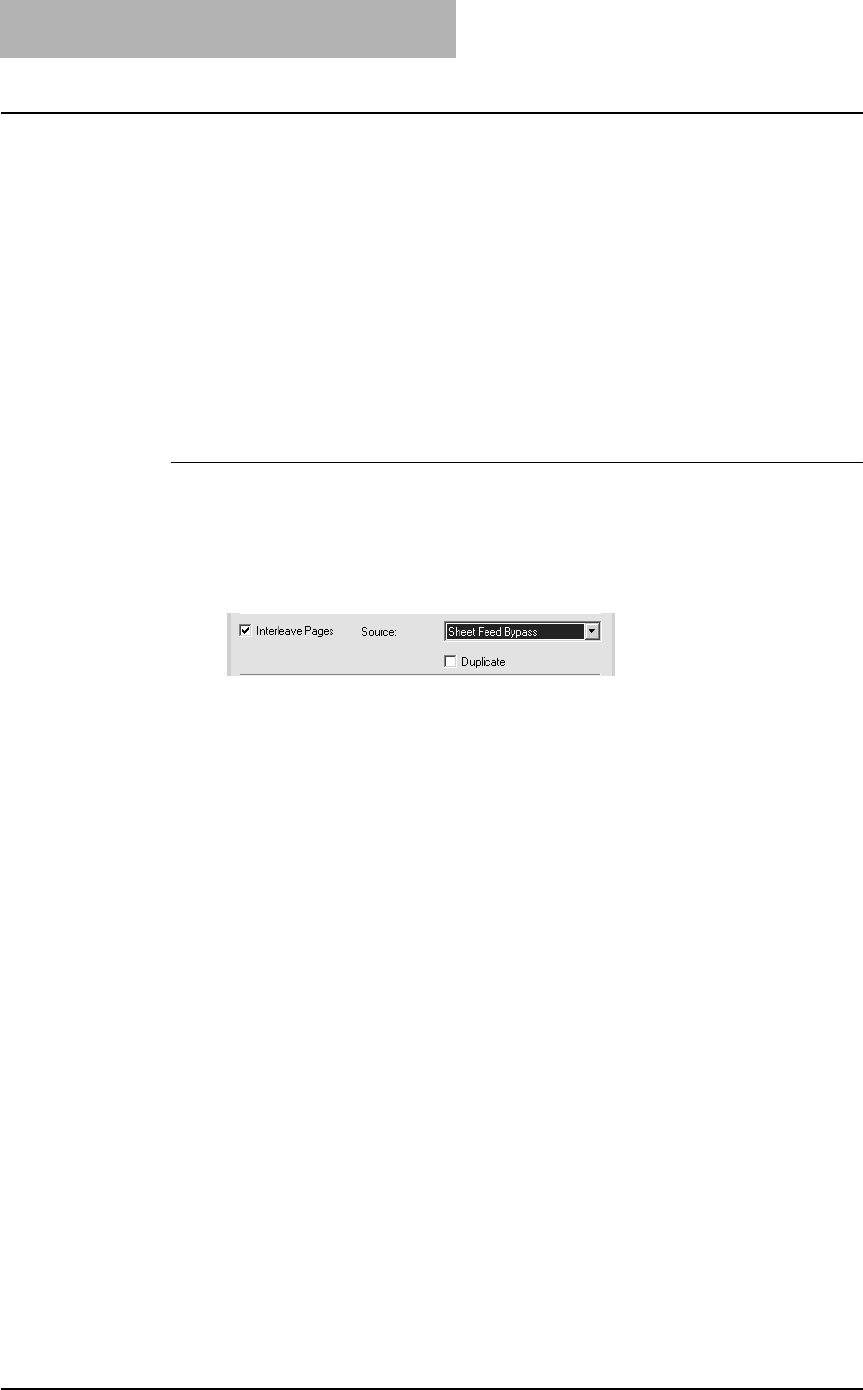
3. Printing
250 Printing Guide — Printing from Windows
6. Click [OK] or [Print] to send a print job.
• A front cover and back cover are printed or inserted for output.
— Interleaving Pages
This feature is useful when you want to insert paper of a different type, or from another
source, between every page of your print job. For example, you could use this option to
insert blank, colored sheets between overhead transparencies.
SUPPLEMENT: Interleaving pages can also be enabled for N-up printing by setting it in the Multiple
Pages per Sheet window.
P.252 "Printing Several Reduced Pages per Sheet"
Inserting sheets every page of a print job
1. Display the Standard window of Layout tab.
2. To insert sheets between every page, check the “Interleave
Pages” box and select the drawer where the paper for a
cover is loaded at the “Source” drop down box.
NOTE: When “Automatic” is selected in the “Source” drop down box, the paper is automatically
selected according to the printed document size.
3. To print the previous page on interleaved sheets, check on
“Duplicate” box.
• This equipment prints every previous page on interleaved sheets which are
inserted after the page so that you can duplicate a document.
4. Set other print options you require and click [OK].
5. Click [OK] or [Print] to send a print job.
• Sheets are interleaved between every page.
— Printing Booklets
Printing in normal booklet mode produces a document that, when folded, becomes a
properly paginated booklet or magazine-style publication. You can even create bound
booklets that are folded and stapled in the center.
For example, if you create a document on letter-size paper (8½ x 11 inches) and then
print in booklet mode, the yield is a 5½-x-8½-inch booklet. Each page has been scaled
to fit on half a sheet and reordered so that the booklet is properly paginated when
folded.
To retain your original document size when printing booklets, select the booklet size
same as your original document size. Then, your 8½-inch document is printed on led-
ger size paper (11 x 17 inches) and reordered so that, when folded, the yield is an 8½-
x-11-inch booklet. You can select from the following page-size options when printing a
tiled booklet:
• Letter Booklet on Ledger
• A4 Booklet on A3
• B5 Booklet on B4