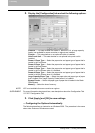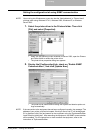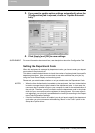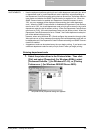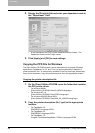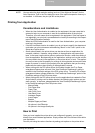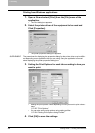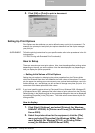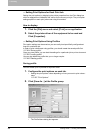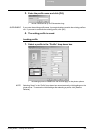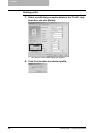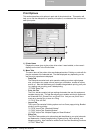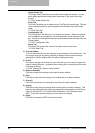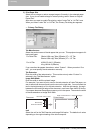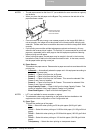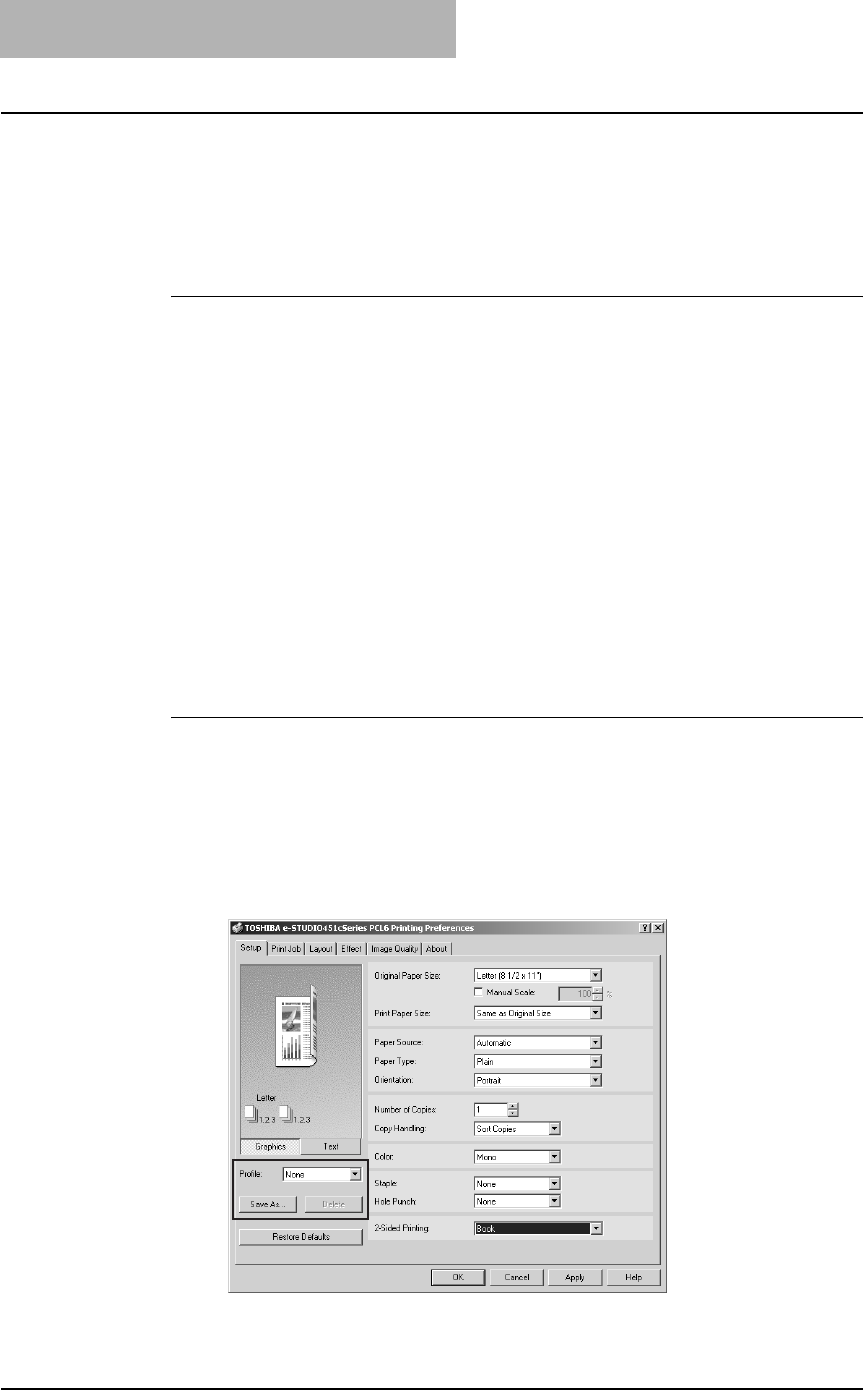
3. Printing
204 Printing Guide — Printing from Windows
— Setting Print Options for Each Print Job
Setting the print options by displaying the printer properties from the Print dialog box
within an application will establish the values for the current print job. The print option
settings specific to each print job are set using this method.
How to display:
1. Click the [File] menu and select [Print] on an application.
2. Select the printer driver of the equipment to be used and
Click [Properties].
— Setting Print Options Using Profiles
Print option settings can be saved so you can easily load specifically configured set-
tings for a particular job.
In order to print a document using profiles, you should create the saved profile first.
P.204 "Saving profile"
Once you save profile, you can load the settings for a particular job to print a document.
P.205 "Loading profile"
You can also delete the profile that you no longer require.
P.206 "Deleting profile"
Saving profile
You can create up to 20 profiles for a printer driver.
1. Configure the print options on each tab.
• Setting the print options varies depending on how you want to print a docu-
ment.
P.207 "Print Options"
2. Click [Save As...] at the Profile group.
• The Profile Name dialog box appears.