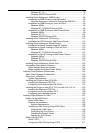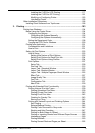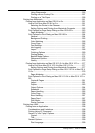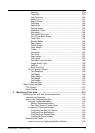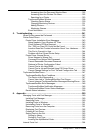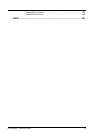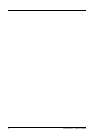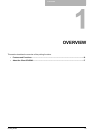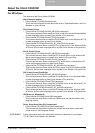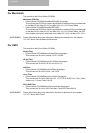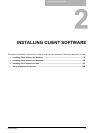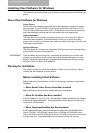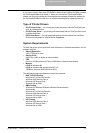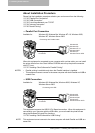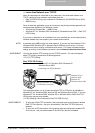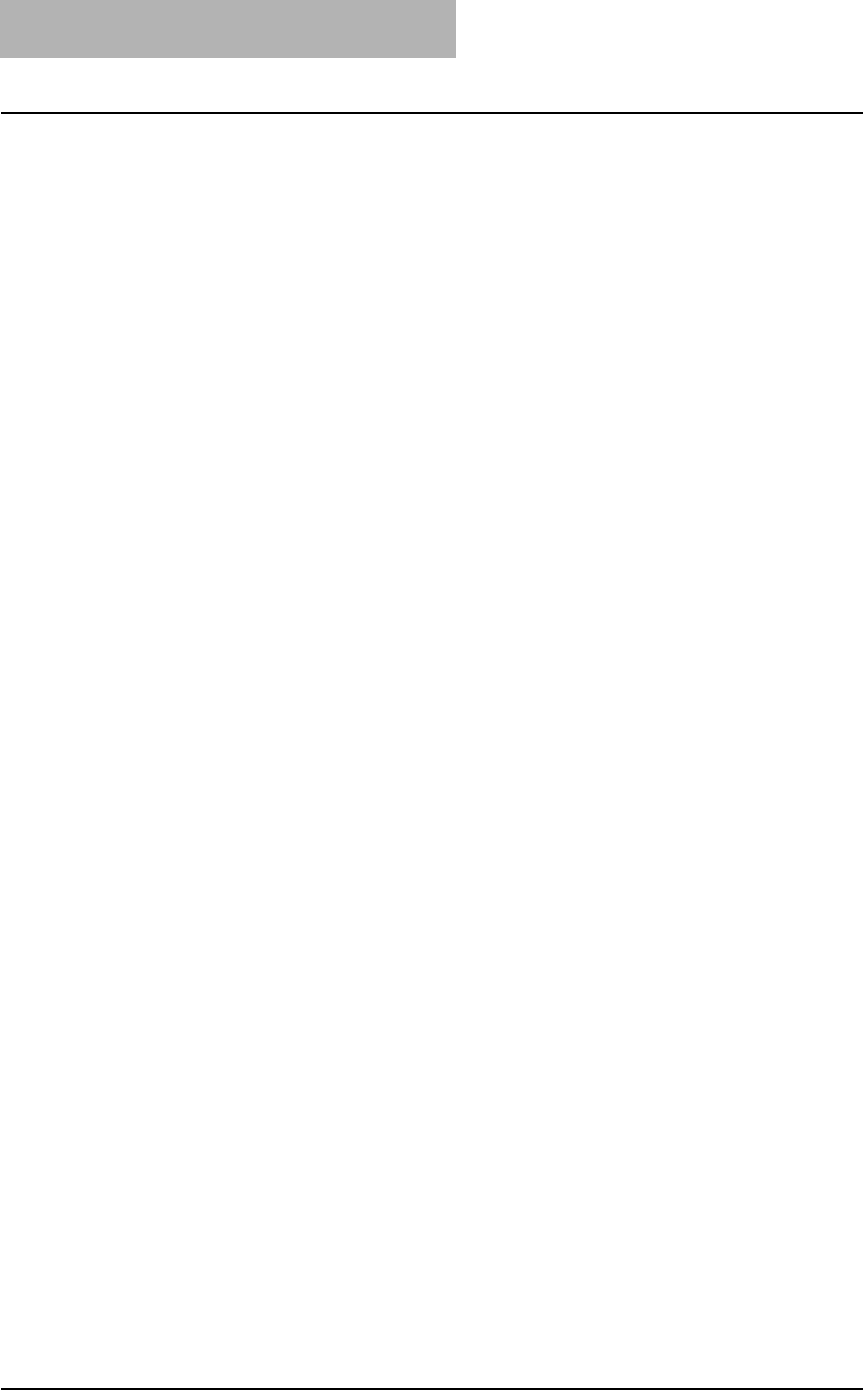
1. Overview
16 Printing Guide — Features and Functions
Features and Functions
Extensive Client Platform Support
This equipment supports printing from IBM-compatible PC, Macintosh, and UNIX work-
stations. Not all features are supported on all platforms, however.
Various Port Options
You can map this equipment to print to a SMB, IPP, Raw TCP, or LPR port.
Multiple Job Types
Job Types refer to the way this equipment handles a print job.
• Normal mode requires no special handling and is the most frequently used printing
mode.
• Scheduled Print lets you specify the time and date at which to print a job.
• Private Print mode allows you to hold a job in the print queue until you enter a Doc-
ument Identification Number (DIN) at the copier touch panel to print the job.
• Proof Print mode prints the first copy of a multi-copy job then awaits your approval
before printing the remaining copies.
• Overlay Image File prints a document element, such as text or graphics, to a file for
superimposing on other documents.
Professional Finishing Options
Depending on the type of finishing units you have installed on this equipment, you can
choose to sort, group, fold and staple your documents (including saddle-stitching) and
punch binding holes along the top or side edge.
Sophisticated Document Layout and Assembly Options
You can choose whether to print your document as you have set it up in the application,
or to impose printer-driven document layout options such as printing in Book Format or
printing Multiple Pages per Sheet.
Additionally, the printer drivers provide the ability to print selected pages on different
media. This includes printing front and back covers, inserting sheets at predefined posi-
tions within the document, or interleaving pages so that every other page is inserted
blank or printed on a different type of media.
Watermark and Image Overlay Support
Watermarks are a great way to subtly convey useful information about your printed doc-
uments. Common watermarks are “Confidential,” “Draft,” and “Original.” Several water-
marks have been pre-defined for use with your documents, or you can create and save
your own custom watermarks.
Watermarks consist of text. Image Overlays can be any combination of text, graphics or
other document elements.
Printing watermarks consumes fewer resources than using Image Overlays, so you
should use watermarks wherever possible, particularly when printing speed is an issue.