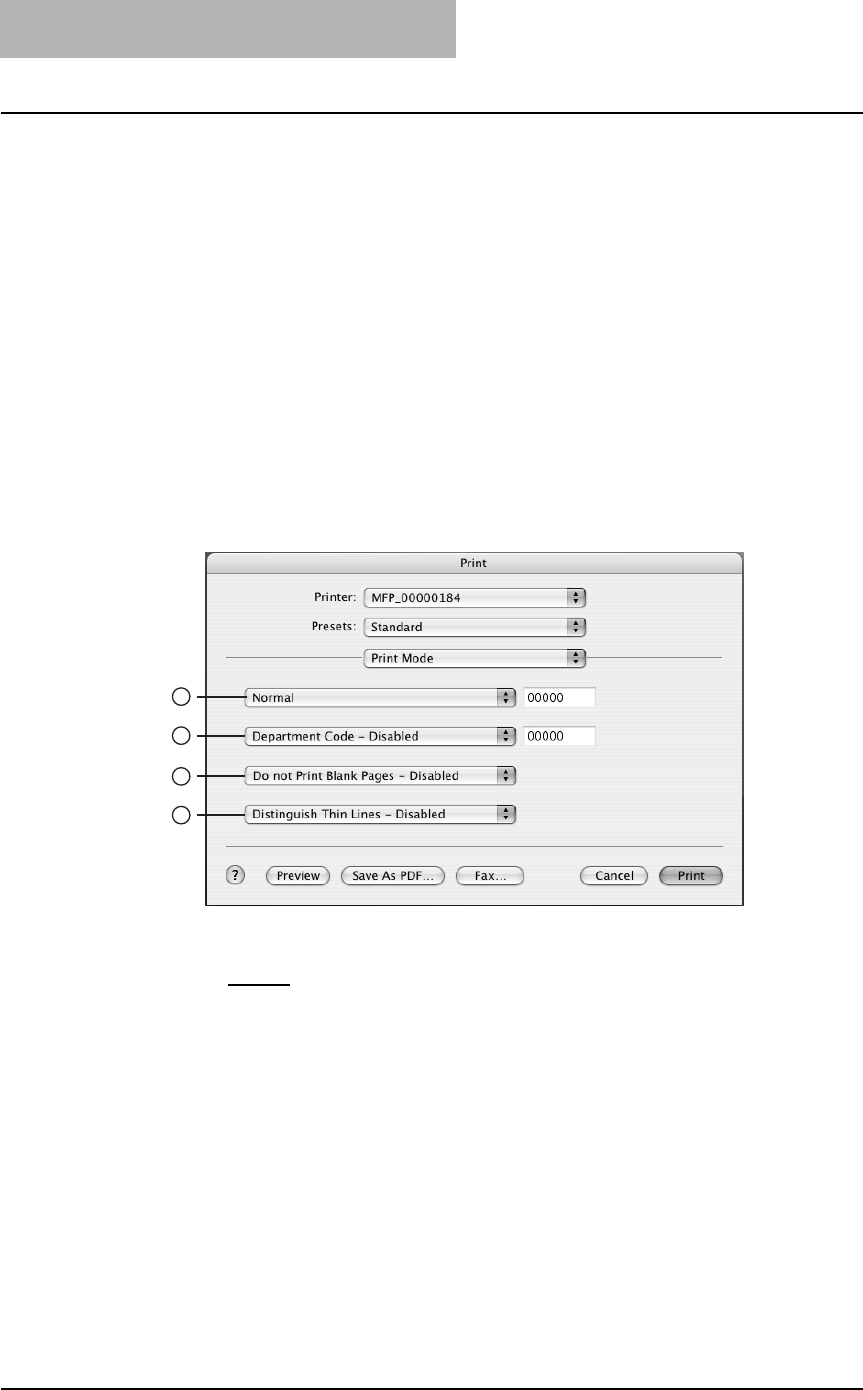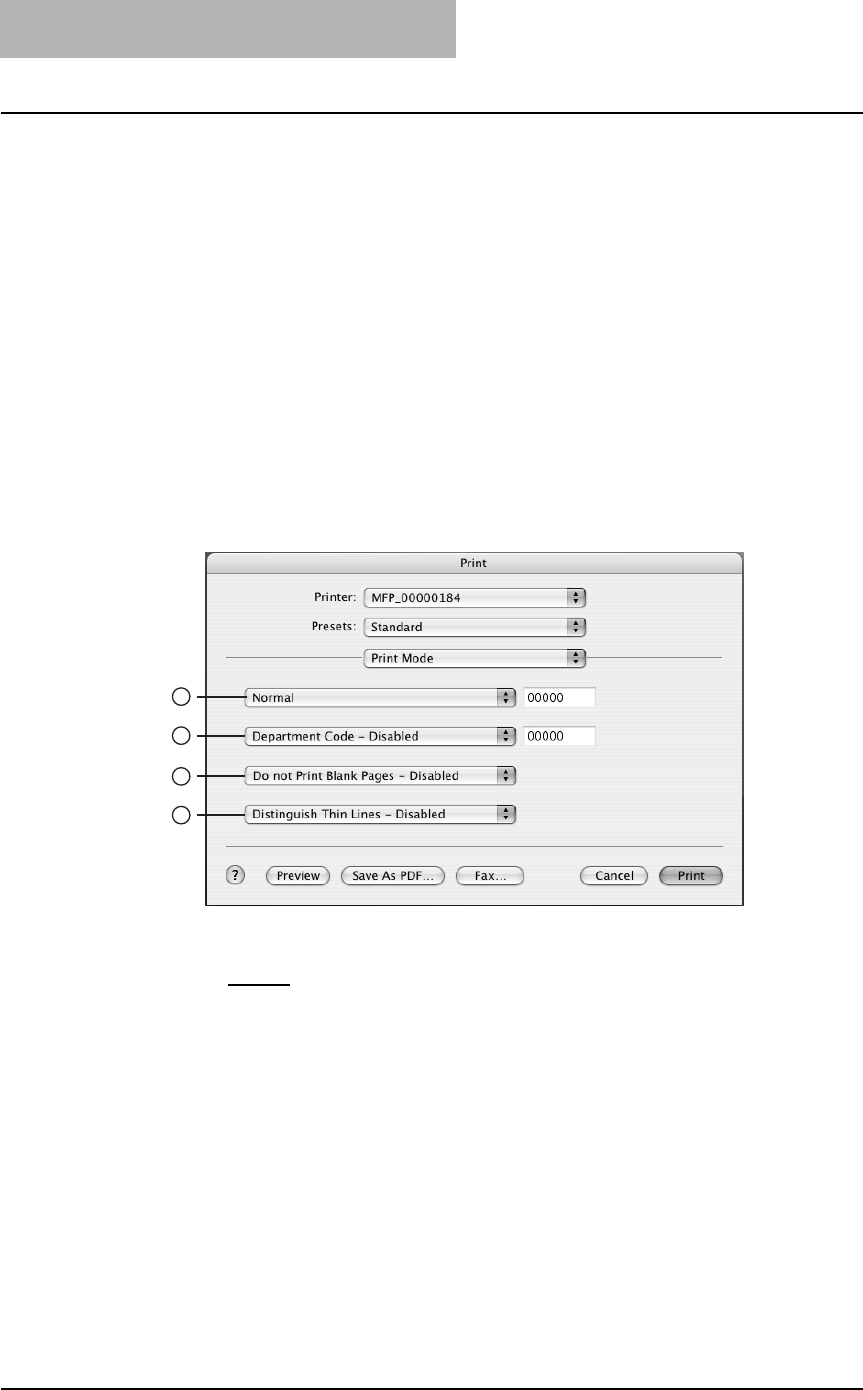
3. Printing
288 Printing Guide — Printing from Macintosh
2) First page from
Select the option button when you want to specify different paper source for a first
page and remaining pages. When this selected, select the paper source or paper
type to be used for a first page at the drop down menu.
3) Remaining from
Select the paper source or paper type to be used for remaining pages in the drop
down menu. This can be selected only when you select the option button of the
“First page from” option.
— Print Mode
In the Print Mode menu, you can set the way this equipment handles the print job. This
menu allows you to enable various job types such as Private Print and Proof Print.
NOTE: This menu is only displayed for Mac OS X 10.3.x. When you want to set the printing
mode in Mac OS X 10.2.4 to 10.2.8, set in the Printing Modes submenu in the Printer
Features menu.
P.289 "Printing Modes"
1) Print Mode
This sets the type of print job.
- Normal
— Select this to print a normal job.
- Proof — Select this to print the first copy of a multicopy job and then wait for
approval before printing the remaining copies. The print job, sent as a proof job,
is saved in the proof job queue on this equipment, and the remaining copies are
not printed until you activate printing from the Touch Panel Display. This option
allows you to check a job’s output before printing the remaining copies and
thereby reduce paper waste.
- Private — Select this to print a private job. When this is selected, specify the 5-
digit password in the field next to the drop down box. The print job is saved in
the private job queue on this equipment, and not printed until you activate print-
ing from the Touch Panel Display of this equipment. This option is useful when
you want to print a confidential document secured using a password. The user
has to enter the password to print the private job when activating printing from
the Touch Panel Display.
1
2
3
4