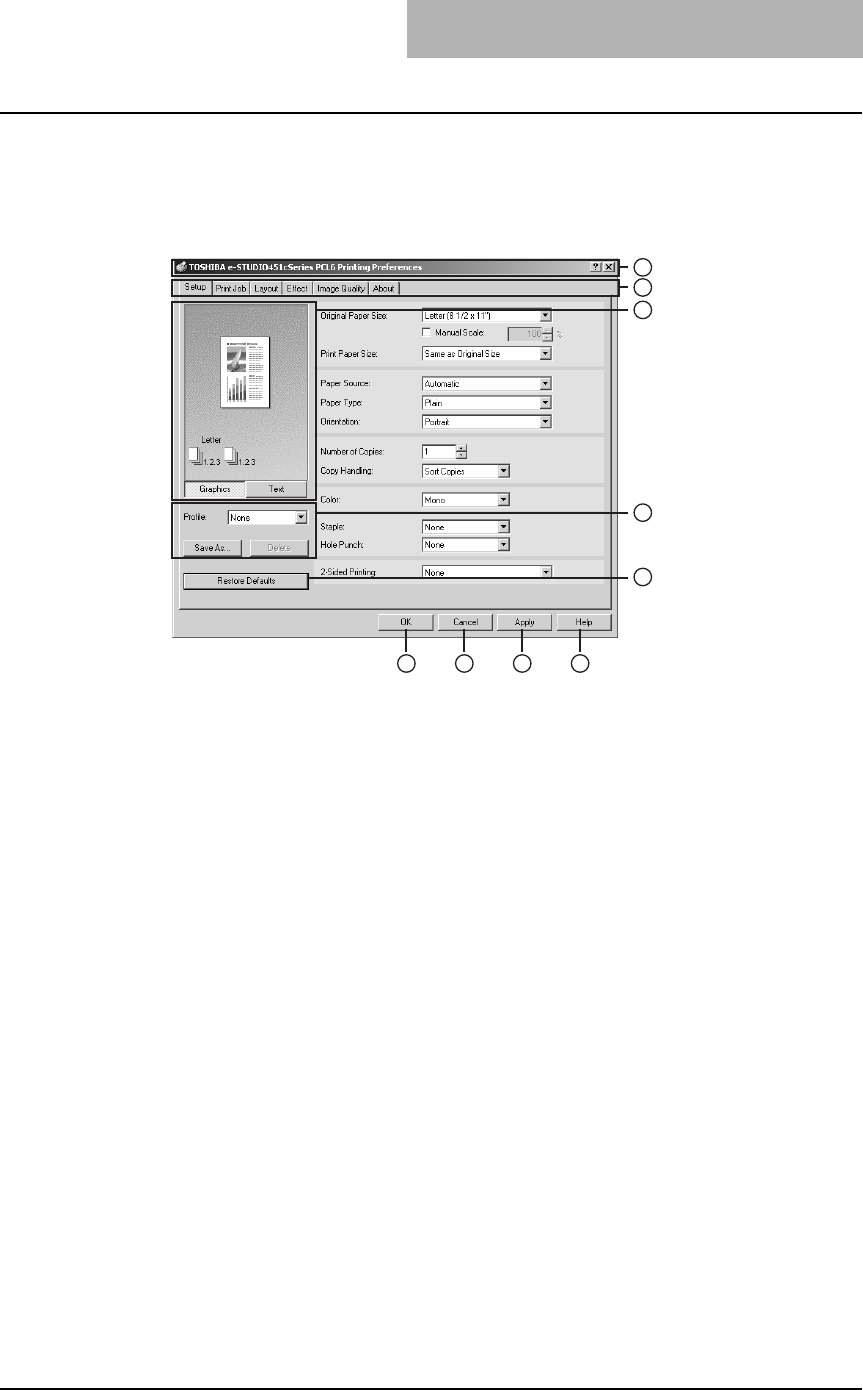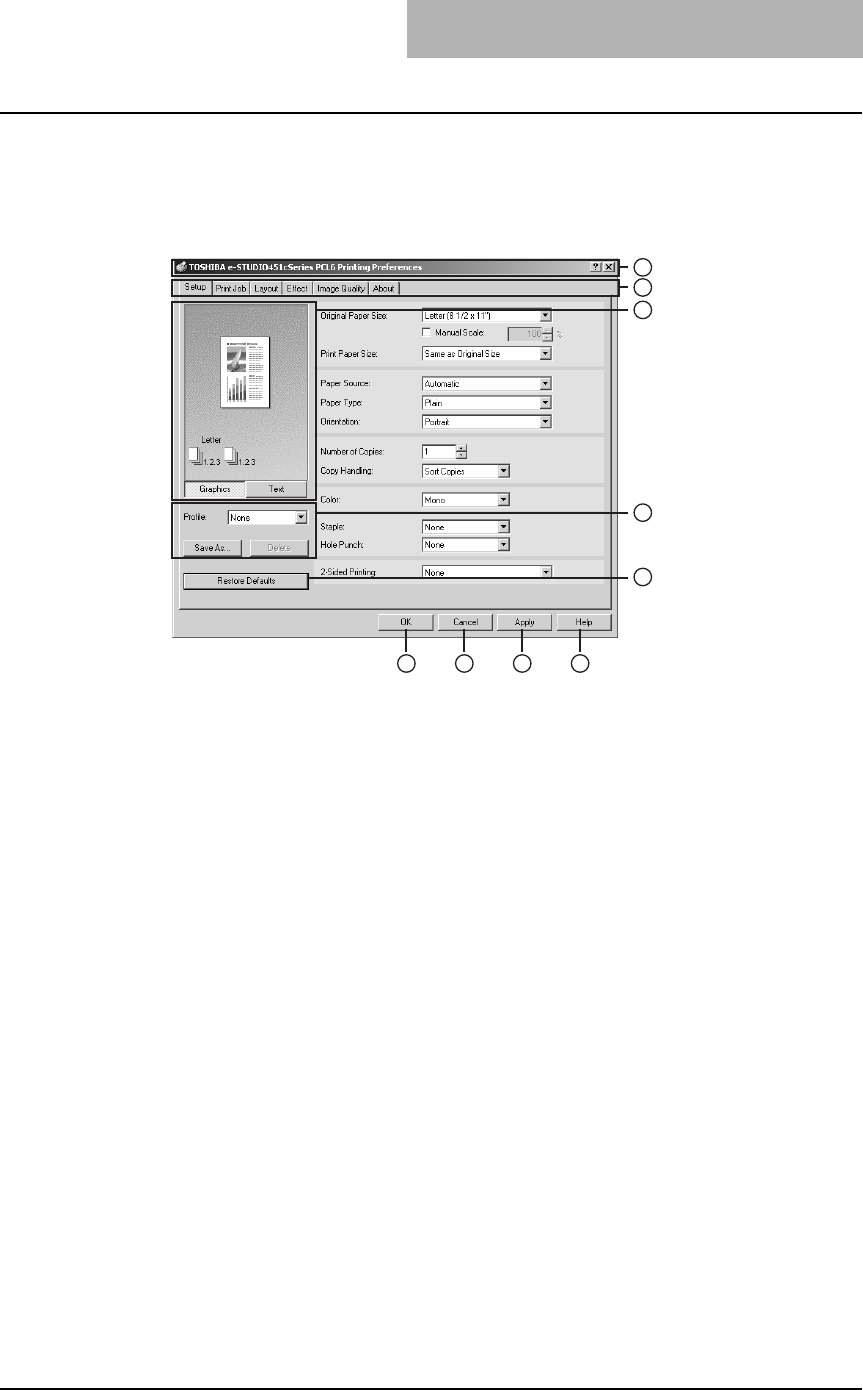
3. Printing
Printing Guide — Printing from Windows 207
Print Options
This section describes print options in each tab of the printer driver. This section will
help you to find the description of specific print options, or understand the functions for
each print option.
1) Printer Name
Displays the name given to the printer driver when it was installed, or the name it
displays on the icon in the Printer folder.
2) Menu Tabs
The menu items of the printer driver are displayed as tabs. Clicking on a tab will dis-
play the contents of the selected tab. The tabs displayed vary depending on the
way the print properties are displayed.
-Setup Tab
The Setup tab contains basic print operation settings, such as original paper
size, print paper size, paper source, paper type, orientation, number of copies,
and so on. Also this tab allows you to enable enlarge/reduce printing, sort print-
ing, stapling and punching, and 2-sided printing.
P.209 "Setup Tab"
-Print Job Tab
The Print Job tab contains job type settings that select the way this equipment
handles the print job. This tab also allows you to enable various job types such
as Scheduled Print, Private Print, and Proof Print. And you can print a docu-
ment as an overlay file, or store to e-Filing.
P.215 "Print Job Tab"
- Layout Tab
The Layout Tab contains finishing options such as Cover page printing, Booklet
printing, and N-up printing.
P.218 "Layout Tab - Standard Window"
P.223 "Layout Tab - Booklet Window"
P.225 "Layout Tab - Multiple Pages per Sheet Window"
- Effect Tab
The Effect Tab contains print options that add the effects to your print jobs such
as Watermarks, Overlay Image printing, Rotate printing, Mirror printing, and
Negative printing. Also it allows to enable Toner Save and Smoothing functions.
P.227 "Effect Tab"
1
2
3
4
5
6 7 8 9