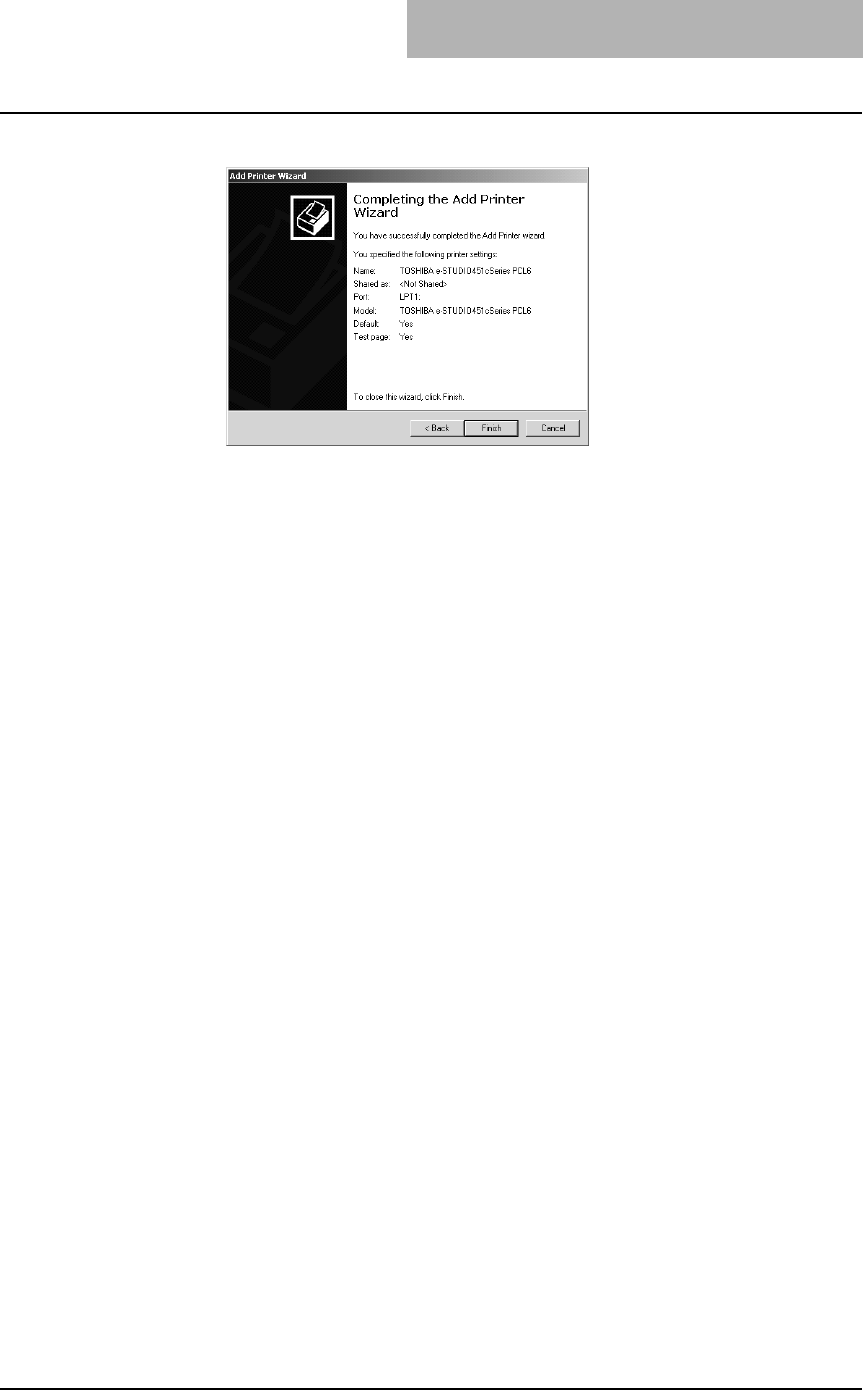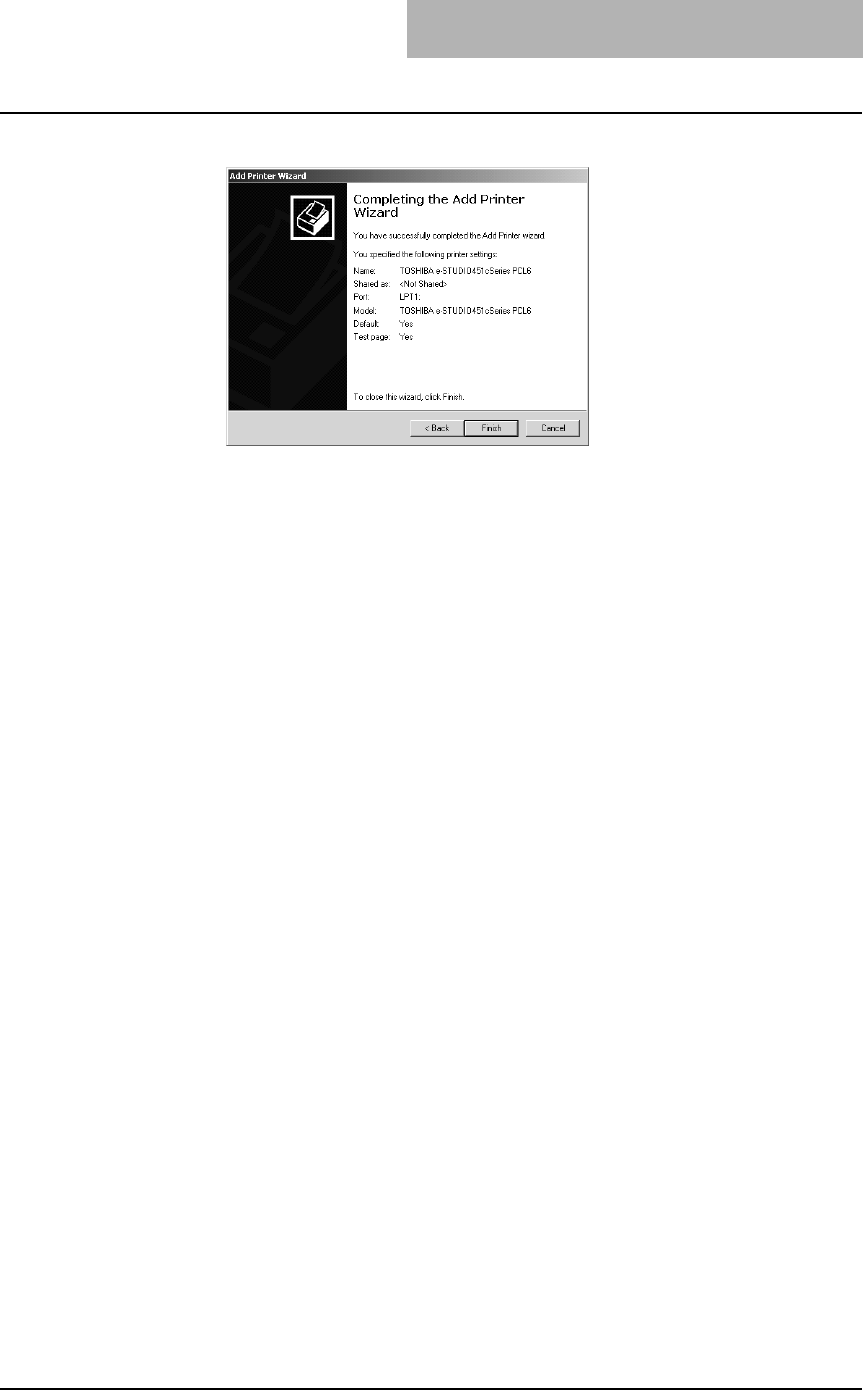
2. Installing Client Software
Printing Guide — Installing Client Software for Windows 53
15. Click [Finish].
• Start copying files.
16. The installation is completed.
NOTE: Before using the printer driver for printing, please configure the installed options of the
equipment and department code (if required) on the printer driver.
P.194 "Before Using the Printer Driver"
Installing Client Software for USB Printing
This section describes how to set up the printer drivers when this equipment is con-
nected with USB cable.
To set up the printer drivers for USB printing, you must install the printer drivers by Plug
and Play functions instead of installing the client software using the installer in the Client
Utilities CD-ROM.
When this equipment is connected to a USB port of Windows 98, Windows Me, Win-
dows 2000, Windows XP, or Windows Server 2003 computers, the Plug and Play Wiz-
ard automatically starts. You can install a printer driver using this method but other
client software cannot be installed.
SUPPLEMENTS: • TopAccessDocMon is not available when this equipment is connected using only
the USB cable. However, when this equipment and your computer are connected to
the local area network and this equipment is connected to the USB port of your
computer, you can use TopAccessDocMon to monitor your print jobs. To install
TopAccessDocMon, you must install it from the Client Utilities CD-ROM separately.
• The Agfa Font Manager is also available to install and manage the TrueType fonts
on your computer. To install the Agfa Font Manager, you must install it from the Cli-
ent Utilities CD-ROM separately.
NOTE: USB printing is not supported in the Windows NT 4.0.
Installation for USB Printing by Plug and Play
The procedure to install the printer driver for USB printing by Plug and Play differs
depending on the version of Windows used.
P.54 "Windows 98/Me"
P.59 "Windows 2000"
P.61 "Windows XP/Server 2003"