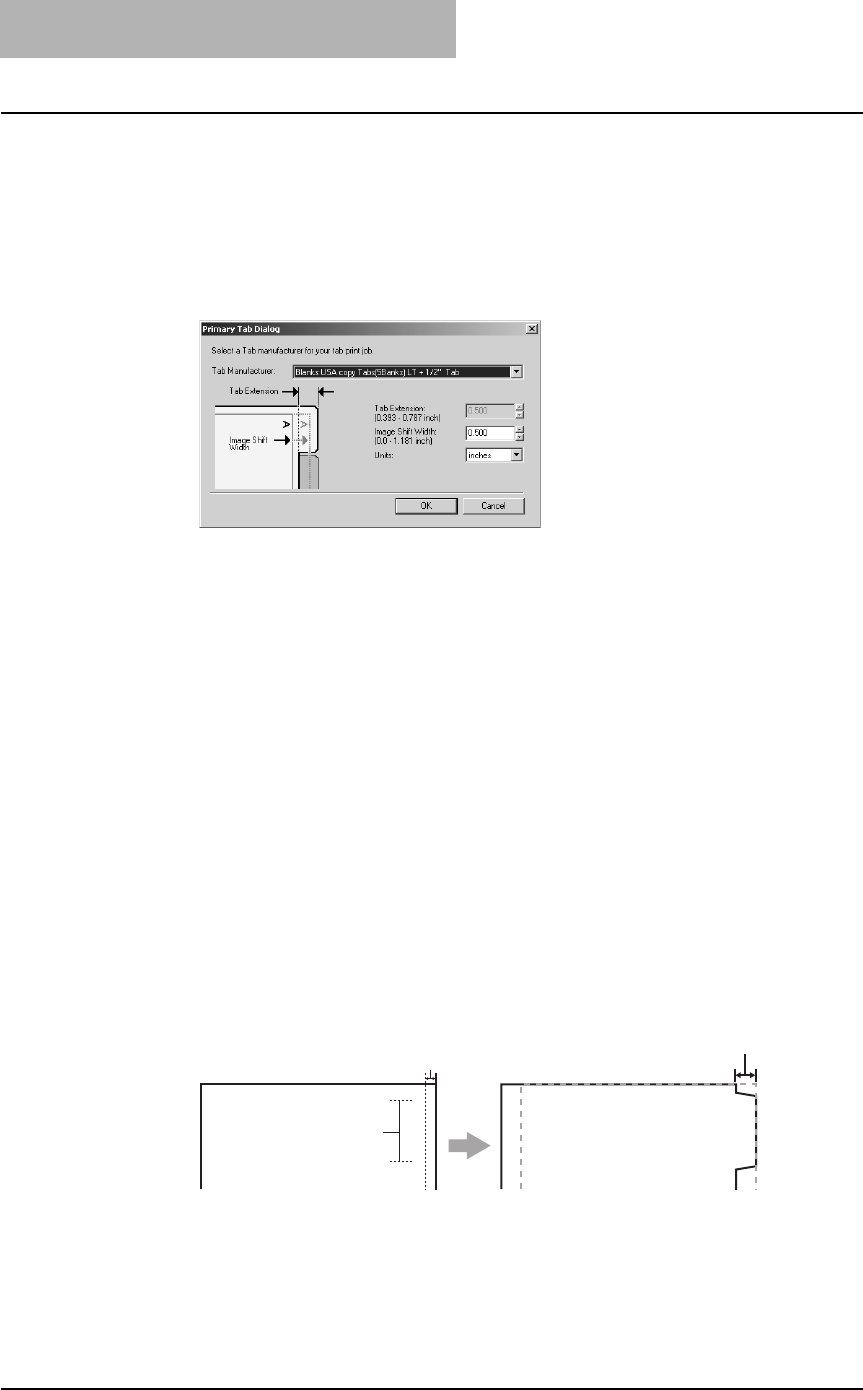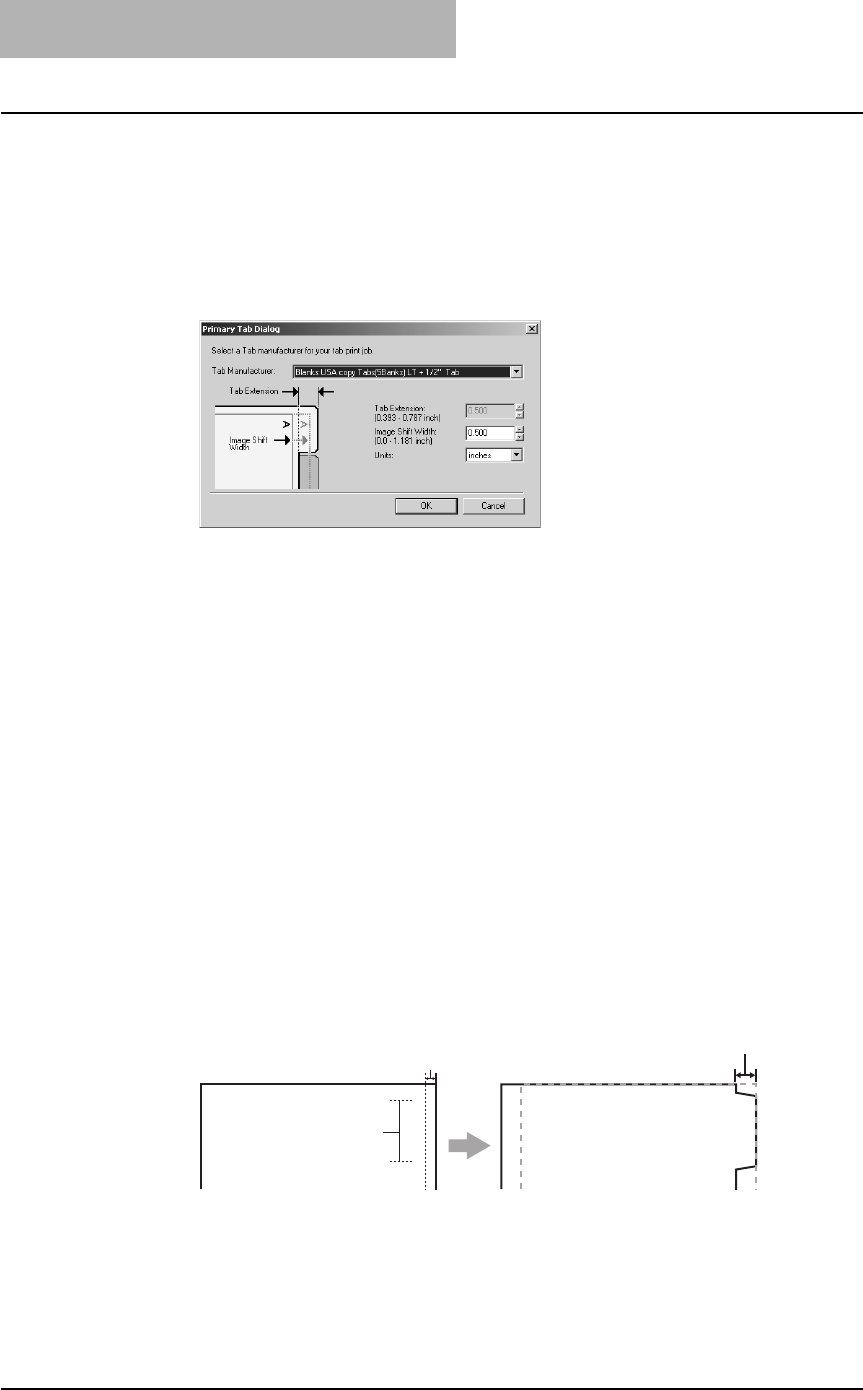
3. Printing
210 Printing Guide — Printing from Windows
3) Print Paper Size
Select this to enlarge or reduce a page image to fit exactly in the selected paper
size. If you do not enable enlarge or reduce printing, select “Same as Original
Paper Size”.
Also when you want to enable Tab printing, select “Letter Tab” or “A4 Tab” here.
When you select “Letter Tab” or “A4 Tab”, the Primary Tab dialog box appears.
— Primary Tab Dialog
Tab Manufacturer
Select the product name of the tab paper that you use. This equipment supports fol-
lowing tab paper.
If you use other tab papers than above, select “Custom”. When you select “Cus-
tom”, you must specify the tab extension manually.
Tab Extension
Enter the width of the tab extension. This must be set only when “Custom” is
selected in the “Tab Manufacturer” option.
Image Shift Width
Enter the width to shift the printed image.
For example, if you want to print a text on the tab extension of Letter Tab paper, cre-
ate a Letter sized document and input the text on the right side. You must place the
text in the height exactly to fit to the tab extension. Also the right margin, a margin
between the text and right edge of the document, must have more than 0.08 inch or
2 mm space because the equipment cannot print in the space. Then enter the width
of the tab extension as Image Shift Width.
Unit
Select the unit for the Tab Extension and Image Shift option. The default unit varies
depending on the regional setting of the client computer.
For Letter Tab: Blanks USA copy Tabs (5 Banks) LT + 1/2” Tab
Blanks USA copy Tabs (8 Banks) LT + 1/2” Tab
For A4 Tab: KOKUYO A4-S (5 Banks)
King JIM A4-S (5Banks)
Tab Text
Document Printed Image
Tab Text
Width of Tab Extension = Image Shift Margin
More than 0.08" or 2mm
Must exactly
fit the tab extension