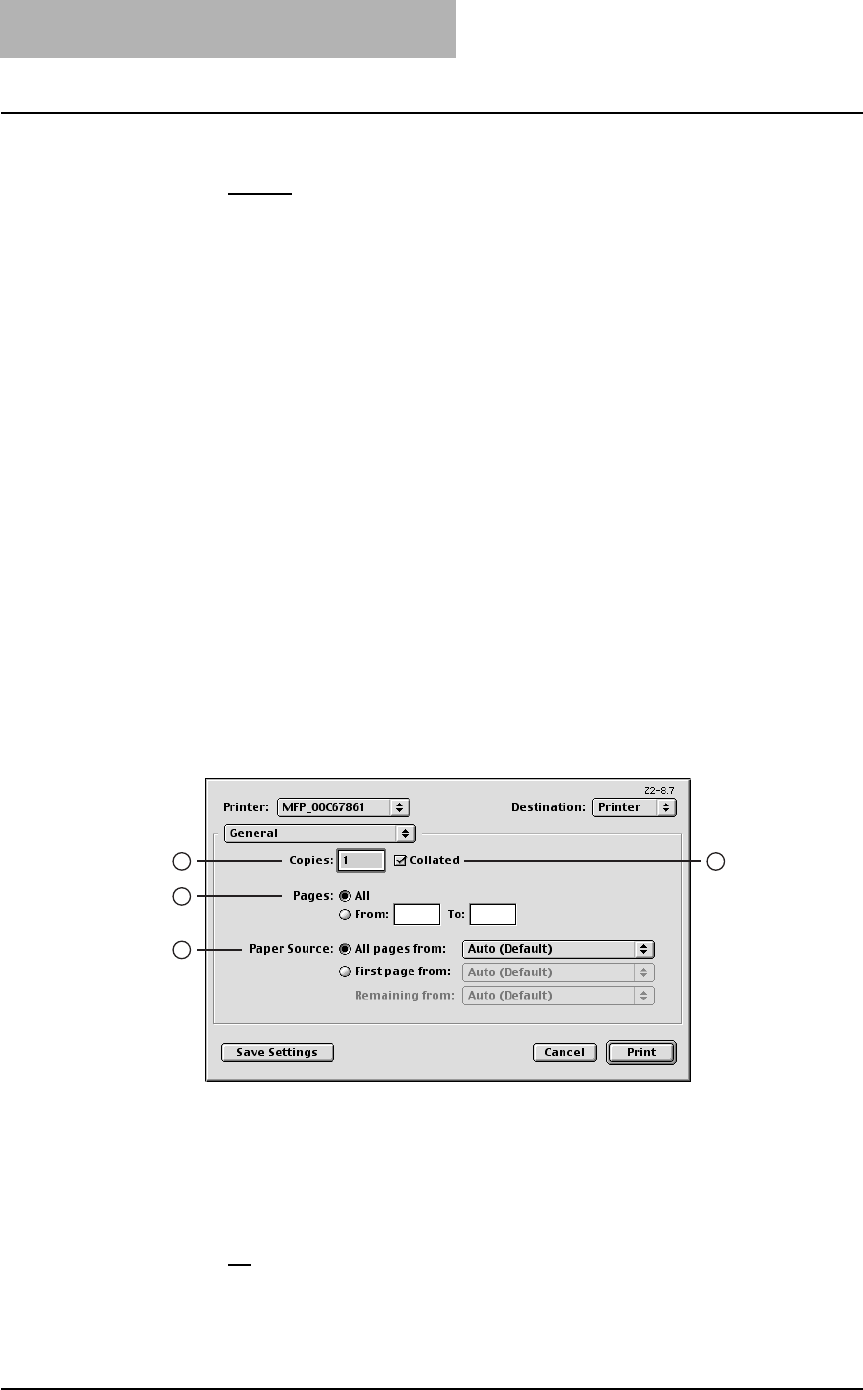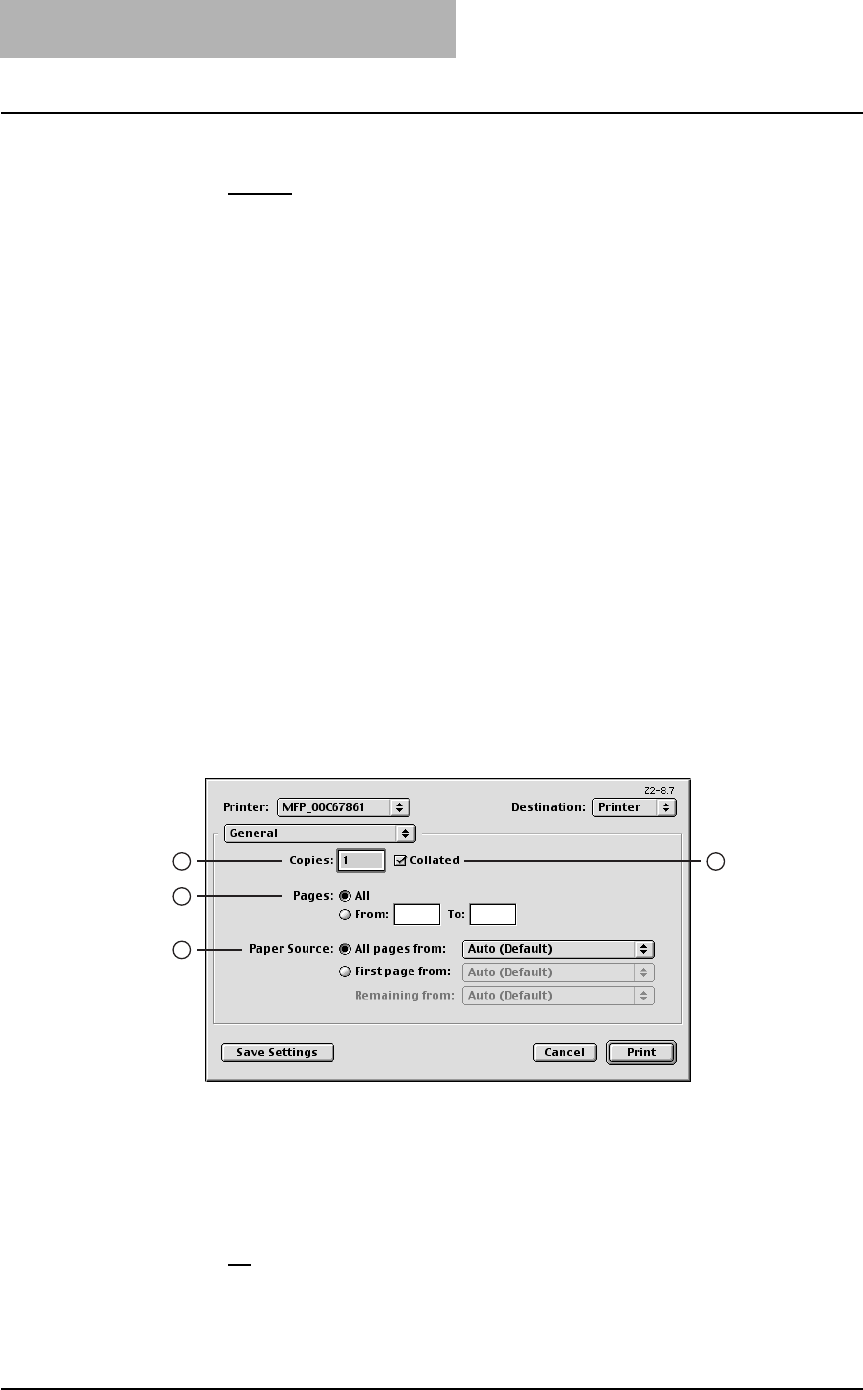
3. Printing
264 Printing Guide — Printing from Macintosh
3) Orientation
This sets the paper printing direction.
- Portrait — The document is printed in the portrait direction.
- Landscape — The document is printed in the landscape direction.
4) Scale
This changes the size of the printed image on the page. Enter the zoom ratio to
enlarge or reduce an image. You can set any integer from 25 to 400(%) for the zoom
ratio.
Print Options for Print Dialog on Mac OS 8.6/9.x
The Print dialog boxes can be displayed by selecting the [Print] command from the
[File] menu of the application.
In the Print dialog boxes, you can display the General window, Background Printing
window, Color Matching window, Cover Page window, Font Settings window, Job Log-
ging window, Layout window, Save as File window, Finishing Options window, Printing
Modes window, Booklet Mode Options window, Watermark Options window, and Qual-
ity window.
NOTES: • The Print dialog boxes vary across applications.
• The Save as File window contains the setting items that are generally provided by
the LaserWriter 8 printer driver. For details of the Save as File window, please refer
to the Balloon Help on the Mac OS.
— General
In the General menu, you can set the general print options such as number of copies,
sort printing.
1) Copies
This sets the number of printed copies. You can set any integer from 1 to 9999.
2) Collated
Check this for sort-printing (1, 2, 3... 1, 2, 3...)
3) Pages
This sets the pages to be printed.
- All
— Select this to print all pages.
- From/To — Select this to specify the pages to be printed. Enter the page range
in the From and To field.
1
3
4
2