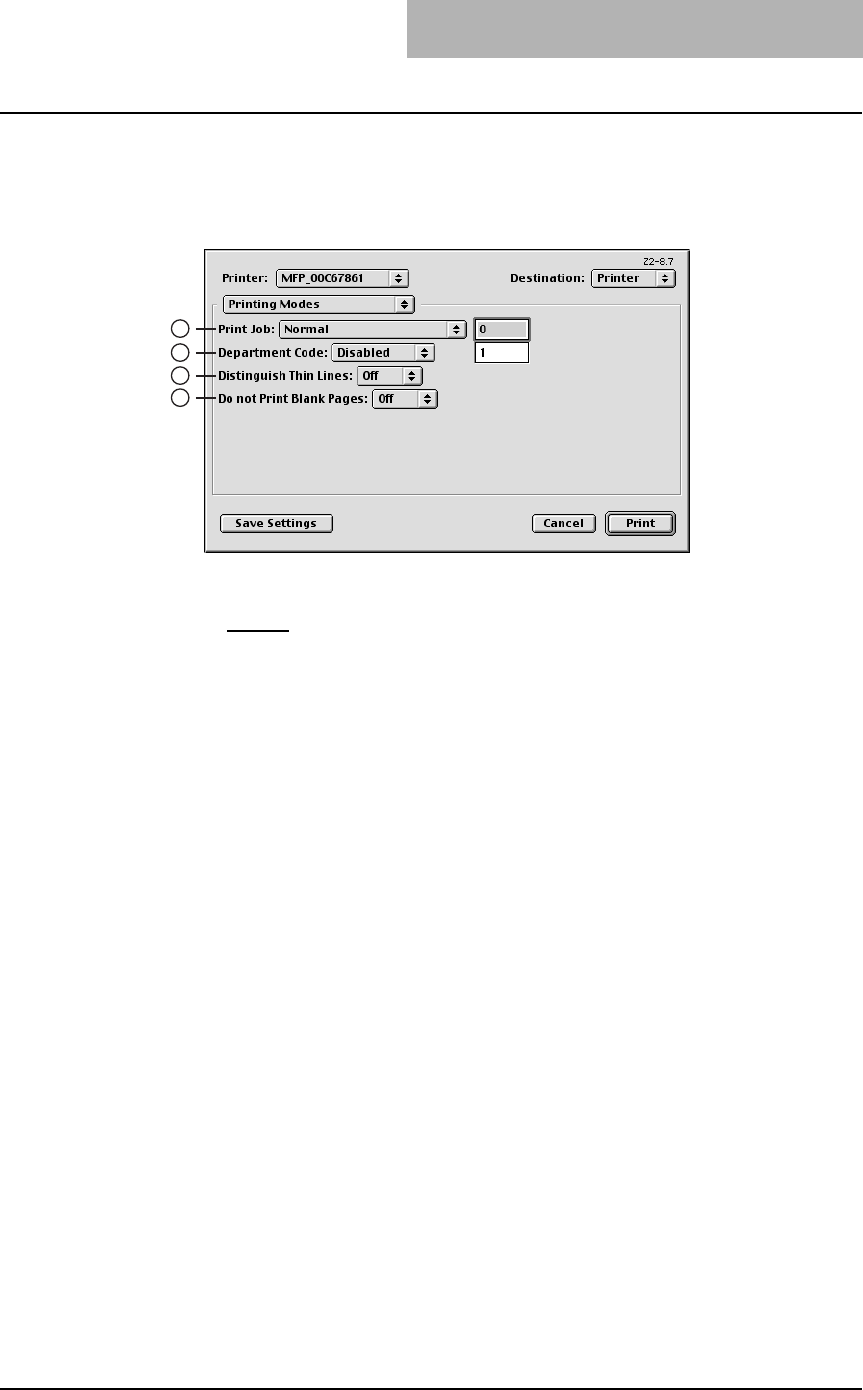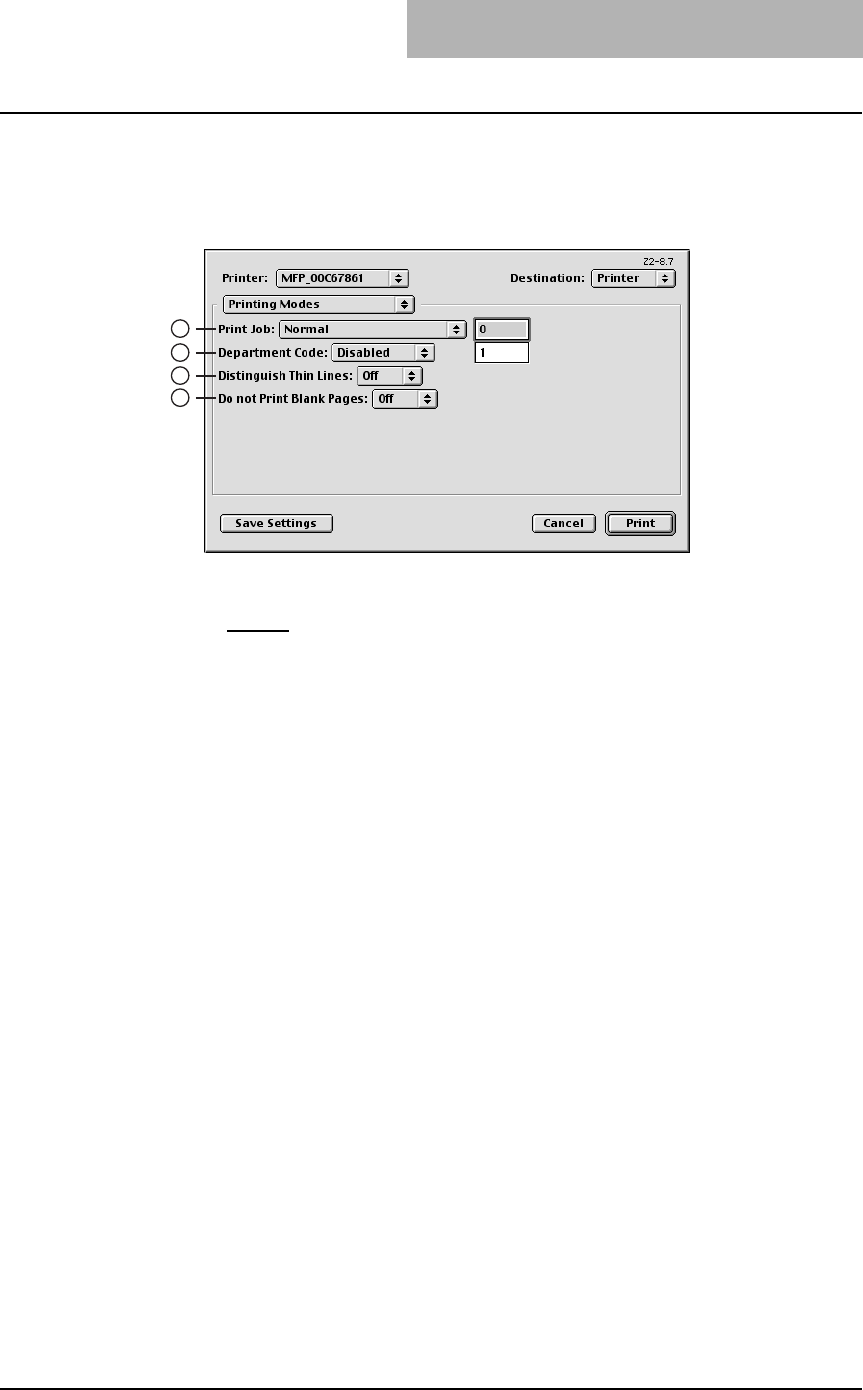
3. Printing
Printing Guide — Printing from Macintosh 273
— Printing Modes
In the Printing Mode menu, you can set the way this equipment handles the print job.
This menu allows you to enable various system features such as Private Print and
Proof Print.
1) Print Mode
This sets the type of print job.
- Normal
— Select this to print a job normally.
- Proof — Select this to print the first copy of a multi-copy job then await your
approval before printing the remaining copies. The print job sent as a proof job
is saved in the proof job list on this equipment, and the remaining copies are not
printed until you activate printing from the Touch Panel Display of this equip-
ment. This option allows you to check the output before printing additional cop-
ies and thereby reduce paper waste.
- Private - Password — Select this to print a private job. When this is selected,
enter 5-digit Password in the field. The print job is saved in the private job
queue on this equipment, and not printed until you activate printing from the
Touch Panel Display of this equipment. This option is useful when you want to
print a confidential document secured using a password. The user has to enter
the password to print the private job when activating printing from the Touch
Panel Display. It is recommended to specify the password when you select to
print a private job. If you do not specify the password, the private job uses
default password “00000”.
2) Department Code
Enter a user’s department code when this equipment is managed with department
codes. Please ask your administrator for your department code.
SUPPLEMENT: How the equipment performs printing for an invalid department code print job, which no
department code or invalid department code is specified, varies depending on the
Department Code Enforcement setting that can be set from TopAccess Administrator
mode. When the Department Code Enforcement is set to “ON”, the invalid department
code print job will be stored in the invalid department code print job list without printing.
When the Department Code Enforcement is set to “Print”, the invalid department code
print job will be printed. When the Department Code Enforcement is set to “Delete”, the
invalid department code print job will be deleted without printing.
3) Distinguish Thin Lines
Select whether you require thin line printing.
4) Do not Print Blank Pages
Select whether you require printing blank pages.
1
2
3
4