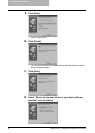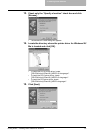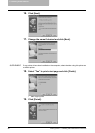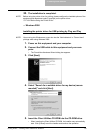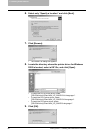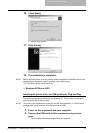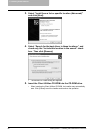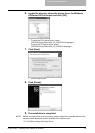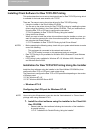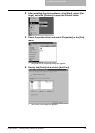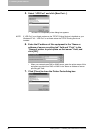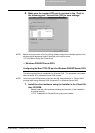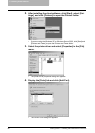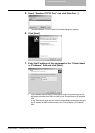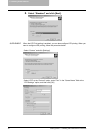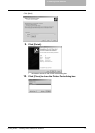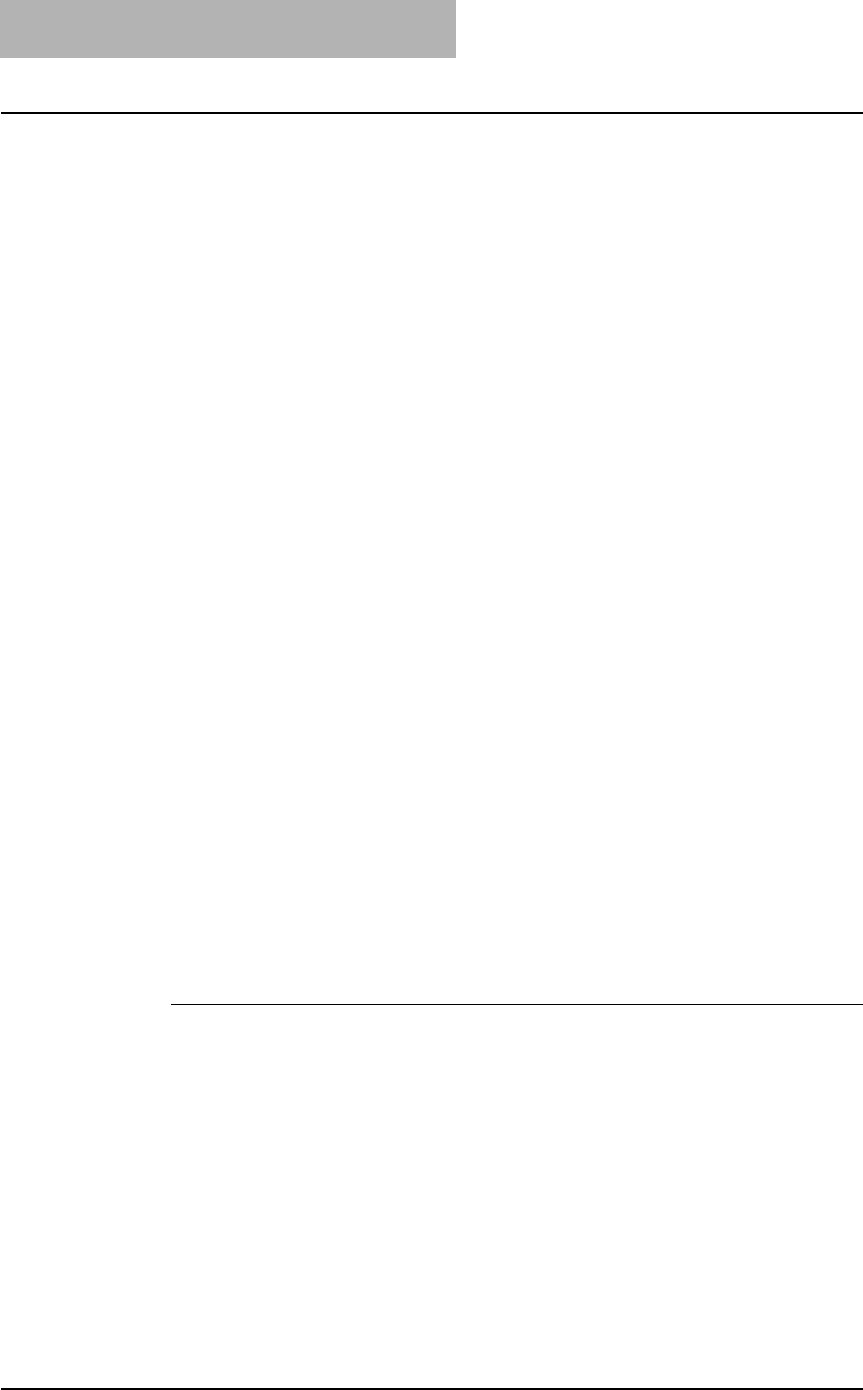
2. Installing Client Software
64 Printing Guide — Installing Client Software for Windows
Installing Client Software for Raw TCP/LPR Printing
This section describes how to set up the printer drivers for Raw TCP/LPR printing which
is available for the local area network over TCP/IP.
There are Two ways to set up the printer drivers for Raw TCP/LPR printing:
• Using the installer in the Client Utilities CD-ROM
You can set up the printer drivers for Raw TCP/LPR printing by installing the printer
drivers using the installer in the Client Utilities CD-ROM. Then you install and con-
figure the Raw TCP or LPR port to configure the connection.
P.64 "Installation for Raw TCP/LPR Printing Using the Installer"
• Using Add Printer Wizard
When you want to install the printer drivers without using the installer, or when you
want to install the same printer driver for another equipment, install the printer driv-
ers using the Add Printer Wizard.
P.72 "Installation for Raw TCP/LPR Printing by Add Printer Wizard"
NOTES: • Before operating the following setup, check with your system administrator to make
sure of the following:
- This equipment is connected to the network and turned on.
- The TCP/IP setting is correct on this equipment and your computer.
• Raw TCP Printing is only available for Windows 2000, Windows XP, and Windows
Server 2003.
• LPR Printing is only available for Windows NT 4.0, Windows 2000, Windows XP,
and Windows Server 2003.
Installation for Raw TCP/LPR Printing Using the Installer
Install the client software using the installer in the Client Utilities CD-ROM first, then
configure the Raw TCP or LPR port in each printer driver.
The procedure to configure the Raw TCP or LPR port differs depending on the version
of Windows used.
P.64 "Windows NT 4.0"
P.67 "Windows 2000/XP/Server 2003"
— Windows NT 4.0
Configuring the LPR port for Windows NT 4.0
NOTE: You must log into Windows as a user who has the “Administrators” or “Power Users”
privilege when using Windows NT 4.0.
1. Install the client software using the installer in the Client Util-
ities CD-ROM.
• Please install the client software following the instruction of the installation
for parallel printing.
P.27 "Installation for Parallel Printing Using the Installer"