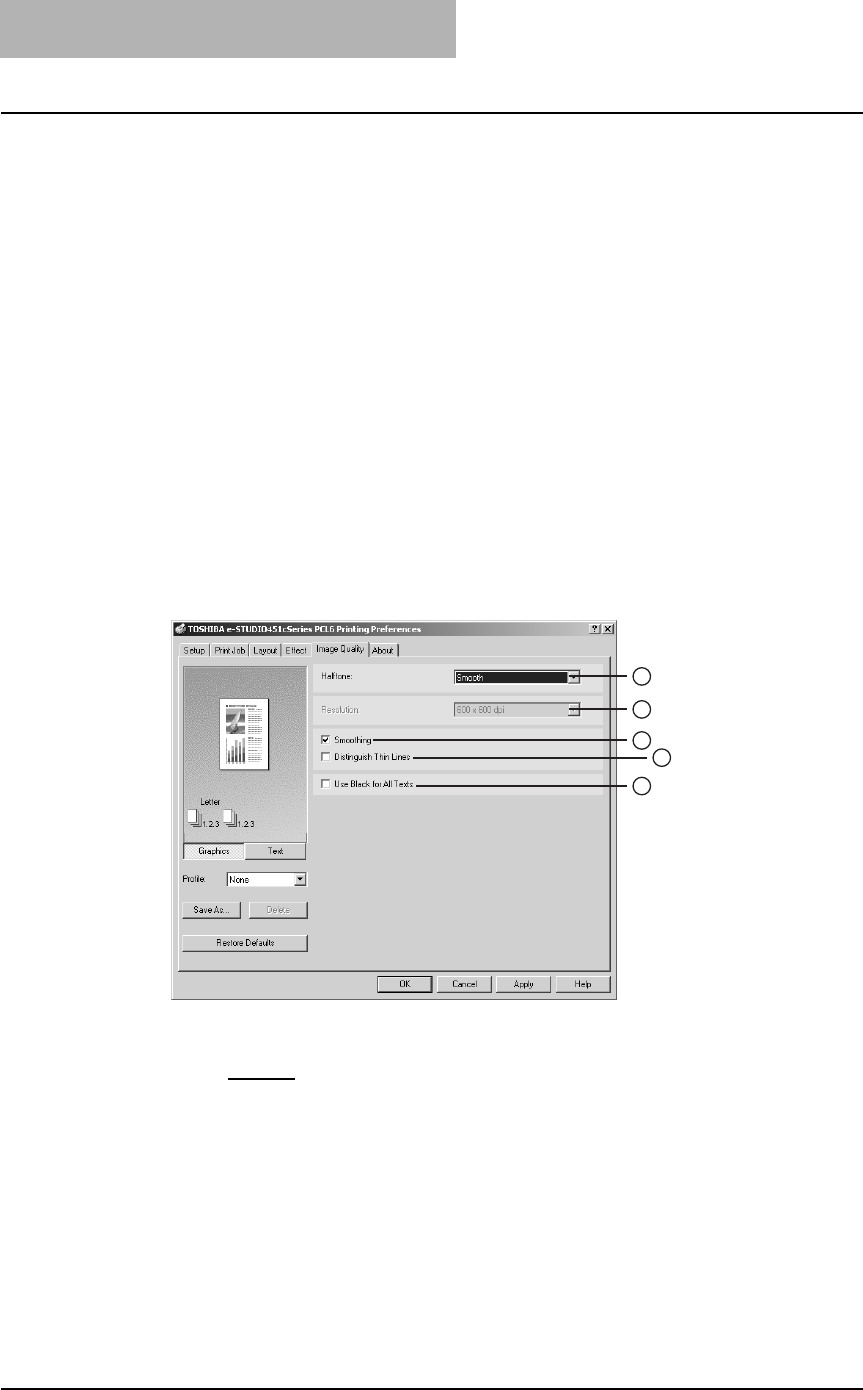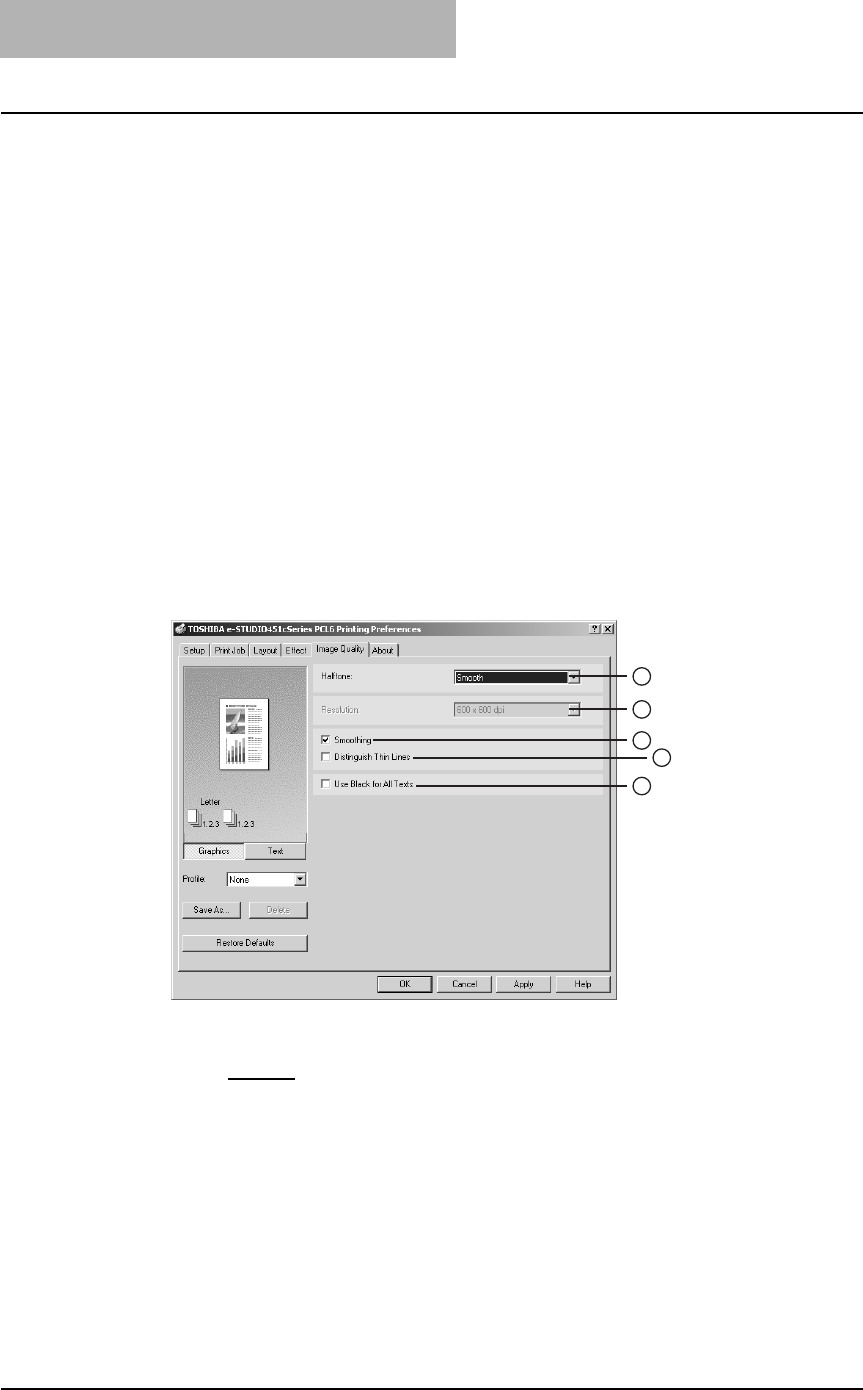
3. Printing
232 Printing Guide — Printing from Windows
NOTE: If this option is enabled, the following print options may not work correctly when printing
from the application that creates the PostScript code for printing such as Adobe Acro-
bat. In that case, please disable this option for printing.
- Manual Scale
- Print Paper Size
- Paper Type
- User Front Cover
- User Back Cover
- Interleave Pages
- Insert Pages
- Booklet
- Multiple Pages per Sheet
- All options in the Effect tab
- All options in the Image Quality tab
— Image Quality Tab
The Image Quality Tab allows you to select how images are printed. You can easily
select appropriate image quality depending on the type of a document.
Setting items in the Image Quality Tab vary with the type of printer drivers.
For PCL6 Printer Driver
1) Halftone
This sets how halftone are printed.
- Smooth
— Select this to print halftone smoothly.
2) Resolution
This cannot be changed in the PCL6 printer driver.
3) Smoothing
Check this to print the texts and graphics smoothly.
4) Distinguish Thin Lines
Check this to print thin lines clearly.
5) Use Black for All Text
Check this to print all texts in 100% black except white texts.
3
4
1
2
5