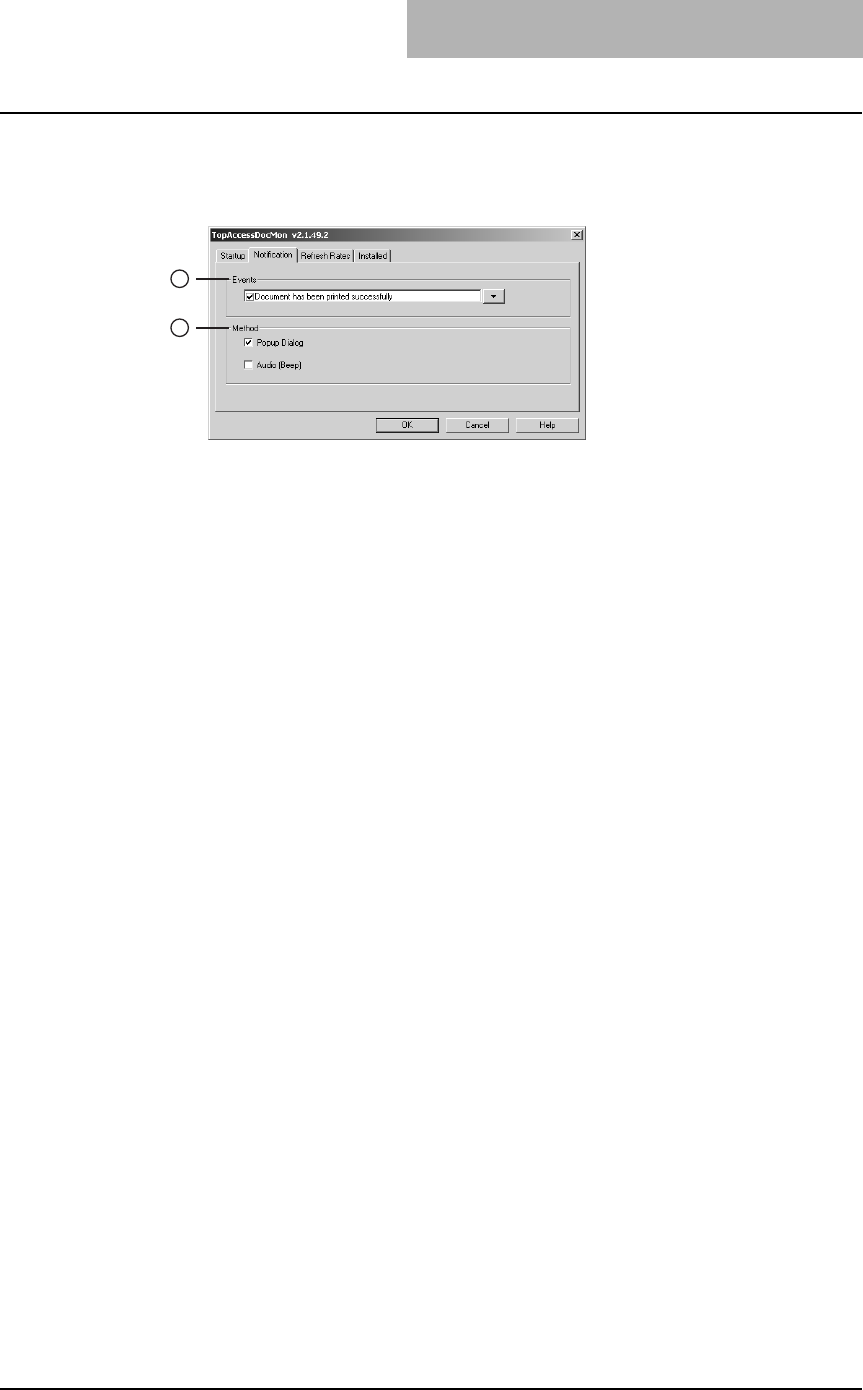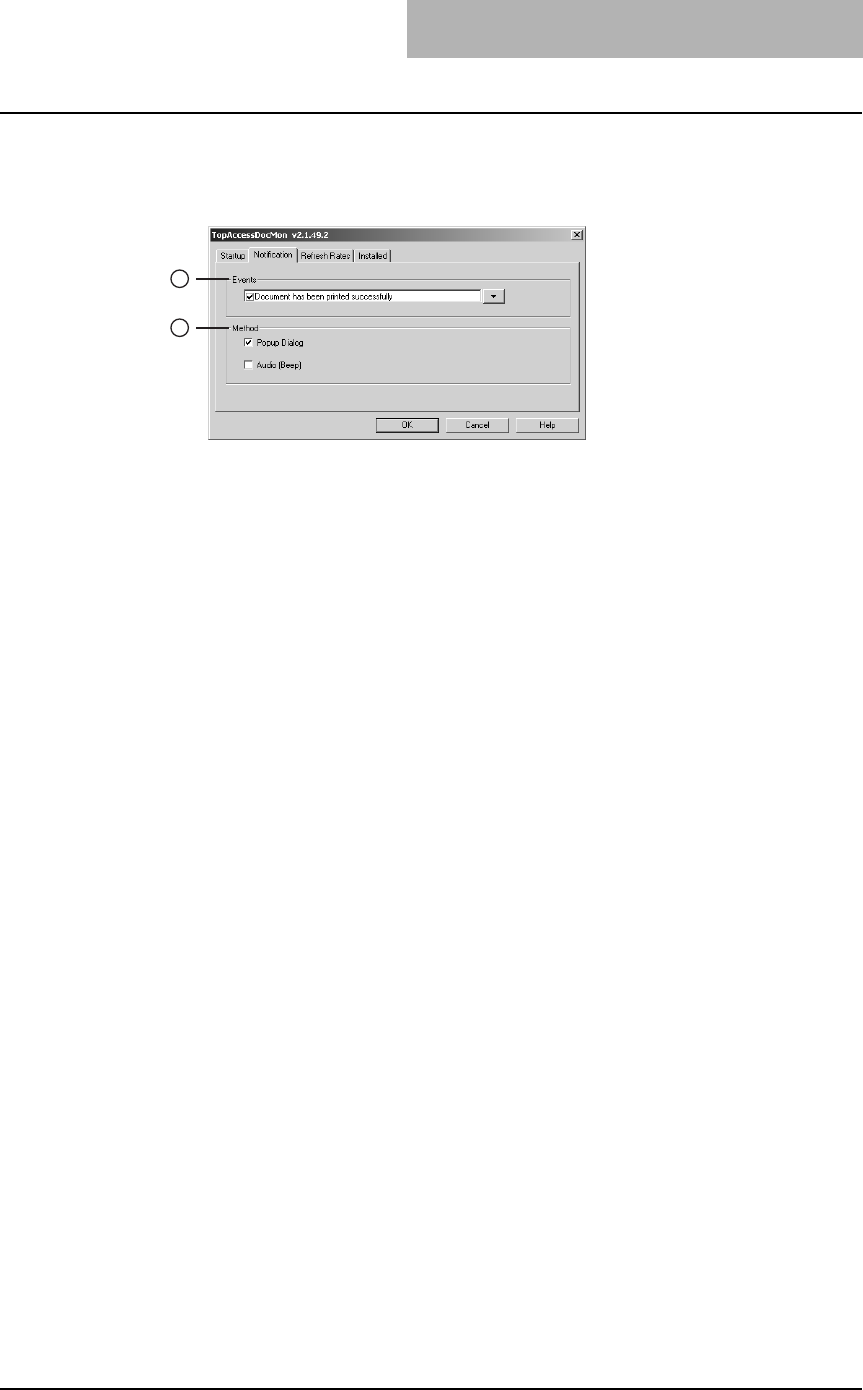
4. Monitoring Print Jobs
Printing Guide — Monitoring Print Jobs with TopAccessDocMon 319
— Configuring the Notifications
In the Notification tab, you can enable or disable the events notified by TopAccessDoc-
Mon.
1) Events
This sets the events which are notified. To enable or disable the notification of each
event, click the arrow button in the right. The events list is displayed, and you can
check on/off events that enable or disable notification.
- Document has been printed successfully — Check this to notify you when
the printer is finished printing the document.
- Private print document is being held — Check this to notify you when a pri-
vate print job that you have sent is ready for you to walk over to the printer and
release.
- Proof set has been printed — Check this to notify you when the printer has
printed the first copy of your multi-copy job, which is ready for your review before
releasing and printing the remaining copies.
- Fax has been transmitted successfully — Check this to notify you when the
printer has sent a fax when you have sent using the N/W-Fax driver. This is only
available when the Fax option is installed to the devices.
- Document has been cancelled by the printer — Check this to notify you when
the printer has cancelled the job. This can happen when a paper size is not
available and the timeout has expired. This event occurs only when cata-
strophic circumstances force the printer to cancel the job, such as a missing byte
or memory failure. Expired private print or proof print jobs are never cancelled
by the printer.
- Document cannot be printed due to error — Check this to notify you when the
printer is unable to print the job.
- Printer has a paper jam — Check this to notify you when there is a paper jam in
the printer.
- Fax transmission failure — Check this to notify you when the printer has failed
in sending a fax using the N/W-Fax driver. This message apply for e-
STUDIO451c Series, e-STUDIO850 Series, e-STUDIO4511 Series, e-
STUDIO450 Series, and e-STUDIO280 Series only.
- Document is held as Invalid — Check this to notify you when a print job is held
as an invalid job because of the invalid department code or exceeding the limita-
tion for number of copies. This message apply for e-STUDIO451c Series, e-
STUDIO850 Series, e-STUDIO4511 Series, e-STUDIO450 Series, and e-
STUDIO280 Series only.
- Printer is offline — Check this to notify you when the printer is off line. This is
only available for GL-1010, GL-1020, and SC-2.
- Drawer is out of paper — Check this to notify you when one of the printer draw-
ers is out of paper. This drawer may not be the drawer the printer is using for
your job.
- Printer door is open — Check this to notify you when the cover on the printer is
open.
1
2