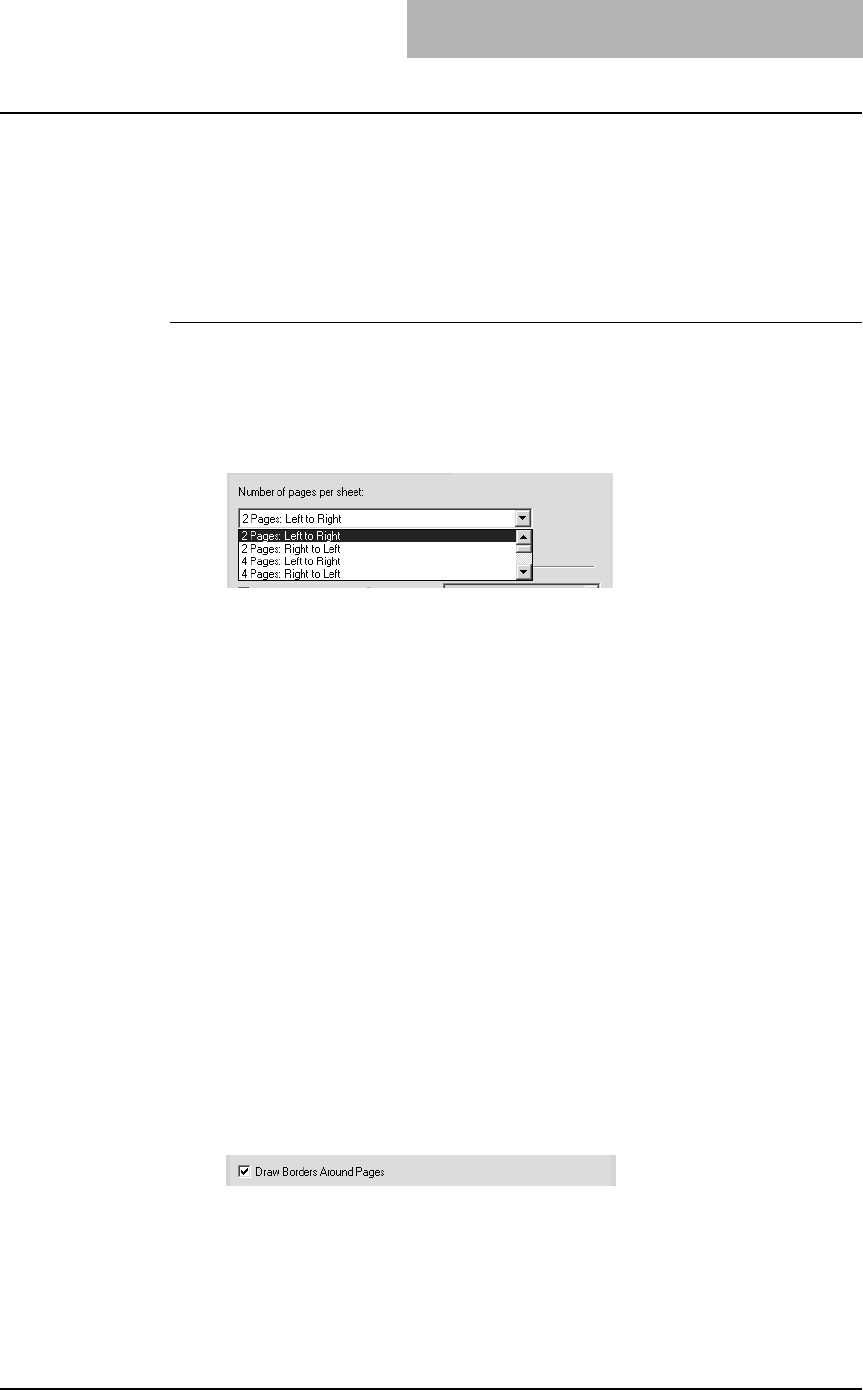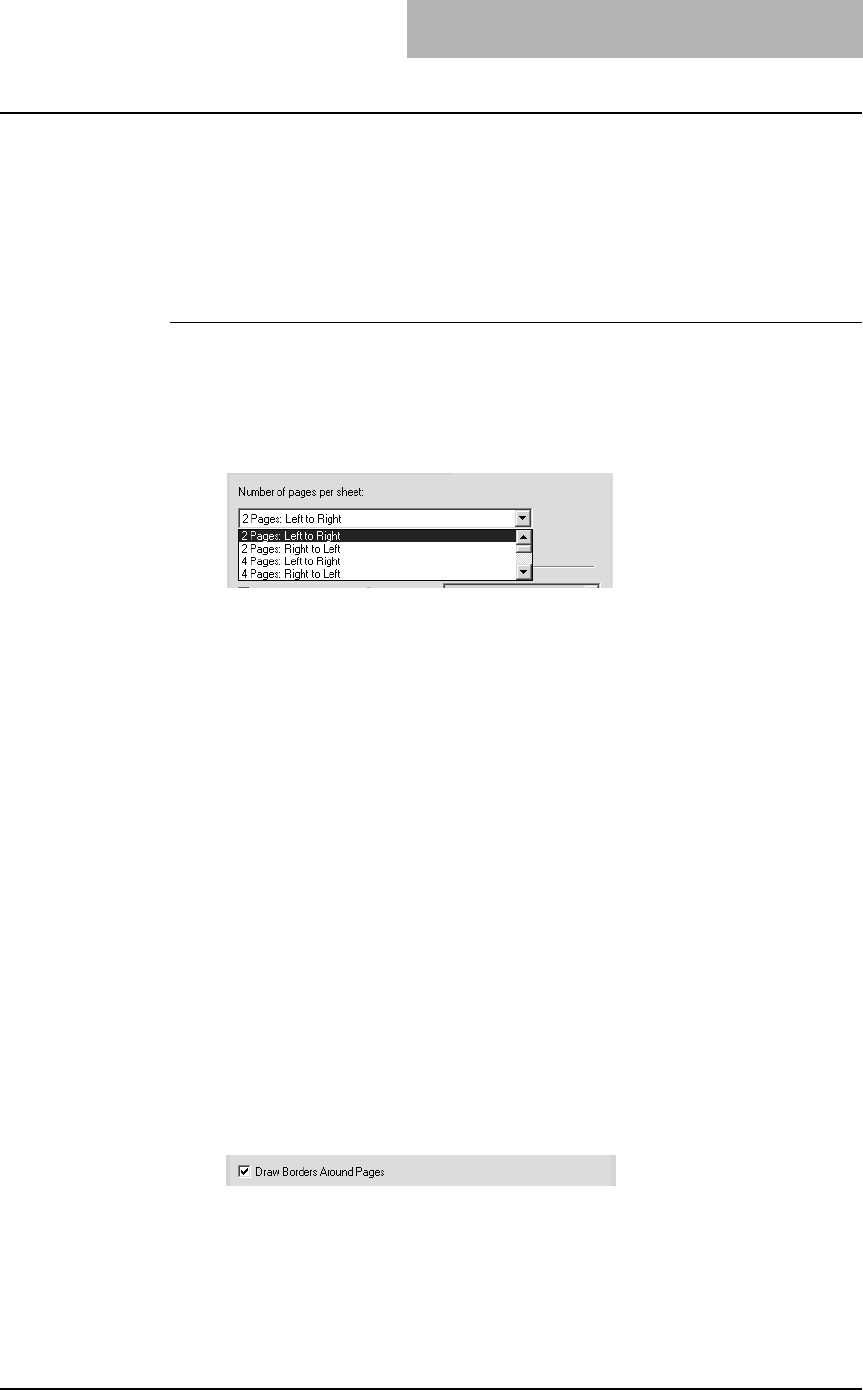
3. Printing
Printing Guide — Printing from Windows 253
For example, to check the navigation path of a number of web pages or review the nar-
rative of a slide presentation, using N-up is not only convenient but conserves paper as
well.
SUPPLEMENT: If you are using the Image Overlay feature in combination with N-up printing, the over-
lay prints once per sheet, rather than once per page.
Printing multiple pages per sheet
1. Display the Multiple Pages per Sheet window on the Layout
tab.
2. Select how many multiple pages you want to print on a single
sheet at the “Number of pages per Sheet” drop down box.
2 pages: Left to Right — Select this to print images from 2 pages arranged left
to right (when the orientation is portrait) or from top to bottom (when the
orientation is landscape) on one sheet.
2 pages: Right to Left — Select this to print images from 2 pages arranged
right to left (when the orientation is portrait) or from bottom to top (when the
orientation is landscape) on one sheet.
4 pages: Left to Right — Select this to print images from 4 pages arranged
horizontally from the left and printed top to bottom on one sheet.
4 pages: Right to Left — Select this to print images from 4 pages arranged
horizontally from the right and printed top to bottom on one sheet.
4 pages: Left to Right by Column — Select this to print images from 4 pages
arranged vertically from the top and printed left to right on one sheet.
4 pages: Right to Left by Column — Select this to print images from 4 pages
arranged vertically from the top and printed right to left on one sheet.
6 pages: Left to Right — Select this to print images from 6 pages arranged
horizontally from the left and printed top to bottom on one sheet.
8 pages: Left to Right — Select this to print images from 8 pages arranged
horizontally from the left and printed top to bottom on one sheet.
9 pages: Left to Right — Select this to print images from 9 pages arranged
horizontally from the left and printed top to bottom on one sheet.
16 pages: Left to Right — Select this to print images from 16 pages arranged
horizontally from the left and printed top to bottom on one sheet.
3. If you want to draw a line around each page, check the “Draw
Border Around Pages” box.