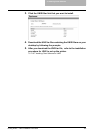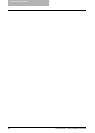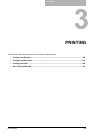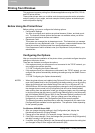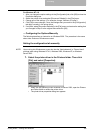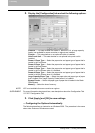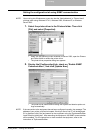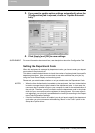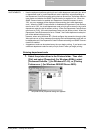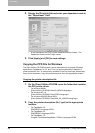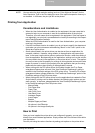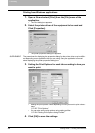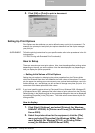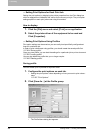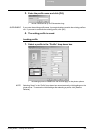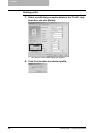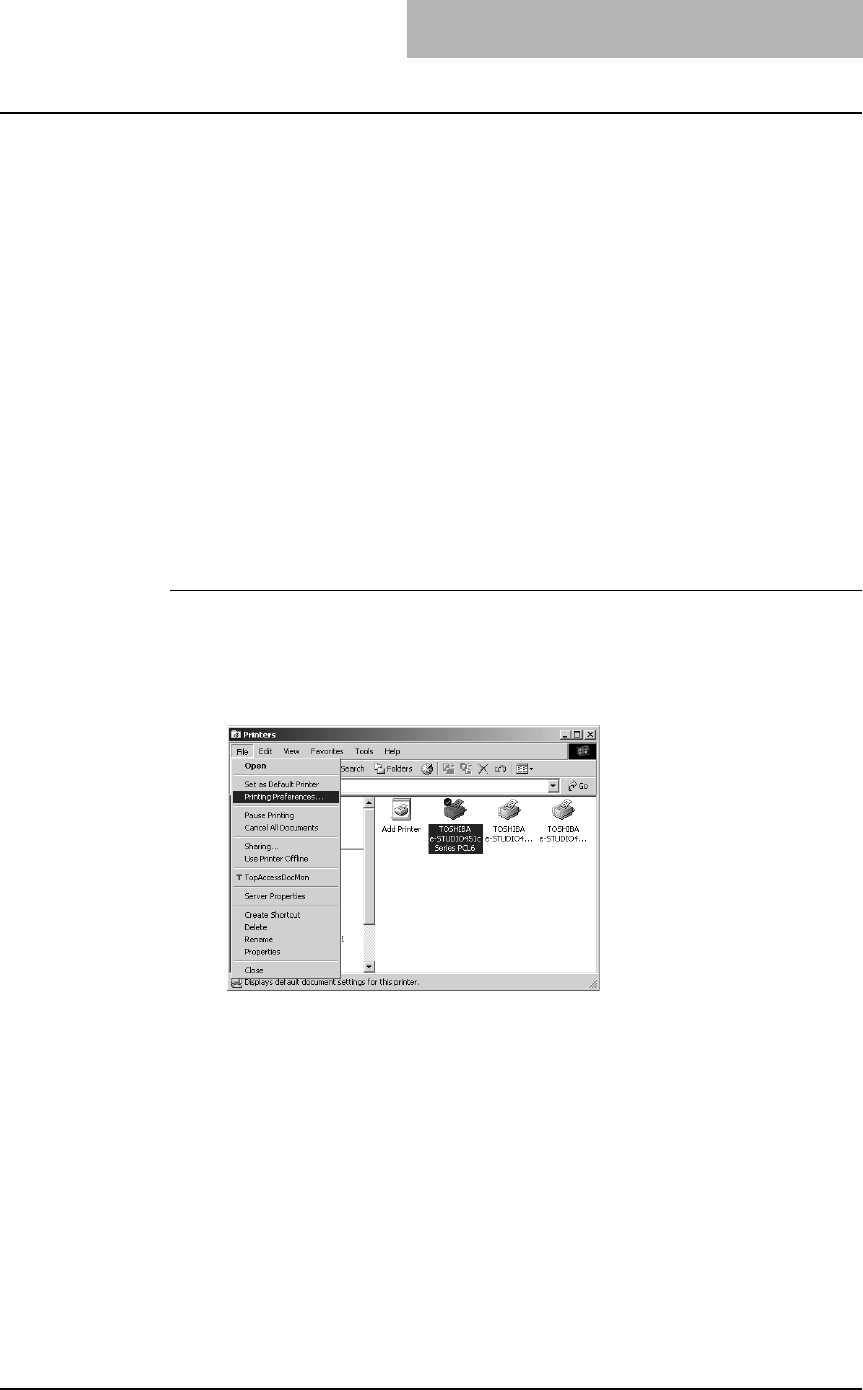
3. Printing
Printing Guide — Printing from Windows 199
SUPPLEMENTS: • How the equipment performs printing for an invalid department code print job, which
no department code or invalid department code is specified, varies depending on
the Department Code Enforcement setting that can be set from TopAccess Adminis-
trator mode and whether the SNMP Communication is enabled or not. When the
SNMP Communication is enabled and Department Code Enforcement is set to
“ON”, an error message will be displayed when entering the invalid department
code. When the SNMP Communication is disabled and Department Code Enforce-
ment is set to “ON”, the invalid department code print job will be stored in the invalid
department code print job list without printing. When the Department Code Enforce-
ment is set to “Print”, the invalid department code print job will be printed. When the
Department Code Enforcement is set to “Delete”, the invalid department code print
job will be deleted without printing.
However, when using Windows NT 4.0 and configure the connection through a Net-
Ware print server, an error message for entering the invalid department code will not
be displayed even if the Department Code Enforcement setting and SNMP Commu-
nication is enabled.
• A department code can be entered every time you begin printing. If you have to use
a different department code for each print job, enter it when you begin printing.
Entering department code
1. Select the printer driver in the Printers folder. Then click
[File] and select [Properties] (for Windows 98/Me), select
[Document Defaults...] (for Windows NT 4.0), or [Printing
Preferences...] (for Windows 2000/XP/Server 2003).
• The printer driver properties dialog box appears.