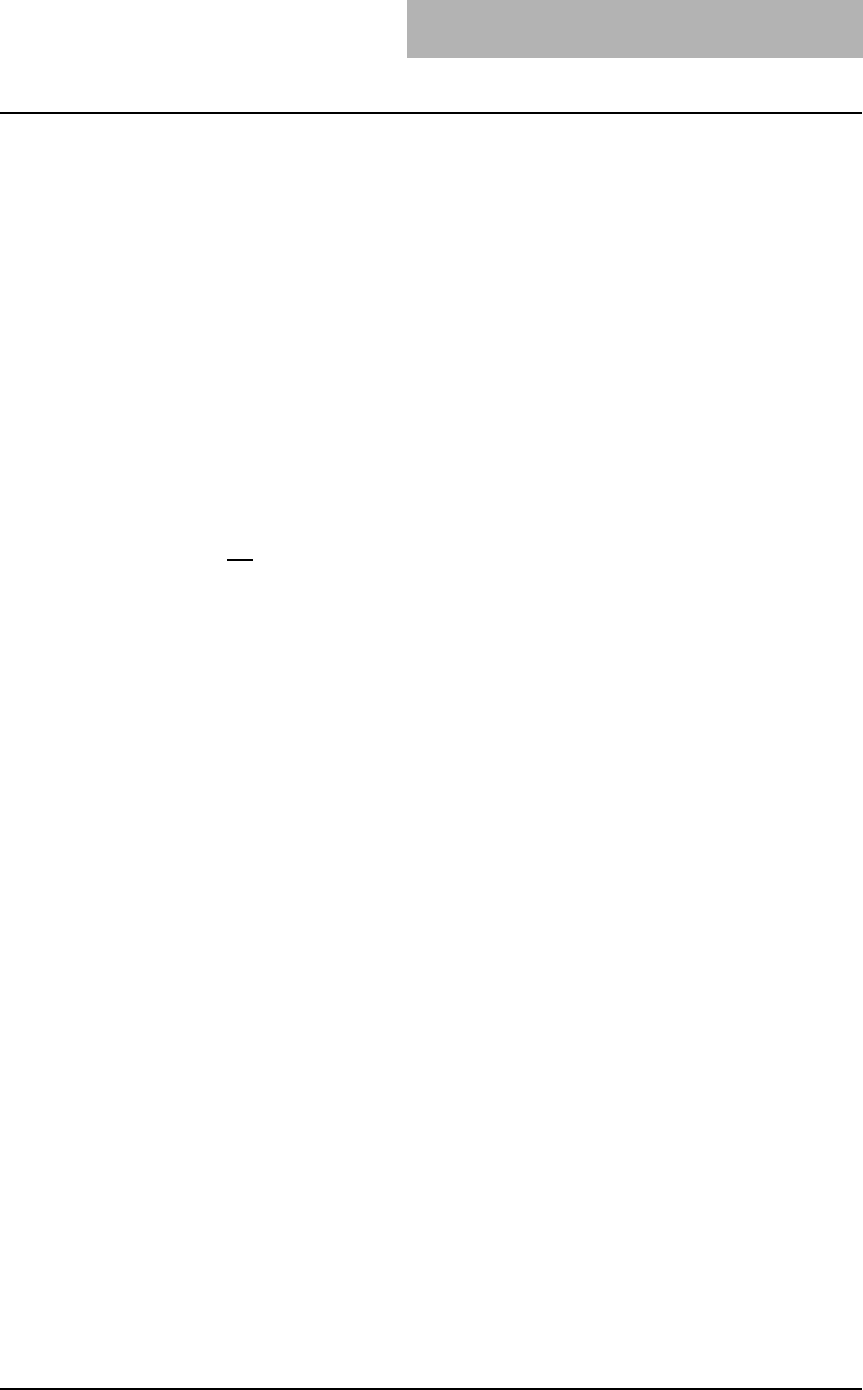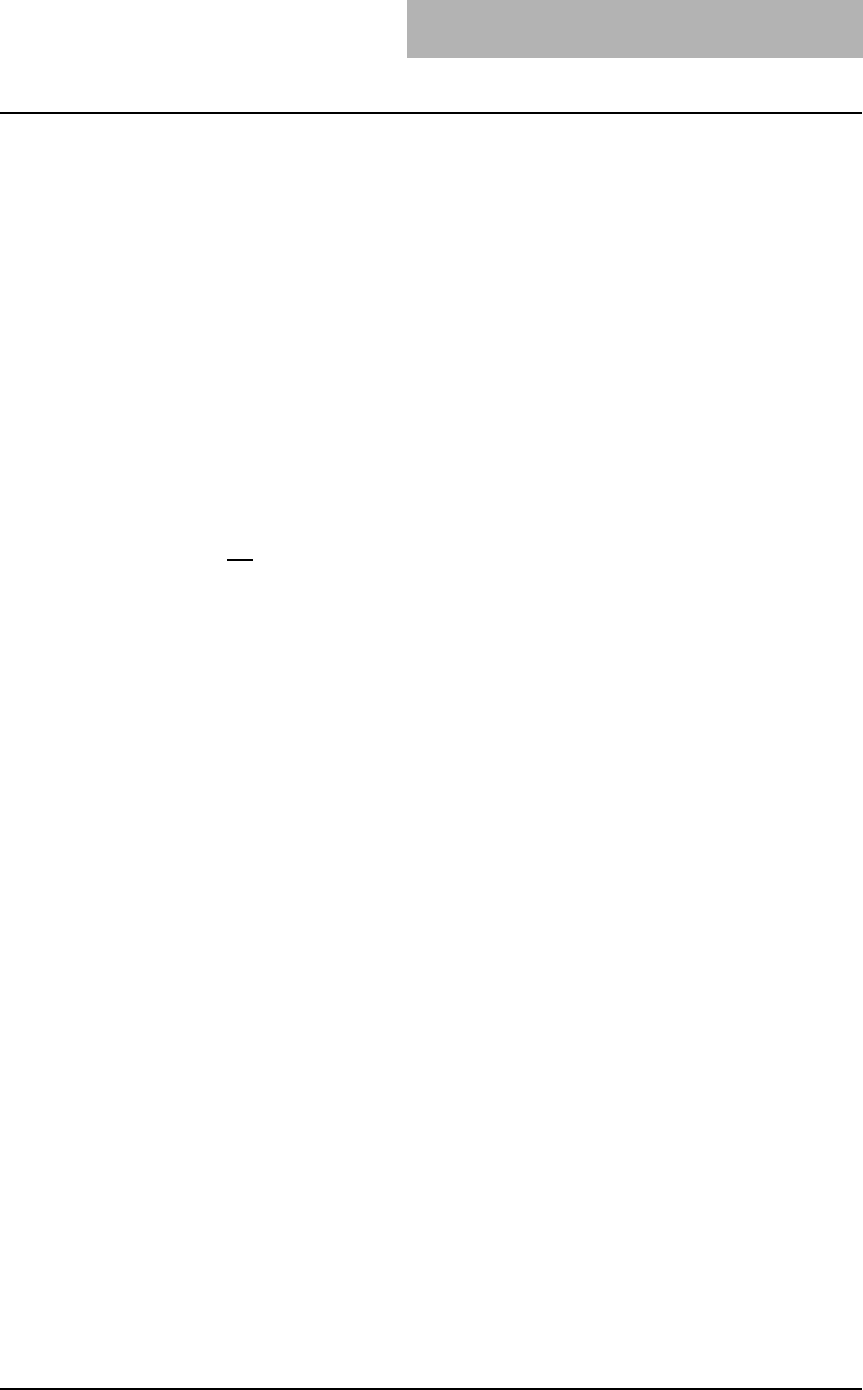
3. Printing
Printing Guide — Printing from Macintosh 291
- Color High-res General — Select this to print in color with high resolution and
general image quality type.
- Color High-res Photo — Select this to print in color with high resolution and
photo image quality type.
- Color High-res Presentation — Select this to print in color with high resolution
and presentation image quality type.
- Color High-res LineArt — Select this to print in color with high resolution and
line art image quality type.
- Color Low-res Transparency — Select this to print in color with low resolution
on the transparency sheet.
- Color High-res Transparency — Select this to print in color with high resolution
on the transparency sheet.
NOTE: When the optional expansion memory is not installed, the job will not be printed if you
select “Color High-res General”, “Color High-res Photo”, Color High-res Presentation”,
“Color High-res LineArt”, or “Color High-res Transparency”.
2) Pure Black and Gray
Select whether printing the document in gray scale.
- Off
— Select this to print the document in color mode.
- Pure Black only — Select this to print the contents in black where the percent-
age of all colors (cyan, magenta, and yellow) is 100%.
- Pure Black and Pure Gray — Select this to print the contents in black where
the percentage of all color —cyan, magenta, and yellow— is 100% (C=100% ->
K=100%, M=100% -> K=100%, Y=100% -> K=100%), and print the contents in
gray scale where the percentage of each color —cyan, magenta, and yellow— is
the same percentage (C=M=Y=n% -> K=n%).
3) Black Over Print
Select this when printing background content that has black text overlayed on it. If
this is not enabled, the background of the black content will not print. When you print
a document that has any of its content on background with black text overlayed,
enable this option.
4) Smoothing
Select whether printing the texts and graphics smoothly.
5) Toner Save
Select this to print in the toner save mode.