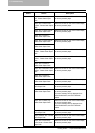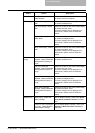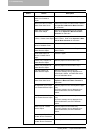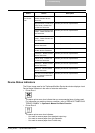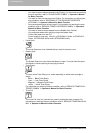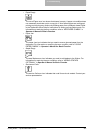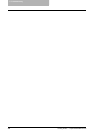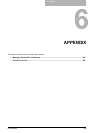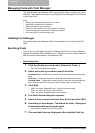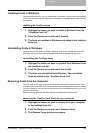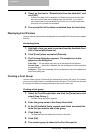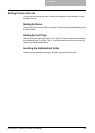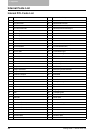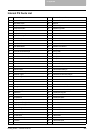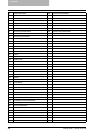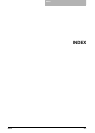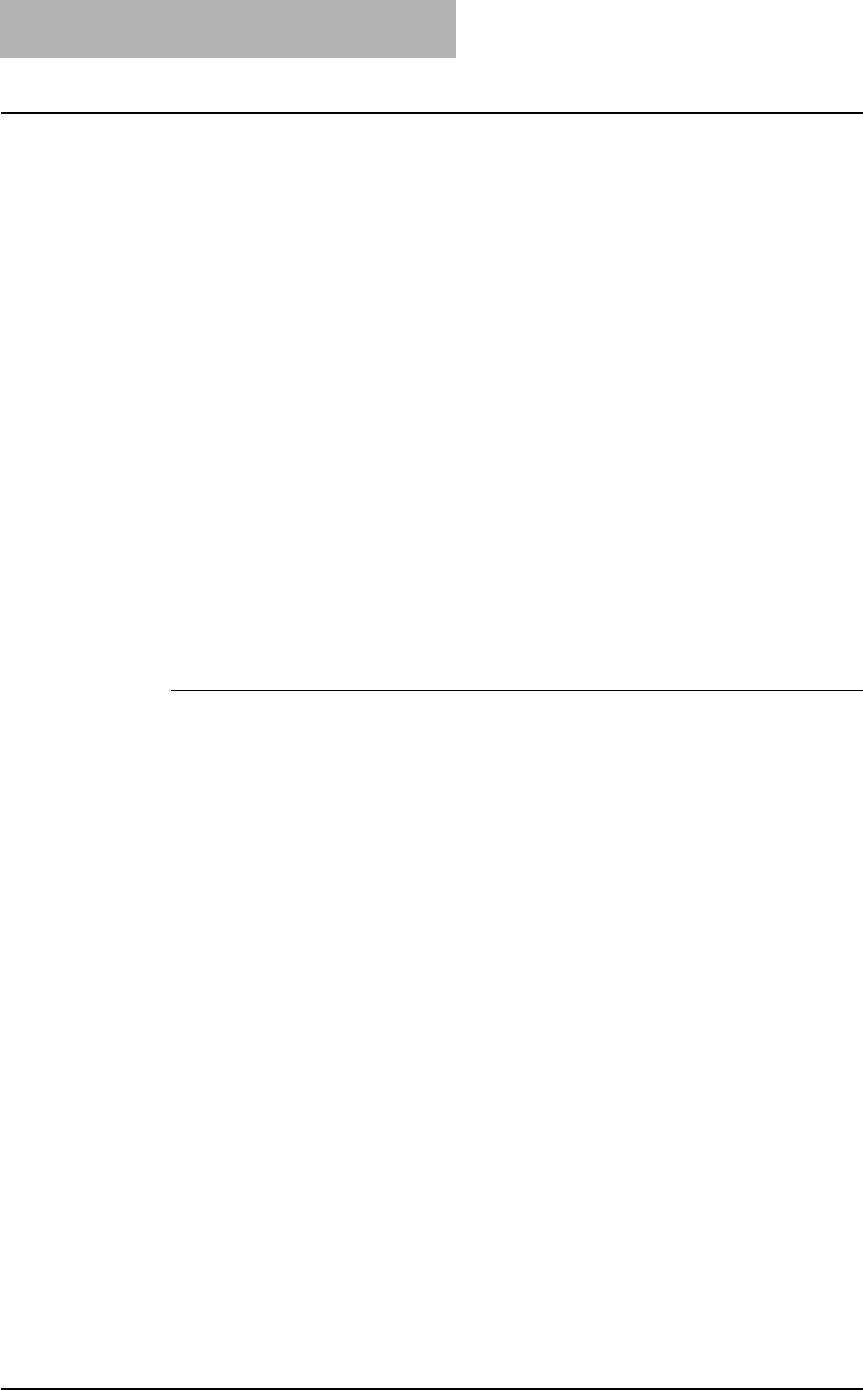
6. Appendix
360 Printing Guide — Managing Fonts with Font Manager
Managing Fonts with Font Manager
The Agfa Monotype Font Manager 2000 program can be used to manage your fonts in
Windows. This program can be launch by clicking [Run Font Manager] on the Fonts tab
of the printer driver.
It can:
• Search your local and network drives for fonts.
• Install and uninstall fonts in Windows.
• Remove fonts from your computer.
• Preview or print the fonts on your computer or network.
• Create font groups for personal or workgroup projects.
• Sort your fonts in a variety of ways, etc.
Installing Font Manager
The Agfa Monotype Font Manager 2000 can be installed from the Client Utilities CD-
ROM.
Searching Fonts
The first time you start Agfa Monotype Font Manager 2000, the Find Fonts dialog box
appears automatically. Before installing a font in Windows, you have to search the avail-
able fonts that can be installed by Font Manager 2000.
Searching fonts
1. Click the [Fonts] menu and select [Search for Fonts...].
• The Find Fonts dialog box appears.
2. Select which drive you want to search for fonts.
Selected Drives — Select this to choose one of the drives when searching for
fonts.
All Drives — Select this to search on all drives when searching for fonts.
Selected Paths — Select this to enter the path to the drive when searching for
fonts. Enter the path to the drive you want to search when you select this.
3. Click [OK].
• When you select “Selected Drives”, Continue to the next step.
• When you select “All Drives”, skip to Step 6.
• When you select “Selected Paths”, skip to Step 6.
4. The Select Drives dialog box appears.
5. Select a drive to search for fonts from the list and click [OK].
6. Searching for fonts begins. The Search for fonts... dialog box
is displayed while searching for fonts.
• If you cancel to search for fonts, click [Stop].
7. The searched fonts are displayed at the Available Font list.