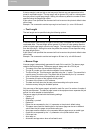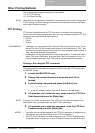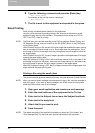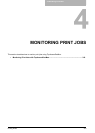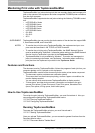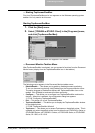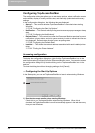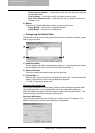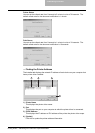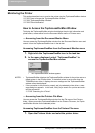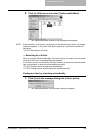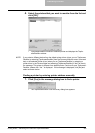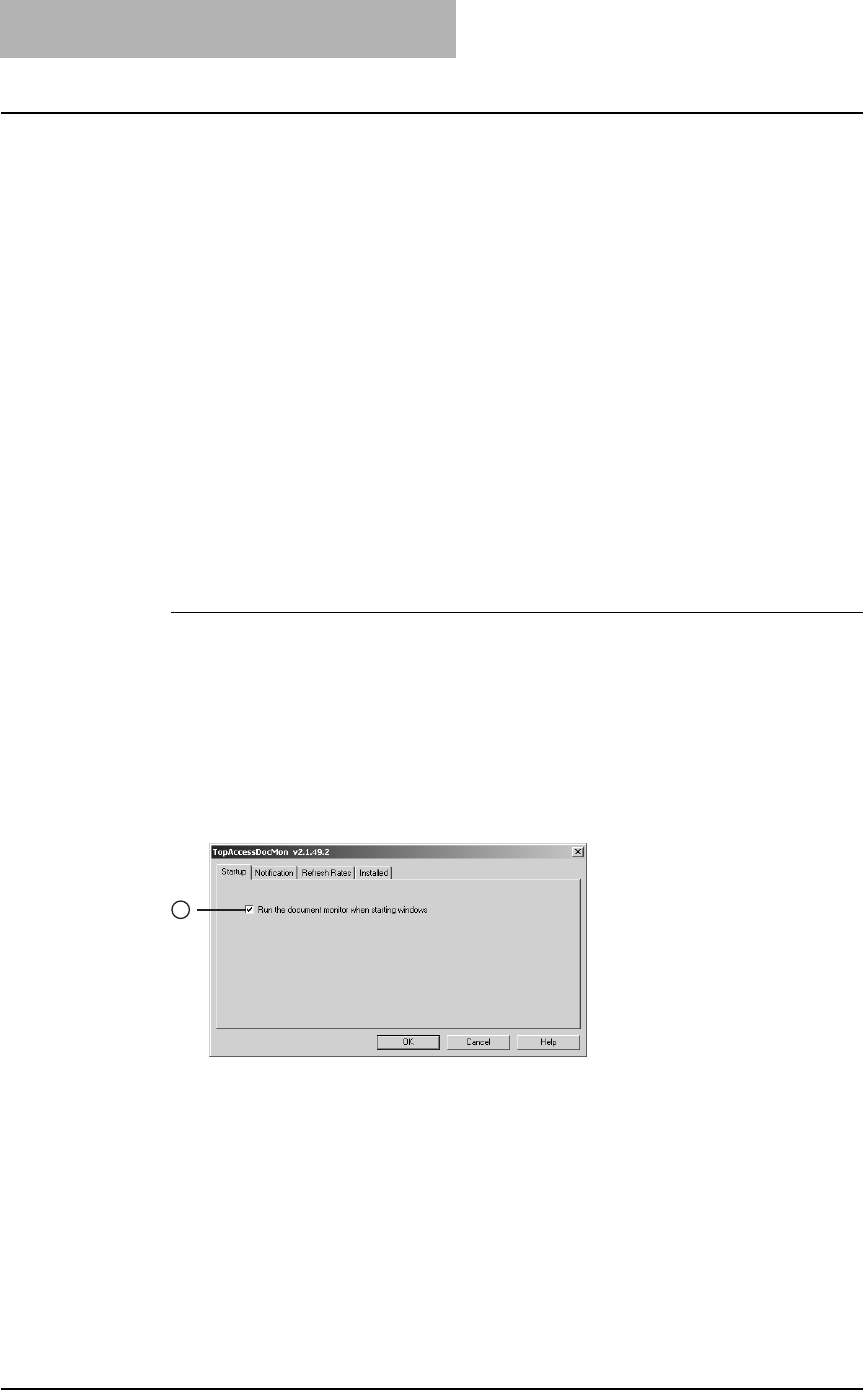
4. Monitoring Print Jobs
318 Printing Guide — Monitoring Print Jobs with TopAccessDocMon
Configuring TopAccessDocMon
The configuration dialog box allows you to set startup options, select notification events
and methods, display or modify refresh rates, and manually update device discovery
settings.
In the configuration dialog box, the following tabs are displayed:
• Startup — This controls whether TopAccessDocMon is launched when starting
Windows.
P.318 "Configuring the Start Up Options"
• Notification — This controls which printing events cause a popup message or beep
alert.
P.319 "Configuring the Notifications"
• Refresh Rates — This controls how often the Document Monitor searches for event
notifications, printer status, and print queue contents in order to refresh the informa-
tion displayed. Refresh rates are also known as polling rates.
P.320 "Configuring the Refresh Rate"
• Installed — This shows the network address associated with each installed printer
driver.
P.321 "Finding the Printer Address"
Accessing configuration
To display the configuration dialog box, right-click the TopAccessDocMon icon in the
task bar and select [Configure] from the Document Monitor menu. You can also access
the configuration dialog box by double-clicking on the TopAccessDocMon icon in the
task bar.
To close the dialog box without changing settings, click [Cancel].
— Configuring the Start Up Options
In the Startup tab, you can set TopAccessDocMon to launch when starting Windows.
1) Run the document monitor when starting Windows
Check this to run TopAccessDocMon when starting Windows. When this is
checked, the TopAccessDocMon icon will automatically appear in the task bar every
time you start Windows.
1