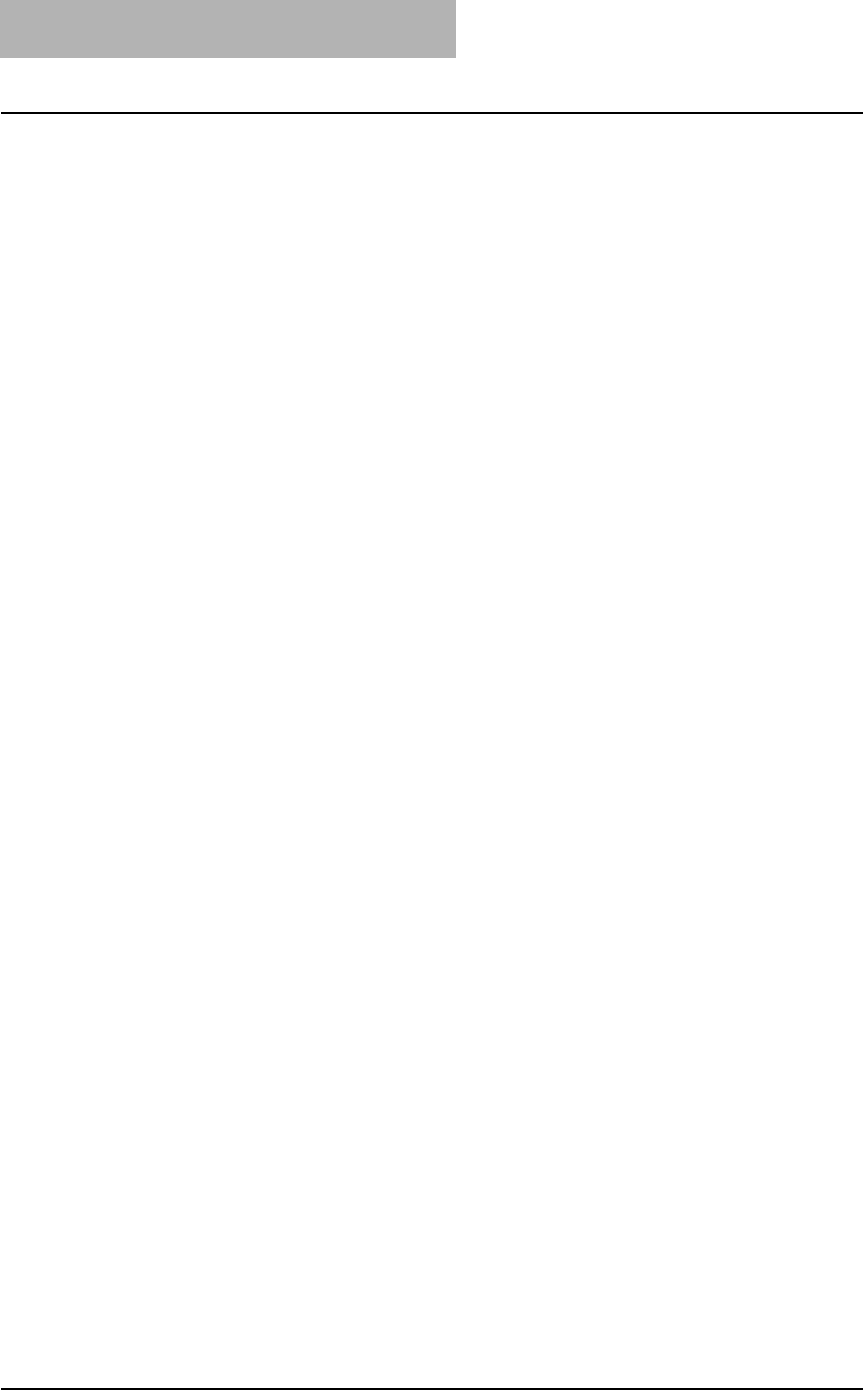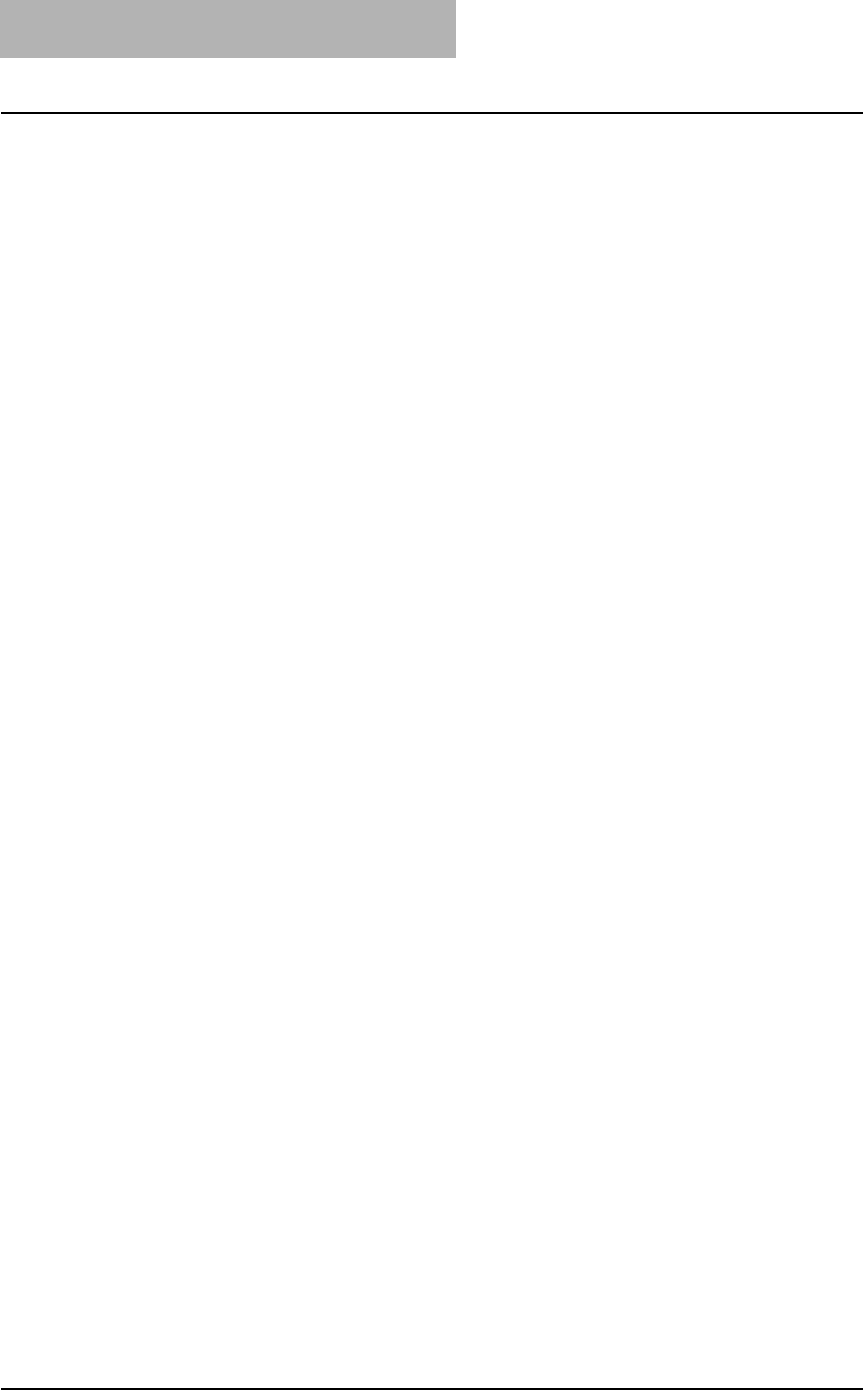
3. Printing
208 Printing Guide — Printing from Windows
- Image Quality Tab
The Image Quality Tab allows you to select how images are printed. You can
easily select appropriate image quality depending on the type of job being
printed.
P.232 "Image Quality Tab"
-Fonts Tab
The Fonts Tab allows you to select how the TrueType fonts are printed. This tab
is only displayed when the printer properties are accessed from the Printers
folder.
P.236 "Font Tab"
- Configuration Tab
The Configuration Tab allows you to configure the options. When any optional
unit is installed in this equipment, set the configuration of the machine on this
tab. This tab is only displayed when the printer properties are accessed from the
Printers folder.
P.237 "Configuration Tab"
- About Tab
The About Tab contains the version information of the printer driver.
P.239 "About Tab"
3) Preview window
In the Preview windows, you can check the current settings in the printer driver. You
can change view type by clicking [Graphic] to display the print options settings
graphically or [Text] to display the print options settings as a texts.
4) Profile
Print option settings can be saved on your hard disk. You can save print option set-
tings by clicking [Save As...] and easily load a setting file by selecting a profile name
in the drop down box.
P.204 "Setting Print Options Using Profiles"
5) [Restore Defaults]
Click this to restore the settings to the original factory defaults.
6) [OK]
Click this to enter the input settings and complete the print options settings.
7) [Cancel]
Click this to cancel the input settings and exit the print options settings.
8) [Apply]
Click this to enter the input settings without closing the print options settings. This
button is only displayed when the printer properties are accessed from the Printers
folder for Windows NT 4.0, Windows 2000, Windows XP, and Windows Server
2003. This button remains grayed out until a setting is changed.
9) [Help]
Click this to browse the HELP for the printer driver.