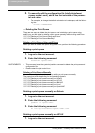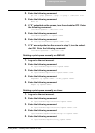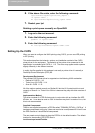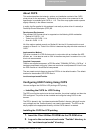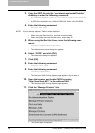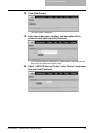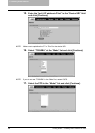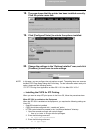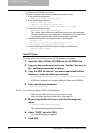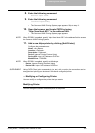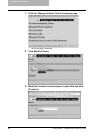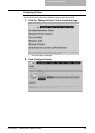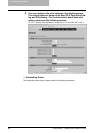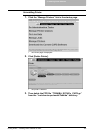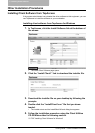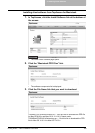2. Installing Client Software
182 Printing Guide — Installing Client Software for UNIX
4. Restart the CUPS Service in Linux.
• IPP/SSL certificates in the “/etc/cups” directory should be created
1. Enter the following command:
mkdir ssl folder in /etc/cups
2. Enter the following command:
openssl reg -new -x509 \
-keyout /etc/cups/ssl/server.key \
-out /etc/cups/ssl/server.crt -days 365 -nodes
3. Enter the following command:
chmod 600 /etc/cups/ssl/server.*
* The “-nodes” option prevents the certificate and key from being encrypted.
The cupsd process runs in the background, detached from any input source;
if you encrypt these files then cupsd will not be able to load them.
4. Add the following lines in the cupsd.conf file in /etc/cups path.
SSLPort 443
ServerCertificate /etc/cups/ssl/server.crt
ServerKey /etc/cups/ssl/server.key
5. Run the following command on the shell to restart the CUPS Server.
Service cups restart
Add IPP Printer
IPP printing from Linux OS is done from the CUPS server as a backend.
1. Insert the Client Utilities CD-ROM into the CD-ROM drive.
2. Log on to the root account and create “Toshiba” directory in
the “usr/share/cups/model” directory.
3. Copy the GZIP file into the “usr/share/cups/model/Toshiba”
directory or enter the following command:
cp TOSHIBA_EST451c_CUPS.gz /usr/share/cups/model/Toshiba
• A GZIP file is included in the “Admin/CUPS/USA” folder in the CD-ROM.
4. Enter the following command:
service lpd stop
NOTE: If lpd is already stopped, “Failed” will be displayed.
• When using the Red Hat Linux, continue to the next step.
• When using other than the Red Hat Linux, skip to step 10.
5. When using the Red Hat Linux, enter the following com-
mand:
/usr/bin/redhat-switch-printer
• The redhat-switch-printer dialog box appears.
6. Select “CUPS” and click [OK].
• The information dialog box appears.
7. Click [OK].