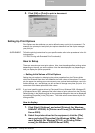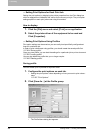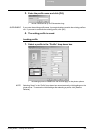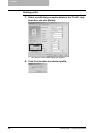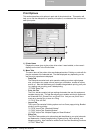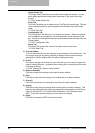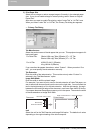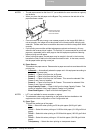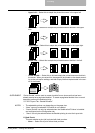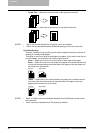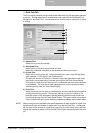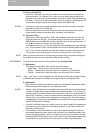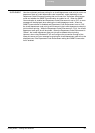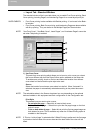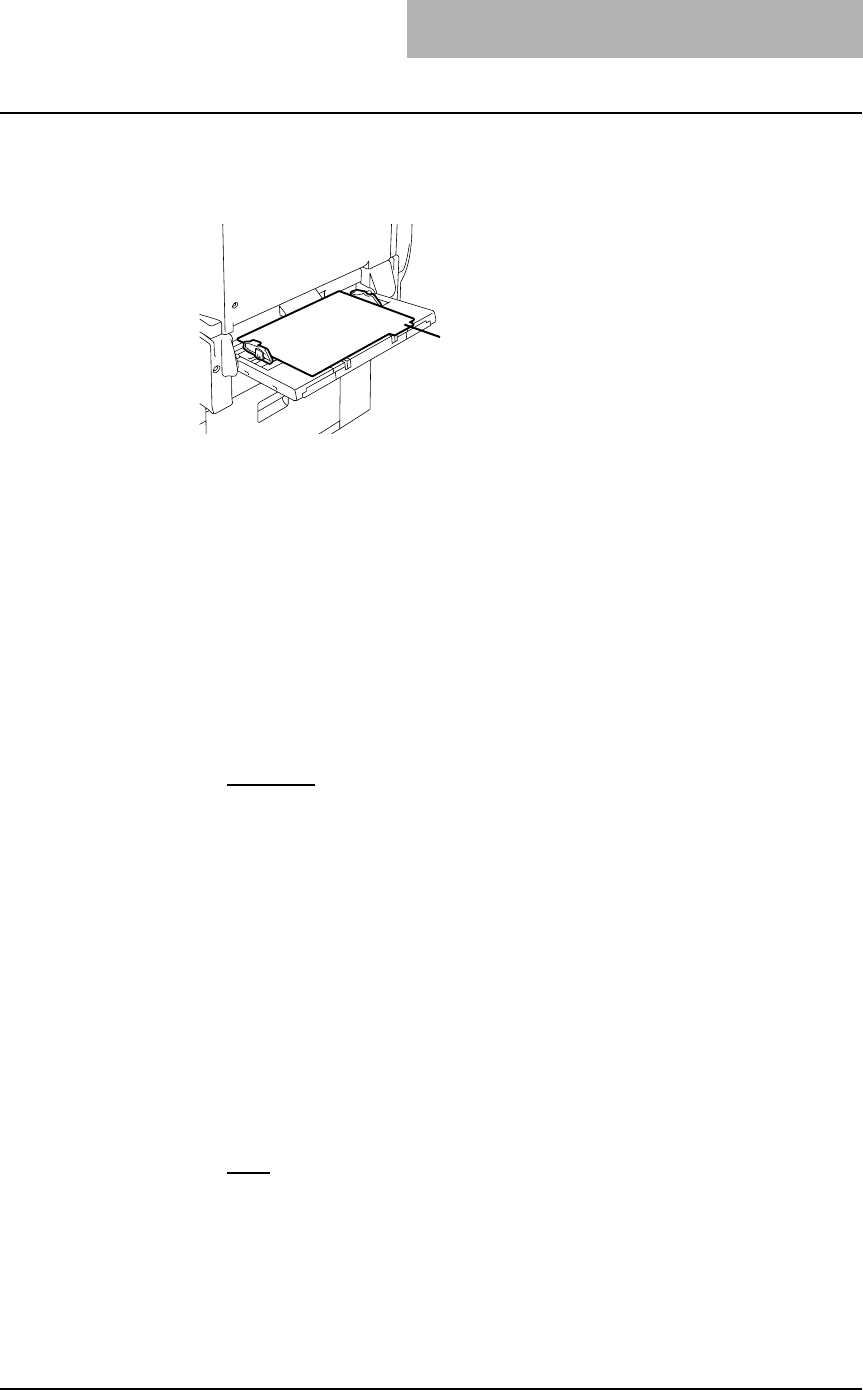
3. Printing
Printing Guide — Printing from Windows 211
NOTES: • The tab paper cannot be fed from LCF (not available for some countries or regions)
and drawers.
• When you place the tab paper on the Bypass Tray, make sure the tab side of the
paper becomes outside.
• If the document for tab printing is not created properly or the Image Shift Width is
not set properly, the image will not be printed in the correct position within the tab
extension. Please make sure to create the document and set the Image Shift Width
correctly.
• If mis-printing occurs while multiple tab pages are printed continuously, dirt may
adhere to the reverse side of a paper. To avoid this, it is recommended to print a tab
paper as a separated job for each page so that this equipment performs cleaning
before printing next tab paper.
• When printing tab paper, the tab paper may be caught in the exit in the inner tray
because the roller to deliver the tab extension does not exit. In that case, remove
the tab paper before printing a next job.
4) Paper Source
This selects the paper source. Please select a paper source that correlates with the
printing size.
- Automatic
— Automatically selects the paper set in this equipment according to
the printed document size.
- Drawer 1 — Paper is fed from the 1st Drawer.
- Drawer 2 — Paper is fed from the 2nd Drawer.
- Drawer 3 — Paper is fed from the 3rd Drawer. This cannot be selected if the
Drawer 3 and 4 are not installed.
- Drawer 4 — Paper is fed from the 4th Drawer. This cannot be selected if the
Drawer 3 and 4 are not installed.
- Large Capacity Feeder — Paper is fed from the Large Capacity Feeder. This
cannot be selected if the Large Capacity Feeder is not installed.
- Sheet Feed Bypass — Paper is fed from the Bypass Tray.
NOTES: • LCF is not available for some countries or regions.
• The selectable values vary depending on the optional devices installed on this
equipment and their configuration on the Configuration tab.
5) Paper Type
This sets the media type of the paper.
- Plain
— Select this when printing on 20 lbs plain paper (64-80 g/m2 plain
paper).
- Thick1 — Select this when printing on 24-28 lbs thick paper (81-105 g/m2 thick
paper).
- Thick2 — Select this when printing on 32-90 lbs thick paper (106-163 g/m2 thick
paper).
- Thick3 — Select this when printing on 110 lbs thick paper (164-209 g/m2 thick
paper).
- Transparency — Select this when printing on transparent sheets.
Place the tab paper
so that the tab side
becomes outside.