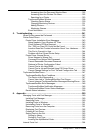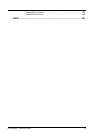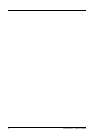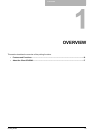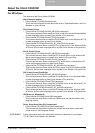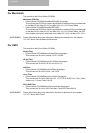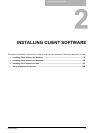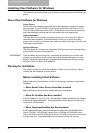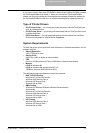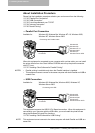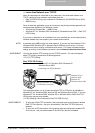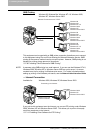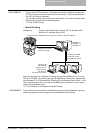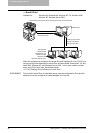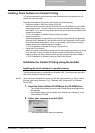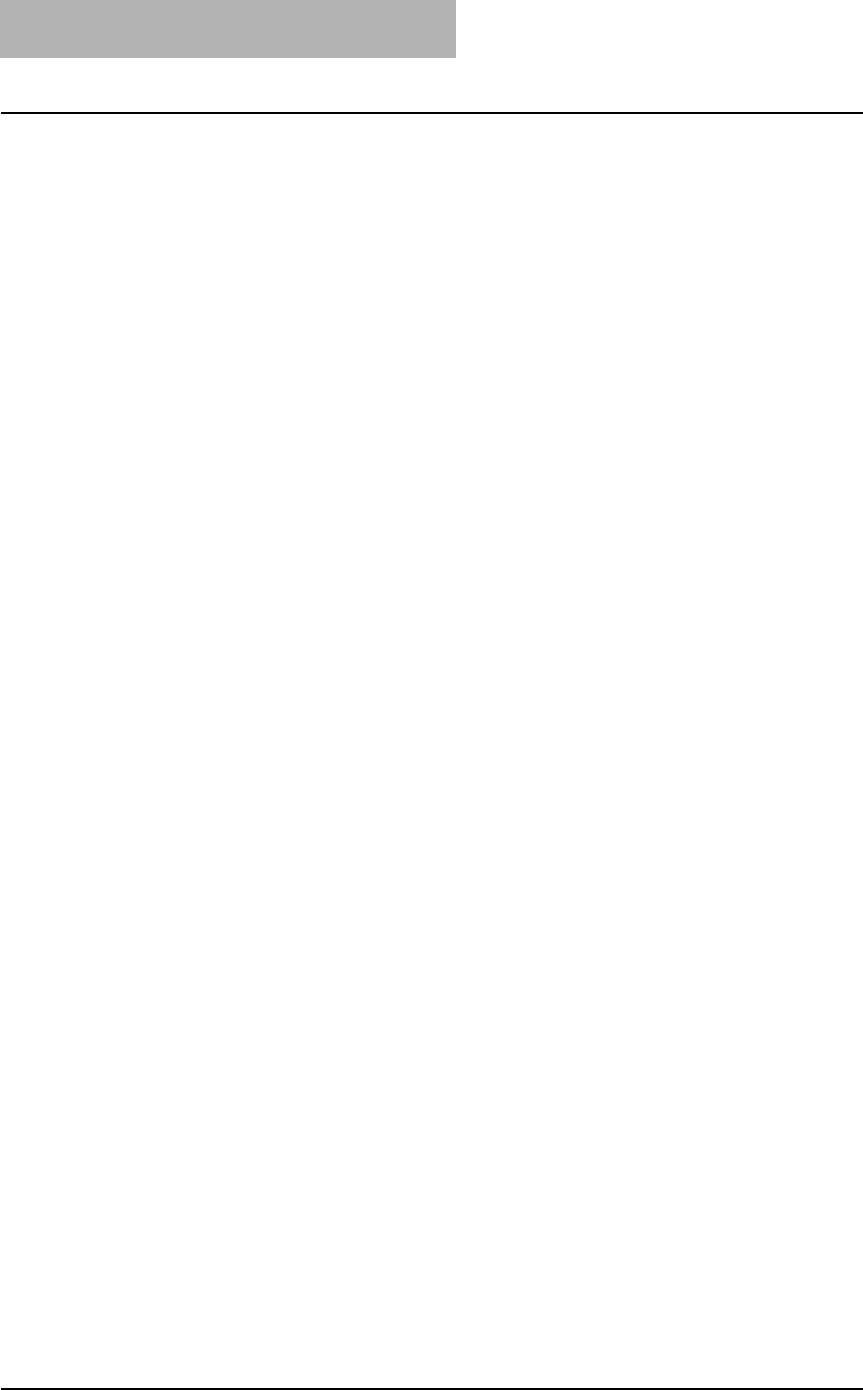
2. Installing Client Software
20 Printing Guide — Installing Client Software for Windows
Installing Client Software for Windows
This section provides instructions for configuring the printing systems on Windows com-
puters.
About Client Software for Windows
Printer Drivers
Printer drivers are software components that enable application programs to interact
with the printer. The e-STUDIO451c Series comes with three printer drivers, PCL5c,
PCL6 and PS3 (PostScript) printer drivers. These printer drivers offer document print,
layout and assembly functions that are not available with many applications.
TopAccessDocMon
This utility allows you to monitor all jobs and control your own current jobs. With the
notification feature enabled, TopAccessDocMon informs you of copier or printing
events, such as paper-out or drawer open, before you walk to the copier to find your job
incomplete or unsuccessful.
Agfa Font Manager
This utility allows you to install and manage the TrueType fonts that are corresponding
to the internal PS fonts on the equipment.
SUPPLEMENT: There is another job monitoring utility, TopAccess, which allows you to monitor and
manage your print jobs over the Internet using either Netscape Navigator or Internet
Explorer. Because TopAccess is an embedded web-based device and job manage-
ment tool it does not require your installation.
Planning for Installation
This section will help you to plan an installation suited to your environment. Before
installing the client software, read this section.
Before Installing Client Software
Before installing the client software, confirm the followings to perform an appropriate
installation.
— When Same Printer Drivers Have Been Installed
Before updating the printer drivers, please delete the printer drivers.
— When GL-DocMon Has Been Installed
If the GL-DocMon for GL-1010 or GL-1020 has been installed, uninstall the GL-DocMon
to install the TopAccessDocMon. TopAccessDocMon can be used to monitor the GL-
1010 and GL-1020 controller.
— When TopAccessDocMon Has Been Installed
If the TopAcceessDocMon has been installed from either the e-STUDIO850 Series
Client1 CD-ROM, e-STUDIO4511 Series Client1 CD-ROM, e-STUDIO450 Series
Client1 CD-ROM, or e-STUDIO280 Series Client1 CD-ROM, you do not have to install it
from the other one. TopAccessDocMon can be used to monitor both devices.