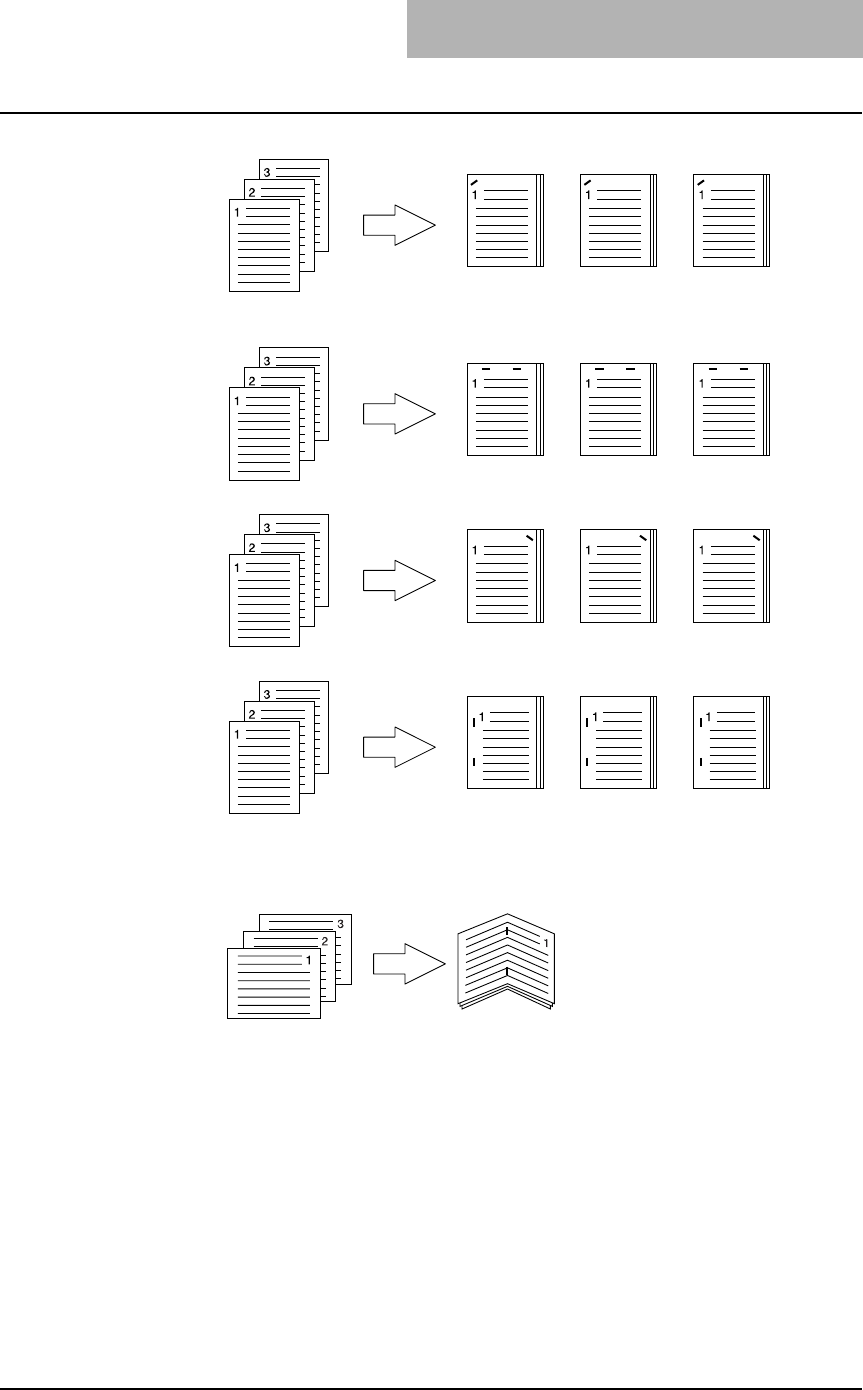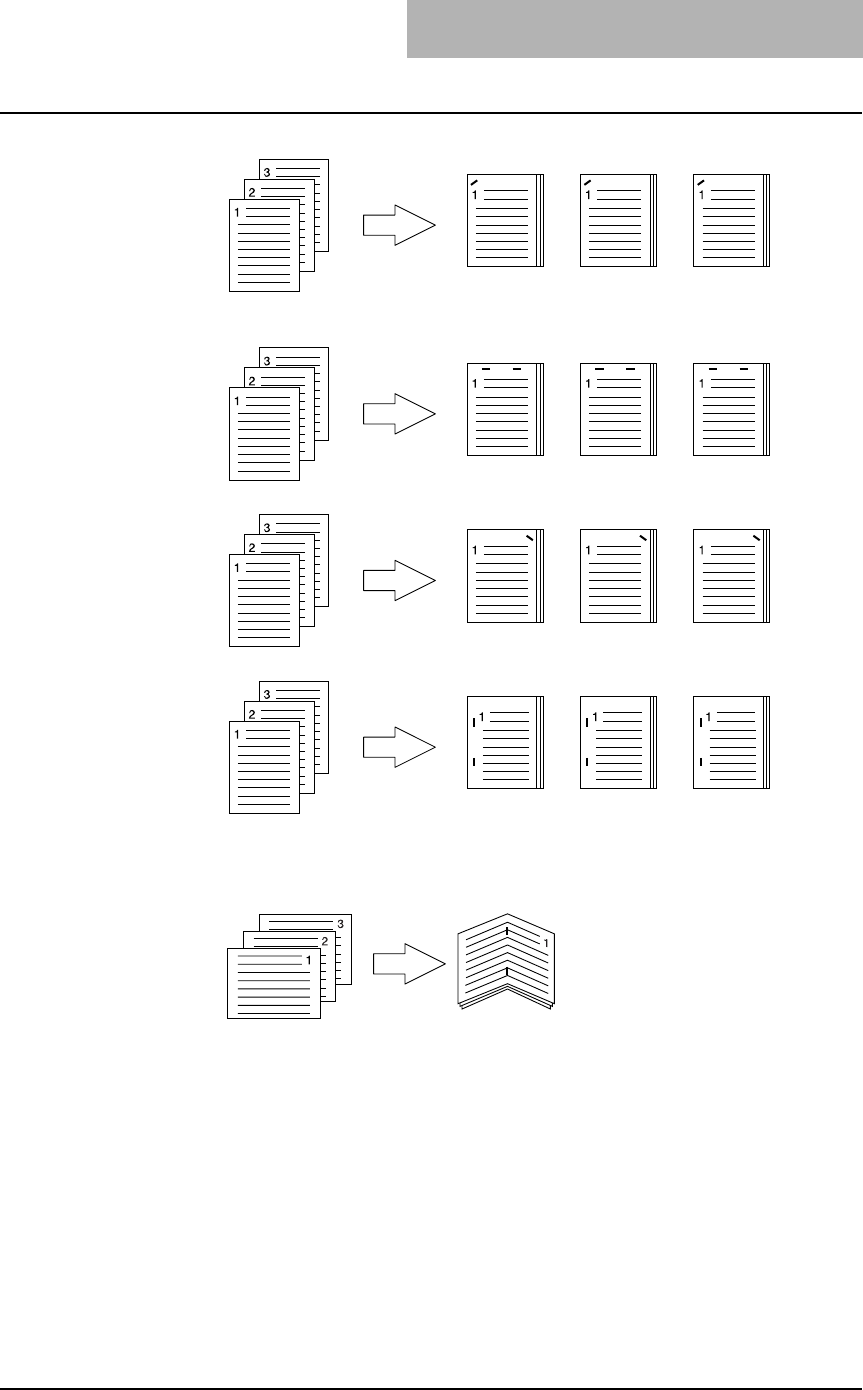
3. Printing
Printing Guide — Printing from Windows 213
- Upper Left — Select this to staple the printed document in the upper left.
- Center Top — Select this to staple the printed document double in the upper
side.
- Upper Right — Select this to staple the printed document in the upper right.
- Middle Left — Select this to staple the printed document double in the left.
- Center Double — Select this to fold and staple the printed document double in
the center. When you select this, the pages will be printed on the sheets accord-
ing to the print option settings, and then simply fold and staple double in the cen-
ter of the sheets.
SUPPLEMENT: “Center Double” can be used to create a booklet from a document that has been
already created as a paginated booklet. To create a paginated booklet from a normal
document, perform the booklet printing.
P.223 "Layout Tab - Booklet Window"
NOTES: • The selectable options vary depending on the paper size.
• “None” can only be selected if a finisher is not installed.
• “Center Double” can only be selected when the Saddle-stitch Finisher is installed
and configured on the Configuration tab.
• “None” can only be selected when the Booklet printing is set at the Layout tab.
11) Hole Punch
This sets whether a print job is printed with hole punches.
- None — Select this to print without hole punches.