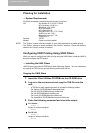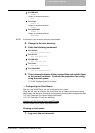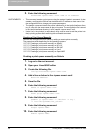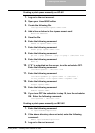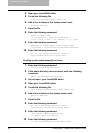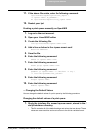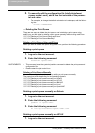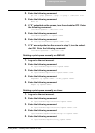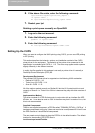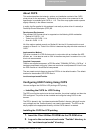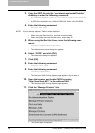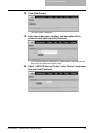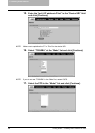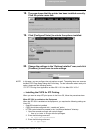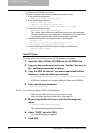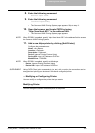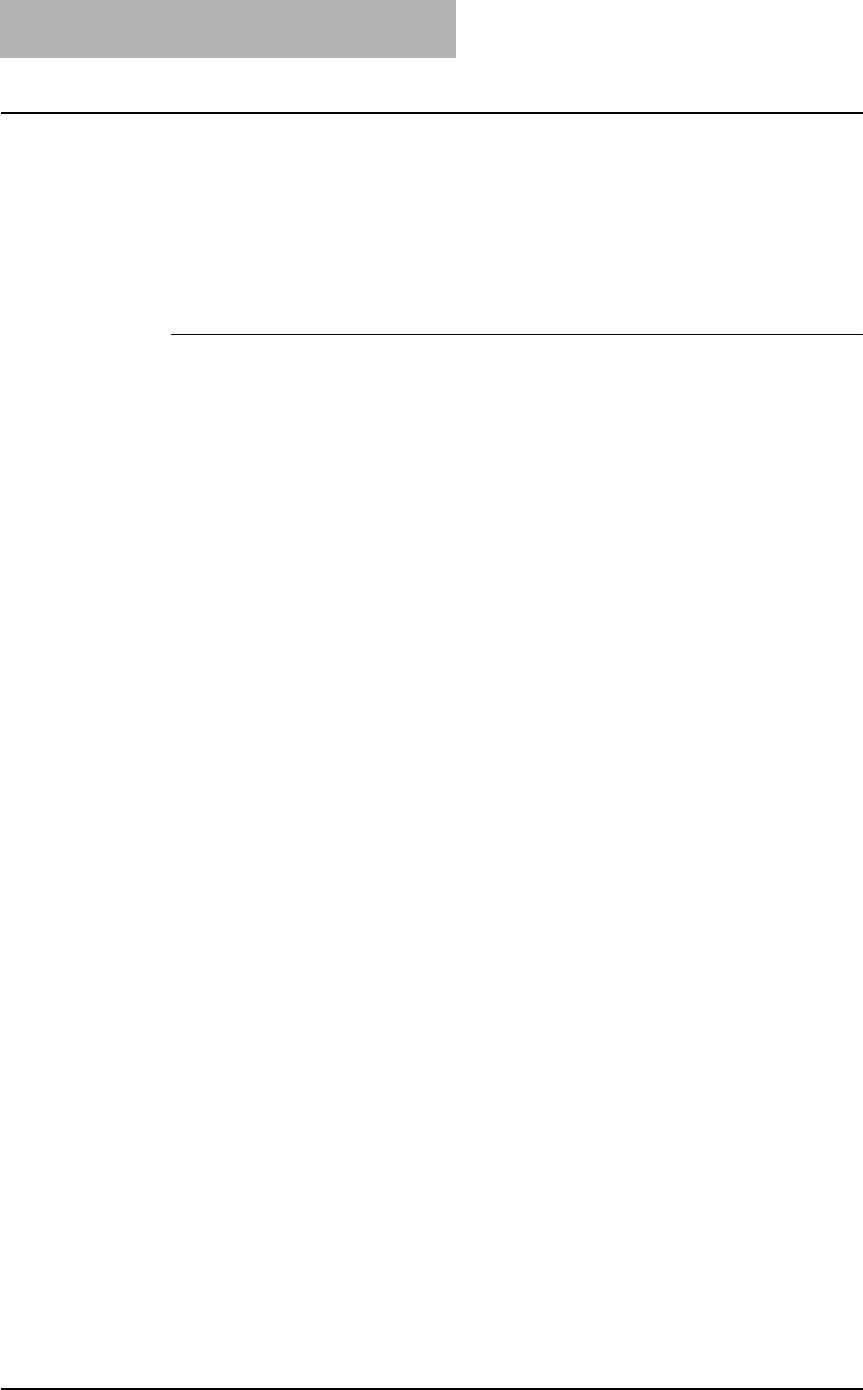
2. Installing Client Software
176 Printing Guide — Installing Client Software for UNIX
6. If the above file exists, enter the following command:
/opt/toshiba/tap/bin/printconf_import \
–d <queue name> \
rm /opt/toshiba/tap/bin/flag_<queue name>
7. Restart your lpd.
Deleting a print queue manually on OpenUNIX
1. Log on to the root account.
2. Enter the following command:
lpadmin -x <queue name>
3. Enter the following command:
rm /etc/lp/interfaces/<queue name>.conf
Setting Up the CUPS
When you want to configure the UNIX printing using CUPS, you can use LPR printing
or IPP printing.
This section describes the behavior, options, and installation method of the CUPS
printer driver for the equipment. The behavior of the printer driver presented in this
specification is consistent with CUPS v1.1.15. The driver may appear and/or operate
slightly differently in the different versions.
In reality, the file supplied in this package is not really a printer driver it is actually a
PostScript Printer Description (PPD) file.
Development Environment
The provided CUPS printer driver is supported on the following UNIX workstation.
• Redhat 8.0 CUPS 1.1.18
• Turbo Linux 8.0 CUPS 1.1.14
• Suse 8.1 CUPS 1.1.15.
All of the options worked correctly on Redhat 8.0 but the UI Constraints did not work
correctly on Suse 8.1 or Turbo Linux 8.0 this is because they ship with older versions of
CUPS.
Implementation Method
This driver consists of a PPD file that works in conjunction with an interface like XPP,
KPrinter, etc. It can also be used on OSX in the same way that it is used on Linux, but
this is not recommended.
Supplied Components
There is one supplied component, a PPD file called “TOSHIBA_EST451c_CUPS.gz”. It
has been compressed using gzip. It does not need to be uncompressed for Linux to use
the PPD file and so it should be left compressed.
The user needs root privileges to place the PPD file in the default location. The default
location for the standard CUPS PPD files is:
/usr/share/cups/model/Toshiba